Configuring dcbx – Blade ICE RACKSWITCH G8124-E User Manual
Page 214
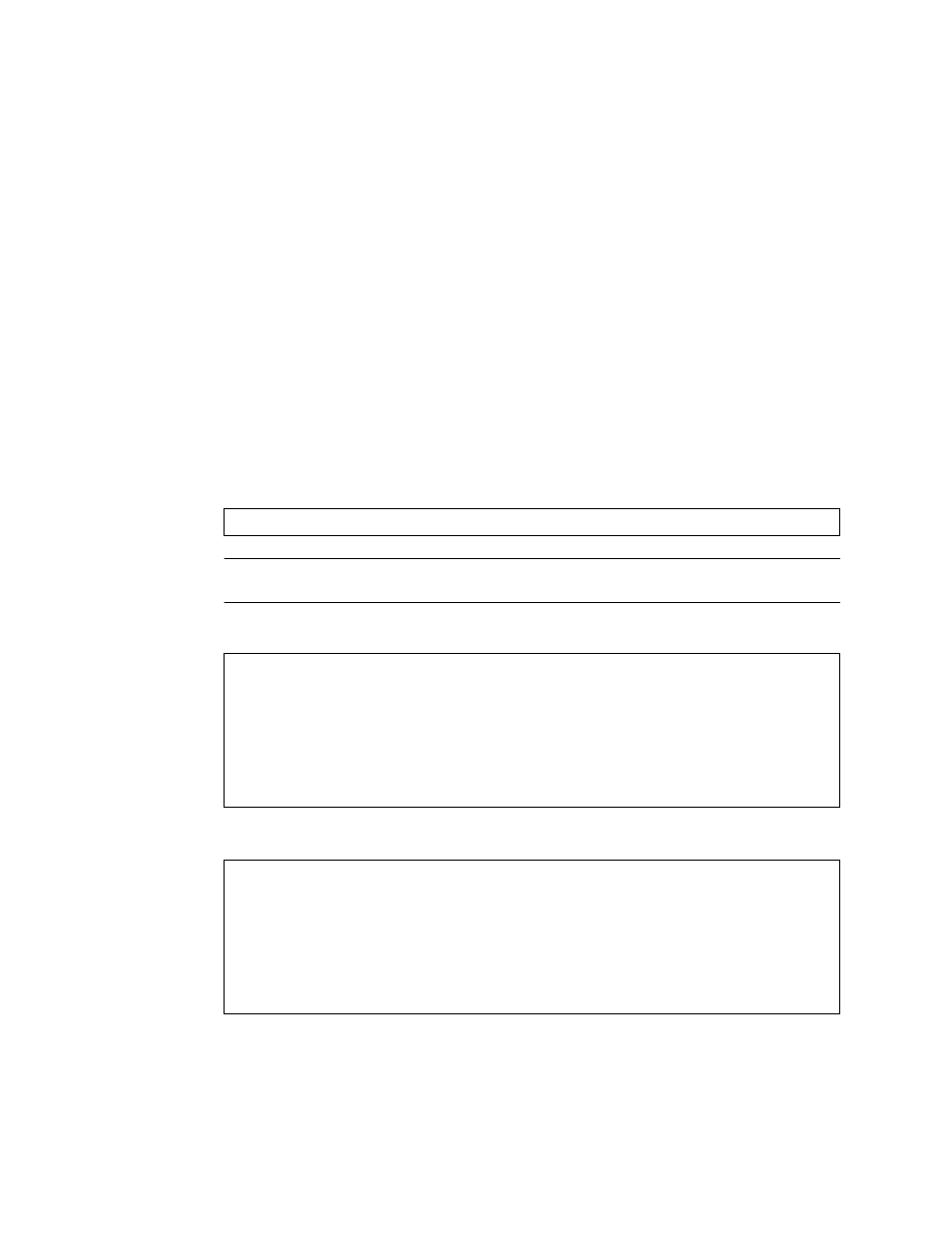
BLADEOS 6.5.2 Application Guide
214 Chapter 14: FCoE and CEE
BMD00220, October 2010
Configuring DCBX
Consider an example consistent
and used with the previous FCoE examples
in this chapter:
FCoE is used on ports 2 and 3.
CEE features are also used with LANs on ports 1 and 4.
All other ports are disabled or are connected to regular (non-CEE) LAN devices.
In this example, the G8124 acts as the central point for CEE configuration. FCoE-related ports will
be configured for advertising CEE capabilities, but not to accept external configuration. Other LAN
ports that use CEE features will also be configured to advertise feature settings to remote peers, but
not to accept external configuration. DCBX will be disabled on all non-CEE ports.
This example can be configured using the following commands:
1.
Turn CEE on.
Note –
Turning CEE on will automatically change some 802.1p QoS and 802.3x standard flow
control settings and menus (see
“Turning CEE On or Off” on page 192
2.
Enable desired DCBX configuration negotiation on FCoE ports:
3.
Enable desired DCBX advertisements on other CEE ports:
RS G8124(config)# cee enable
RS G8124(config)# cee port 2 dcbx enable
RS G8124(config)# cee port 2 dcbx app_proto advertise
RS G8124(config)# cee port 2 dcbx ets advertise
RS G8124(config)# cee port 2 dcbx pfc advertise
RS G8124(config)# cee port 3 dcbx enable
RS G8124(config)# cee port 3 dcbx app_proto advertise
RS G8124(config)# cee port 3 dcbx ets advertise
RS G8124(config)# cee port 3 dcbx pfc advertise
RS G8124(config)# cee port 1 dcbx enable
RS G8124(config)# cee port 1 dcbx app_proto advertise
RS G8124(config)# cee port 1 dcbx ets advertise
RS G8124(config)# cee port 1 dcbx pfc advertise
RS G8124(config)# cee port 4 dcbx enable
RS G8124(config)# cee port 4 dcbx app_proto advertise
RS G8124(config)# cee port 4 dcbx ets advertise
RS G8124(config)# cee port 4 dcbx pfc advertise
