Using a web browser, Configuring http access to the bbi, Configuring https access to the bbi – Blade ICE RACKSWITCH G8124-E User Manual
Page 32
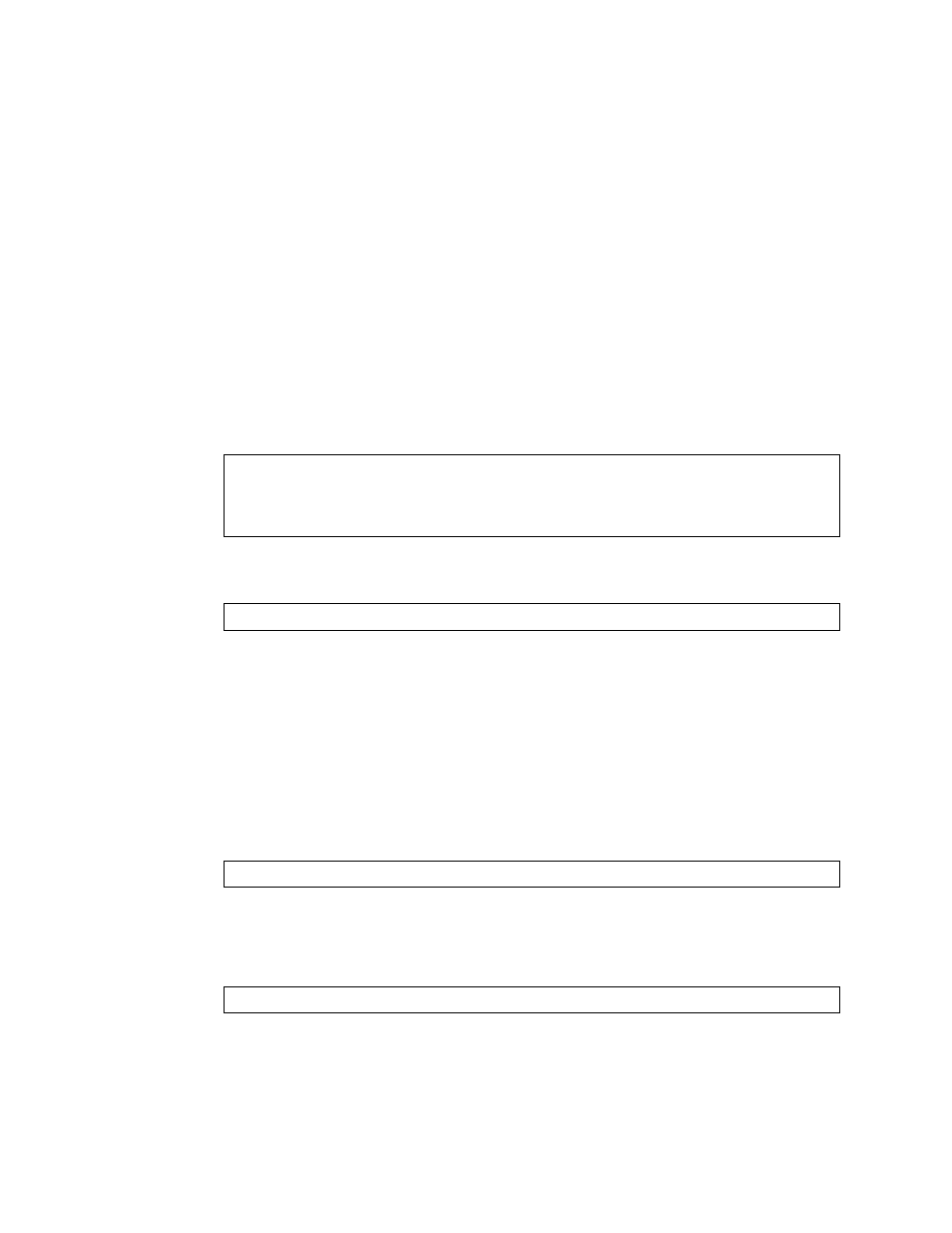
BLADEOS 6.5.2 Application Guide
32 Chapter 1: Switch Administration
BMD00220, October 2010
Using a Web Browser
The switch provides a Browser-Based Interface (BBI) for accessing the common configuration,
management and operation features of the G8124 through your Web browser.
By default, BBI access via HTTP is enabled on the switch.
You can also access the BBI directly from an open Web browser window. Enter the URL using the
IP address of the switch interface (for example,
http://
Configuring HTTP Access to the BBI
By default, BBI access via HTTP is enabled on the switch.
To disable or re-enable HTTP access to the switch BBI, use the following commands:
The default HTTP web server port to access the BBI is port 80. However, you can change the
default Web server port with the following command:
To access the BBI from a workstation, open a Web browser window and type in the URL using the
IP address of the switch interface (for example,
http://
Configuring HTTPS Access to the BBI
The BBI can also be accessed via a secure HTTPS connection over management and data ports.
1.
Enable HTTPS.
By default, BBI access via HTTPS is disabled on the switch. To enable BBI Access via HTTPS, use
the following command:
2.
Set the HTTPS server port number (optional).
To change the HTTPS Web server port number from the default port 443, use the following
command:
RS G8124(config)# access http enable
(Enable HTTP access)
-or-
RS G8124(config)# no access http enable
(Disable HTTP access)
RS G8124(config)# access http port
RS G8124(config)# access https enable
RS G8124(config)# access https port
