Configuring lacp – Blade ICE RACKSWITCH G8124-E User Manual
Page 108
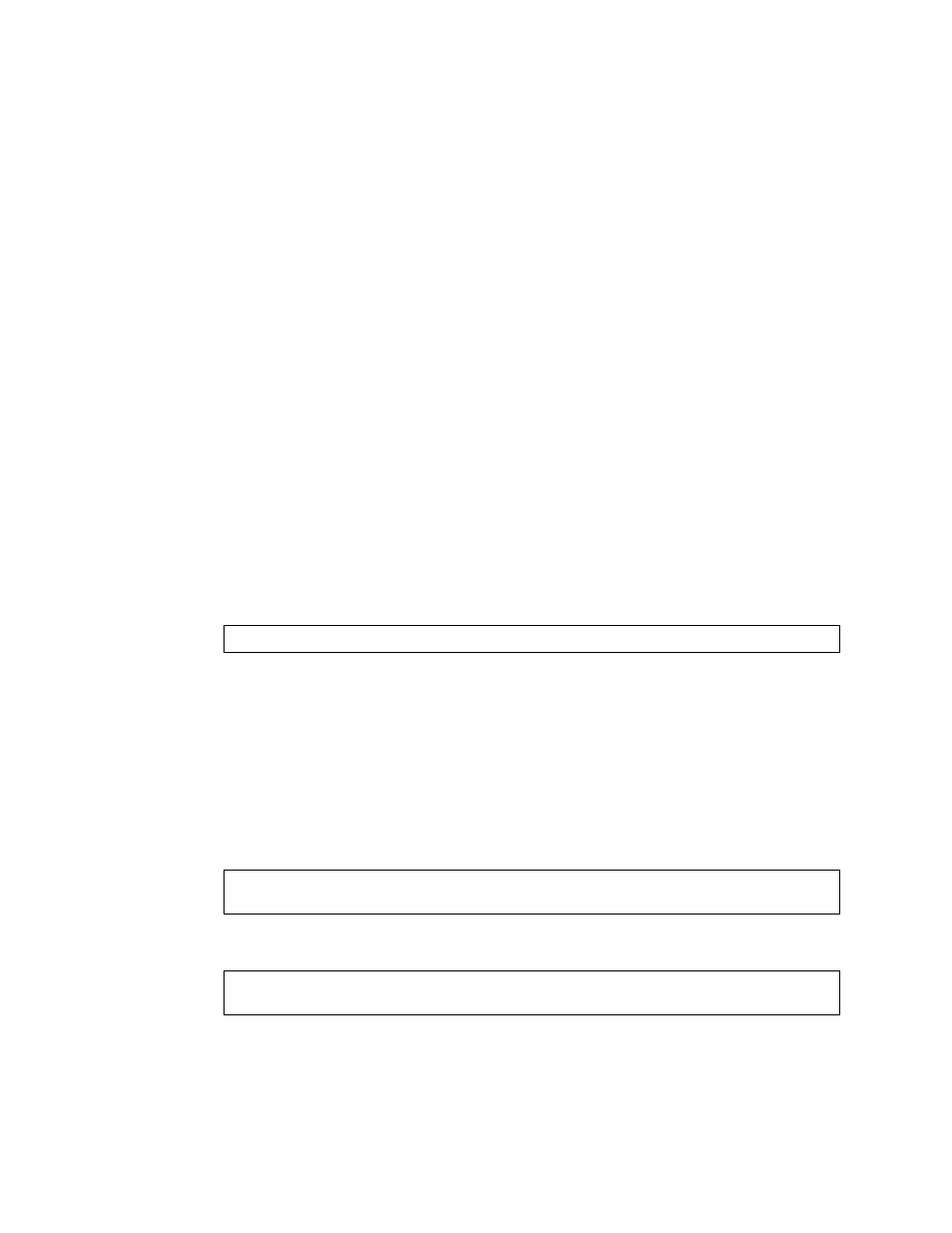
BLADEOS 6.5.2 Application Guide
108 Chapter 7: Ports and Trunking
BMD00220, October 2010
Each port on the switch can have one of the following LACP modes.
off (default)
The user can configure this port in to a regular static trunk group.
active
The port is capable of forming an LACP trunk. This port sends LACPDU packets to partner
system ports.
passive
The port is capable of forming an LACP trunk. This port only responds to the LACPDU
packets sent from an LACP active port.
Each active LACP port transmits LACP data units (LACPDUs), while each passive LACP port
listens for LACPDUs. During LACP negotiation, the admin key is exchanged. The LACP trunk
group is enabled as long as the information matches at both ends of the link. If the admin key value
changes for a port at either end of the link, that port’s association with the LACP trunk group is lost.
When the system is initialized, all ports by default are in LACP off mode and are assigned unique
admin keys. To make a group of ports aggregatable, you assign them all the same admin key. You
must set the port’s LACP mode to active to activate LACP negotiation. You can set other port’s
LACP mode to passive, to reduce the amount of LACPDU traffic at the initial trunk-forming stage.
Use the following command to check whether the ports are trunked:
Configuring LACP
Use the following procedure to configure LACP for port 7 and port 8 to participate in link
aggregation.
1.
Configure port parameters. All ports that participate in the LACP trunk group must have the same
settings, including VLAN membership.
2.
Select the port rant and define the admin key. Only ports with the same admin key can form an
LACP trunk group.
3.
Set the LACP mode.
RS G8124 # show lacp information
RS G8124(config)# interface port 7-8
RS G8124(config-if)# lacp key 100
RS G8124(config-if)# lacp mode active
RS G8124(config-if)# exit
