Remote fax options – Brother INTELLIFAX 3550 User Manual
Page 97
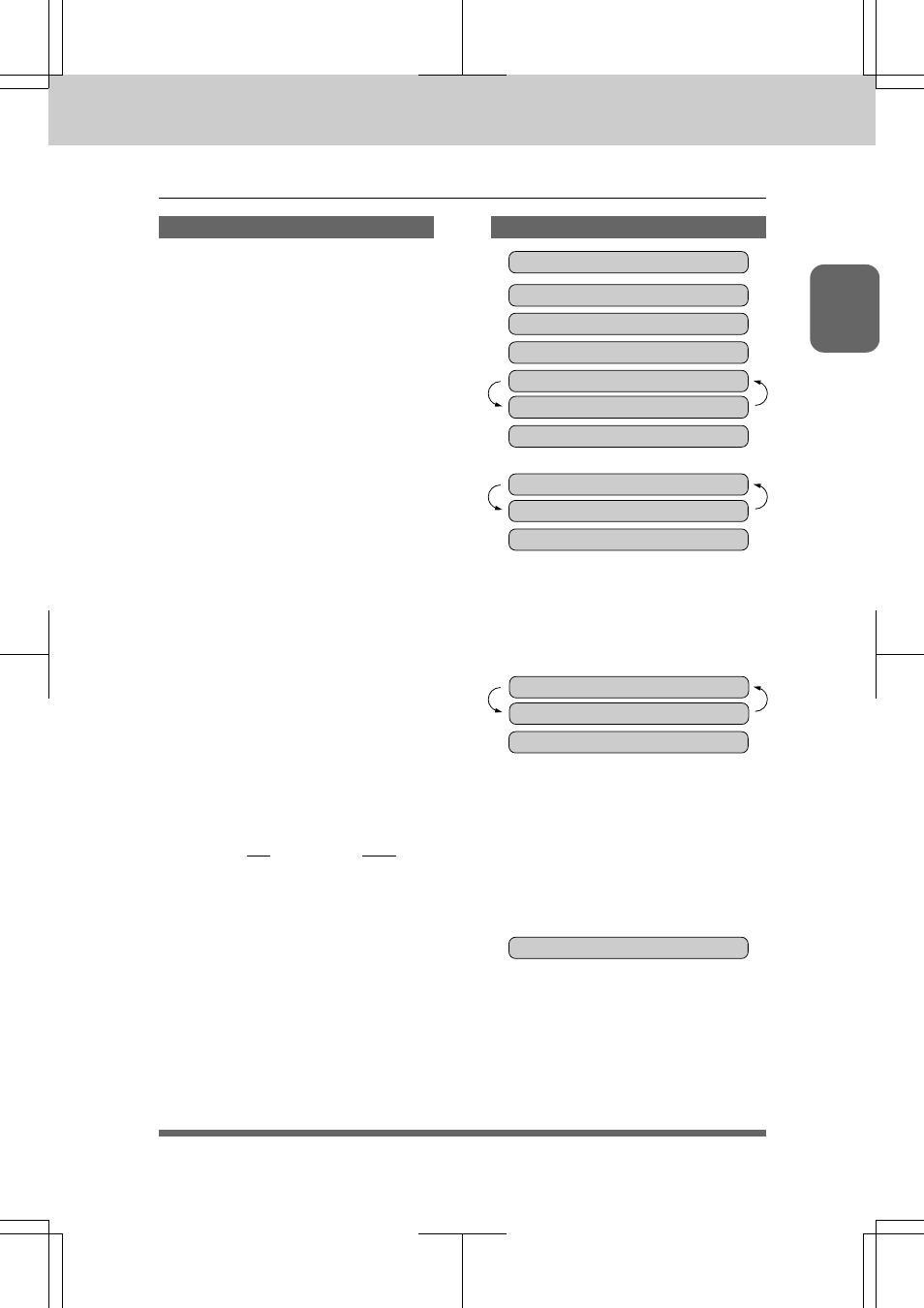
10-3
10-3
10-3
10-3
10-3
REMOTE FAX OPTIONS
3550-US-5.0
Ch.10Ch.10Ch.10Ch.10Ch.10
THE DISPLAY WILL SHOW:
KEYS TO PRESS
Setting Up Paging (Registering the Paging Number)
Setting Up Paging (Registering the Paging Number)
Setting Up Paging (Registering the Paging Number)
Setting Up Paging (Registering the Paging Number)
Setting Up Paging (Registering the Paging Number)
1. Press
Function
.
2. Press
8
.
3. Press
2
.
4. Press
Z
(left arrow) and
X
(right
arrow) to select PAGING.
5. Press
Set
.
6. Enter a paging number up to 20
digits (this is the telephone number
of your pager), followed by two #
signs. Do not include the area code
if it is the same for your fax machine
and pager.
Example:
18002844329##
.
7. Press
Set
.
8. Enter a PIN (Personal Identification
Number),
#
, press the
Redial/
Pause
key, your fax telephone
number, and
##
.
Example:
12345#-19085551234##
.
- If you do not use a PIN, you must enter
the telephone number of your fax
machine. Press
Redial/Pause
before
entering your fax number and add
##
.
Example:
-19085551234##
.
9. Press
Set
.
10. Press
Stop
to exit.
0 9 / 1 2 / 1 9 9 6 1 5 : 2 5
1 . T E M P . S E T T I N G S
8 . R E M O T E F A X O P T
2 . F A X F W D / P A G I N G
O F F
SELECT { } & SET
P A G I N G
P A G # :
ENTER & SET
# : 1 8 0 0 2 8 4 4 3 2 9 # # _
P I N # :
ENTER & SET
5 # - 1 9 0 8 5 5 5 1 2 3 4 # #
- Paging number and PIN number can not be changed remotely.
- Redial/Pause appears as a hyphen on the display.
2 . F A X F W D / P A G I N G
