How to use the copy function – Brother INTELLIFAX 3550 User Manual
Page 89
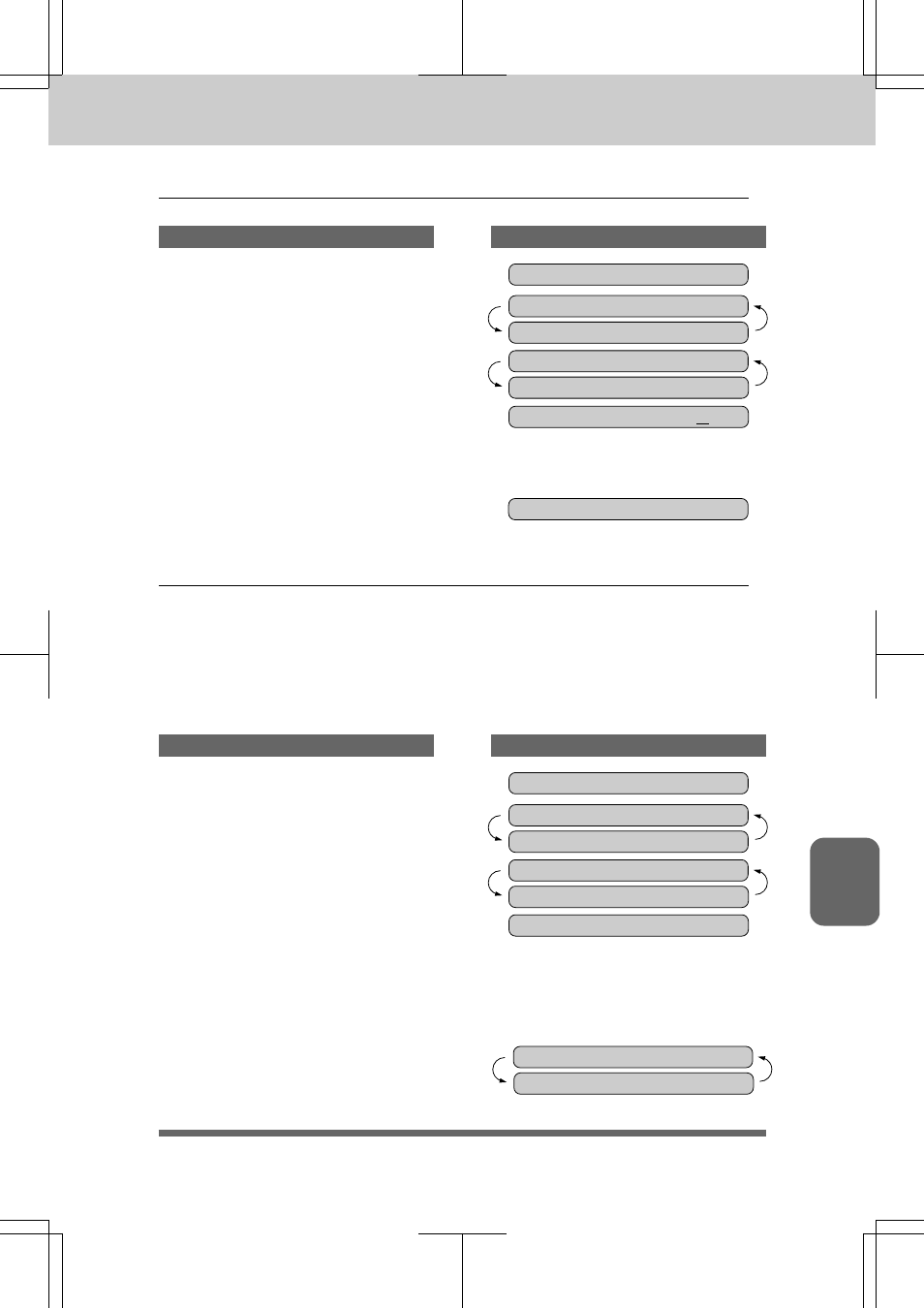
8 - 2
HOW TO USE THE COPY FUNCTION
3550-US-5.0
3550-US-5.0
3550-US-5.0
3550-US-5.0
3550-US-5.0
Ch.
8
Making Multiple Copies
THE DISPLAY WILL SHOW:
THE DISPLAY WILL SHOW:
THE DISPLAY WILL SHOW:
THE DISPLAY WILL SHOW:
THE DISPLAY WILL SHOW:
KEYS TO PRESS
KEYS TO PRESS
KEYS TO PRESS
KEYS TO PRESS
KEYS TO PRESS
0 9 / 1 2 / 1 9 9 6 1 5 : 2 5
FAX: NO. & START
C O P Y : P R E S S C O P Y
N O . O F C O P I E S : 0 1
ENTER & COPY KEY
N O . O F C O P I E S : 0 5
Reducing
and
Enlarging
Copies
Use
this
function
to
make
reduced
or
enlarged
copies
of
a
document.
Select
Auto
Reduction
(AUTO)
if
you
want
to
reduce
the
size
of
the
original,
regardless
of
its
size,
to
the
size
of
the
recording
paper.
To
enlarge
or
reduce
a
document,
select
one
of
the
enlargement/reduction
ratios:
200%,
150%,
125%,
120%,
93%,
87%,
75%,
or
50%.
If
you
want
to
reproduce
the
same
size,
select
100%.
When
enlarging,
any
portion
that
extends
outside
the
edge
of
the
recording
paper
will
be
cut
off.
1. Insert
the
documents
face
down
into
the
feeder.
2. Press
Copy.
3. Enter
two
digits
for
the
number
of
copies
you
want
using
the
number
keys
(Max.
99
copies).
Example:
05
4. Press
Copy
or
just
wait
for
5
seconds.
C O P Y S T A C K
KEYS TO PRESS
KEYS TO PRESS
KEYS TO PRESS
KEYS TO PRESS
KEYS TO PRESS
THE DISPLAY WILL SHOW:
THE DISPLAY WILL SHOW:
THE DISPLAY WILL SHOW:
THE DISPLAY WILL SHOW:
THE DISPLAY WILL SHOW:
0 9 / 1 2 / 1 9 9 6 1 5 : 2 5
FAX: NO. & START
C O P Y : P R E S S C O P Y
E L G / R D C : A U T O
SELECT {} & COPY
E L G / R D C : 9 3 %
1. Insert
the
documents
face
down
into
the
feeder.
2. Press
Enlarge/Reduce.
3. Press
Z
(left
arrow)
or
X
(right
arrow)
to
choose
the
setting.
-If
you
want
Auto
Reduction,
select
AUTO or the reduction or
enlargement
ratio.
Example:
93%
4. Press
Copy.
N O . O F C O P I E S : 0 1
ENTER & COPY KEY
