SATEC BFM136 User Manual
Page 55
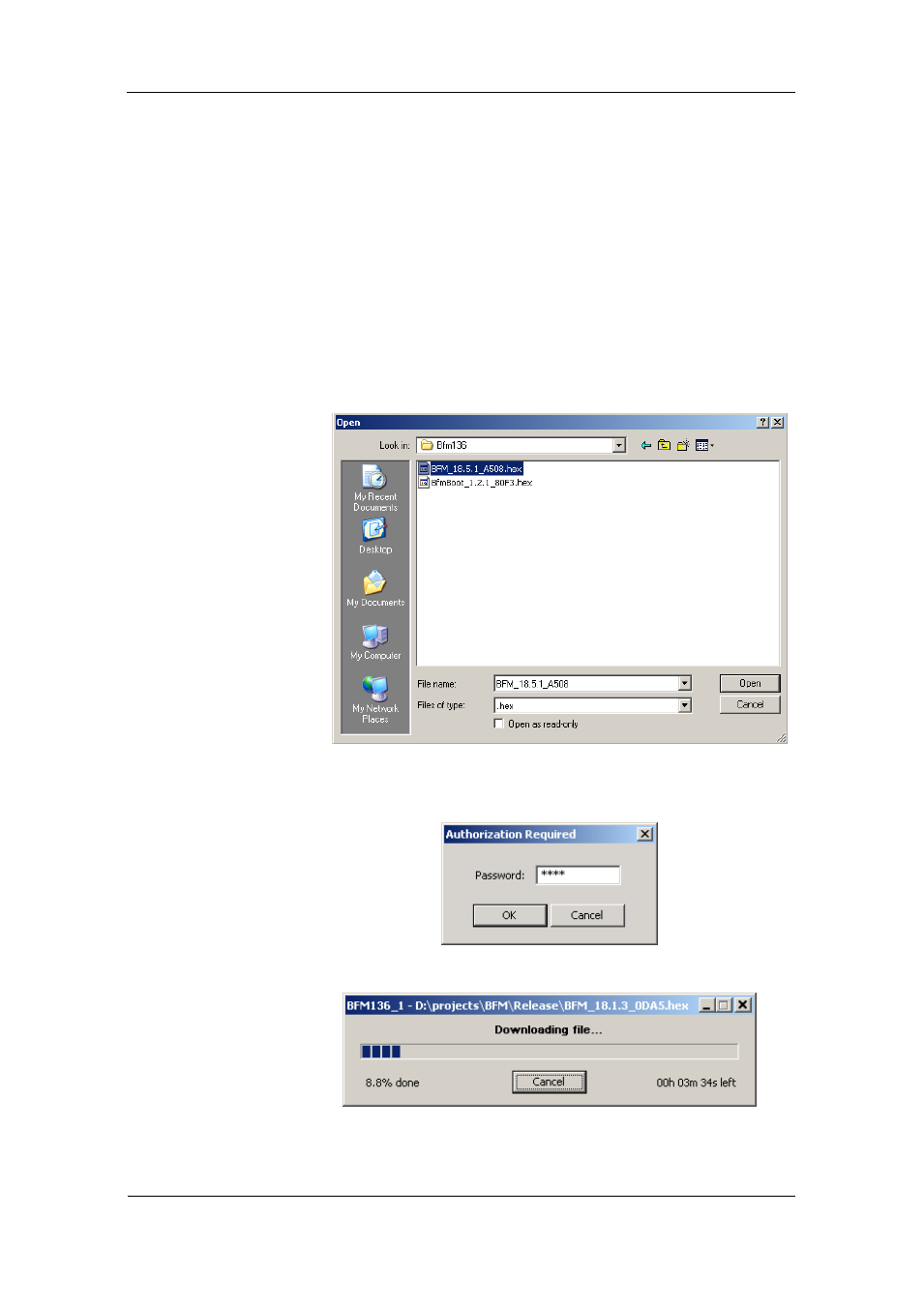
Chapter 4 PAS Application Software
Upgrading Device Firmware
BFM136 Branch Feeder Monitor
55
Firmware can be downloaded through any communication port. The meter
can be connected to your PC through a serial interface, a dial-up modem, the
Internet, or the RF modem.
Upgrading is only supported through the Modbus RTU and Modbus/TCP
protocols, so your serial port or a dial-up modem port should be put into
Modbus RTU mode.
To download a new firmware file to your device:
1. Ensure that the communication port you are connected through to the
meter operates in Modbus RTU mode (factory default).
2. If the port is configured for a different protocol, put it into Modbus RTU
mode either from the front display, or remotely through PAS. If you are
connected to the meter through a serial interface, it is recommended to
set the port baud rate to 115,200 bps. See “Changing Port Settings” on
how to remotely change the protocol and baud rate in your meter.
3. Check the On-line button on the PAS toolbar, select Flash Downloader
from the Monitor menu, and then confirm changes.
4. Point to the firmware upgrade file for your BFM136, click Open, and then
confirm upgrading the device. You would be asked for the password
regardless of the password protection setting in your BFM136.
5. Type the device password, and click OK.
6. Wait until PAS completes upgrading your device. It would take about 3-4
minutes at 115,200 bps to download the file to the device.
