Basic device settings, Energy/tou system, Device diagnostics – SATEC BFM136 User Manual
Page 22
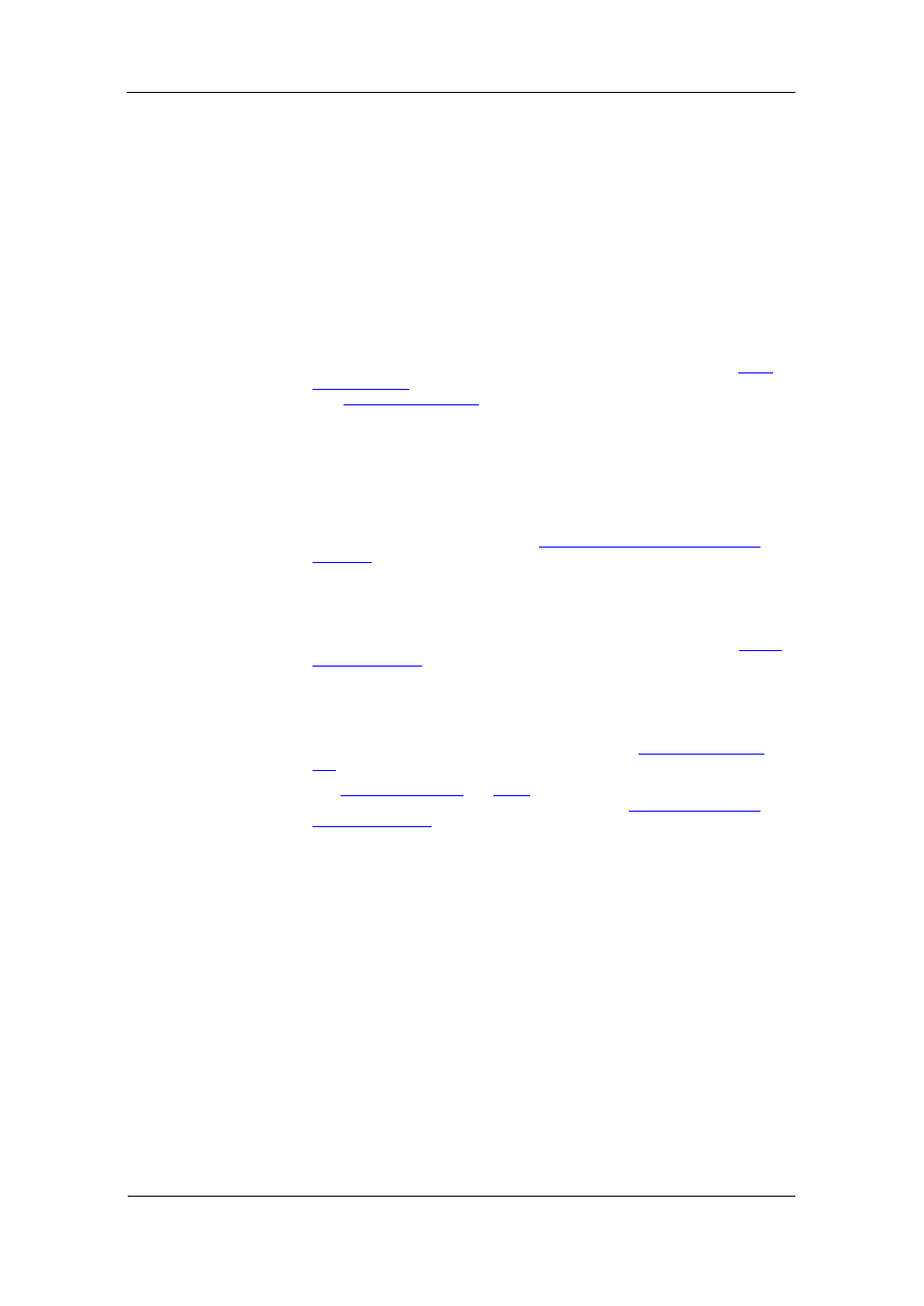
Chapter 2 Installation
Device Diagnostics
22
BFM136 Branch Feeder Monitor
2. When using the ExpertPower
client, submeter address 99 on the
Ethernet port COM2 is reserved for the BFM136 router and must not fall
inside the range of the submeter addresses for this port.
Select your submeters (both metering and totalization) in a sequence without
gaps so that your device does not occupy unnecessary network addresses.
If you connect a number of devices to a serial network, allocate a range of
addresses for each device so that they do not overlap. For example, if you
use three devices with 12 submeters in each one, assign the base address 1
to the first device, the address 13 to the second, and the address 25 to the
third device so that they will occupy three non-overlapped address ranges 1
through12, 13 through 24, and 25 through 36.
Basic Device Settings
For proper device operation, select the correct power frequency (see
) and set the correct primary ratings for device current inputs
) before you connect the device to your network.
Energy/TOU System
The BFM136 provides 4 separate billing energy (total/summary and parallel
tariff and maximum demand) registers for each individual submeter. Each
register can be linked to any internal energy source or another submeter.
The first billing register in your meter is linked to the kWh accumulator by
default. Other registers are not operational unless you configure them
through the Energy/TOU Setup (see
Configuring Billing Energy and TOU
Device Diagnostics
Device diagnostic messages may appear as a result of the BFM136 built-in
diagnostic tests performed during start-up and device operation. See
in Appendix F for the list of diagnostic codes and their
meanings.
The device diagnostics status is stored in a non-volatile register, which may
be inspected and cleared via PAS, from the meter display or from a user
application. All diagnostic events with time stamps are also recorded in the
device Event log and can be inspected via PAS (see
See
in Chapter 3 on how to inspect and clear
the device diagnostics status from the display. See
in Chapter 4 on how to inspect and clear the device
diagnostics status via PAS. Refer to the BFM136 Modbus Reference Guide
for the diagnostic register address and layout.
In the event of a device fault, check the fault reason and clear the device
diagnostics. In the event of a time fault, update the device clock. In the event
of a configuration reset, check the setup affected by the fault via the device
Event log, and then verify the setup data.
Hardware failures are normally non-critical recoverable faults that do not
cause a system failure but may cause data loss. Hardware failures are often
caused by excessive electrical noise in the region of the device.
If the device continuously resets itself, contact your local distributor.
