Chapter 3 bfm136 display operations, Startup diagnostics, Display features – SATEC BFM136 User Manual
Page 23: Submeter displays, Display update, Auto return, Auto scroll, Backlight, Navigation buttons, Bfm136 display operations
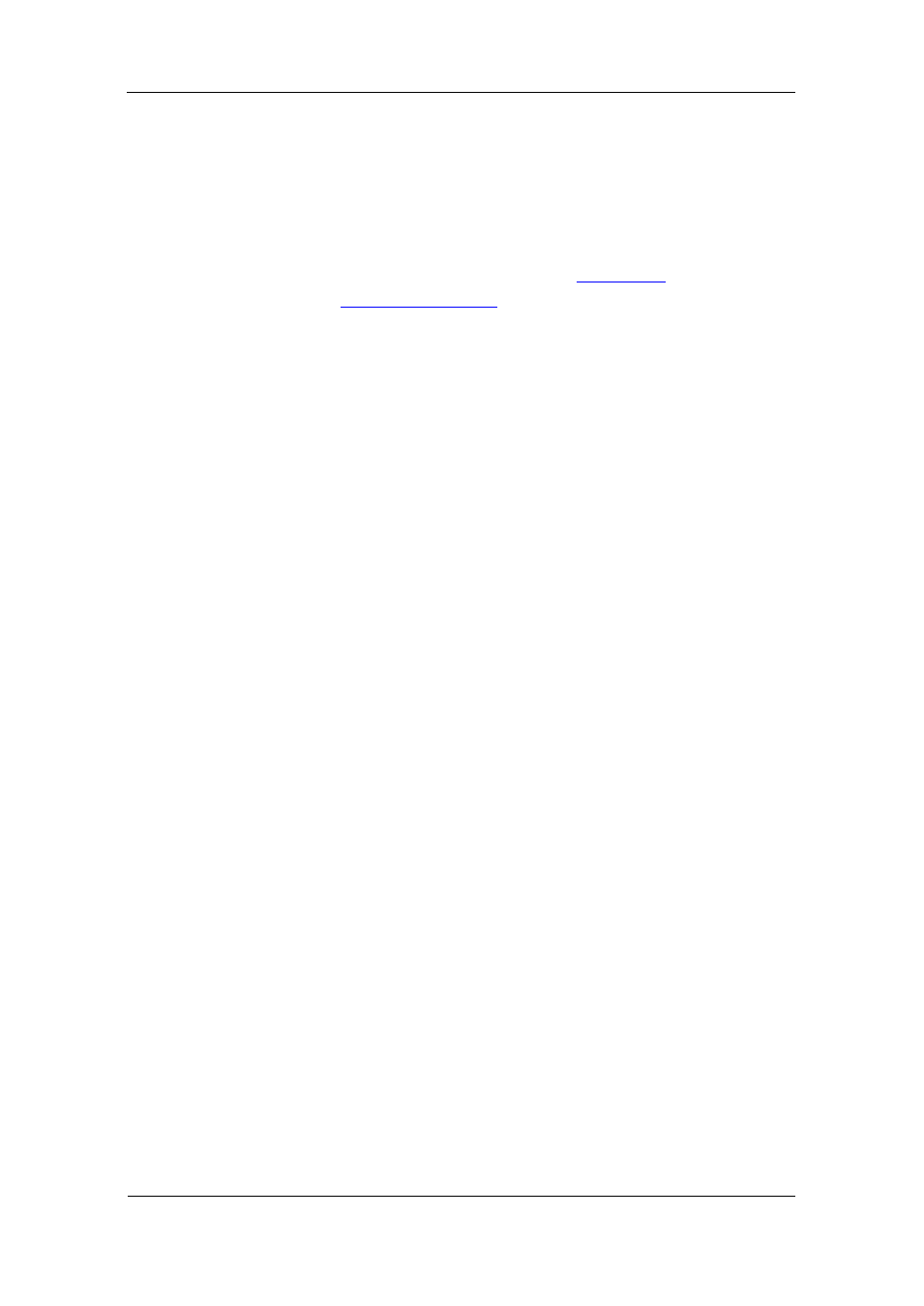
Chapter 3 BFM136 Display Operations
Startup Diagnostics
BFM136 Branch Feeder Monitor
23
Chapter 3 BFM136 Display Operations
Startup Diagnostics
After applying power to the meter, a start-up diagnostic message is
displayed for one second. “Power Up” indicates a normal power-up
sequence. You can observe the list of device diagnostic codes recorded
during restart and device operation via the
Status Display
.
in Appendix F for the list of diagnostic
messages.
Display Features
The multifunctional 2x16 alphanumeric LCD display with backlight allows
easy read outs of the measurement parameters both in the dark and under
sunlight. The menu-driven multi-page display allows viewing numerous
measurement parameters by scrolling through display screens and pages.
Submeter Displays
In display mode, the display shows readings for the currently selected
submeter. Its number is indicated at the upper-left corner of the display. To
scroll through active submeters, press and hold the SELECT button, and
then use the UP/DOWN buttons to move to another submeter.
Display Update
The display is updated by default once per second; you can adjust the
display update rate via the Display Setup Menu.
Auto Return
If no buttons are pressed for 5 minutes and the display Auto Return option is
not disabled, the display will automatically return to the real-time screen
mode from any other measurement display or programming mode. The Auto
Return option can be disabled through the Display Setup Menu.
Auto Scroll
If no buttons are pressed for 30 seconds while the display is in the real-time
screen mode, and the Auto Scroll option is enabled in the BFM136, the
measurement display will scroll automatically through all submeters. The
scroll interval can be adjusted through the Display Setup Menu. To stop auto
scrolling, press any button.
Backlight
If no buttons are pressed for 1 minute, the BFM136 turns the backlight off. To
restore the backlight, press any button briefly.
Navigation Buttons
The BFM136 has four push buttons that are normally used to navigate
between screen modes and pages. In programming mode, the buttons allow
you to navigate through device setup menus and to change the device
settings.
The SELECT button functionality:
In display mode
Hold down the SELECT button, and then use the UP or DOWN
button to scroll through the submeters.
