Viewing and clearing device diagnostics, Updating the clock, Clearing maximum demands and log files – SATEC BFM136 User Manual
Page 53: Viewing and clearing, Device diagnostics, Clearing maximum demands, And log files
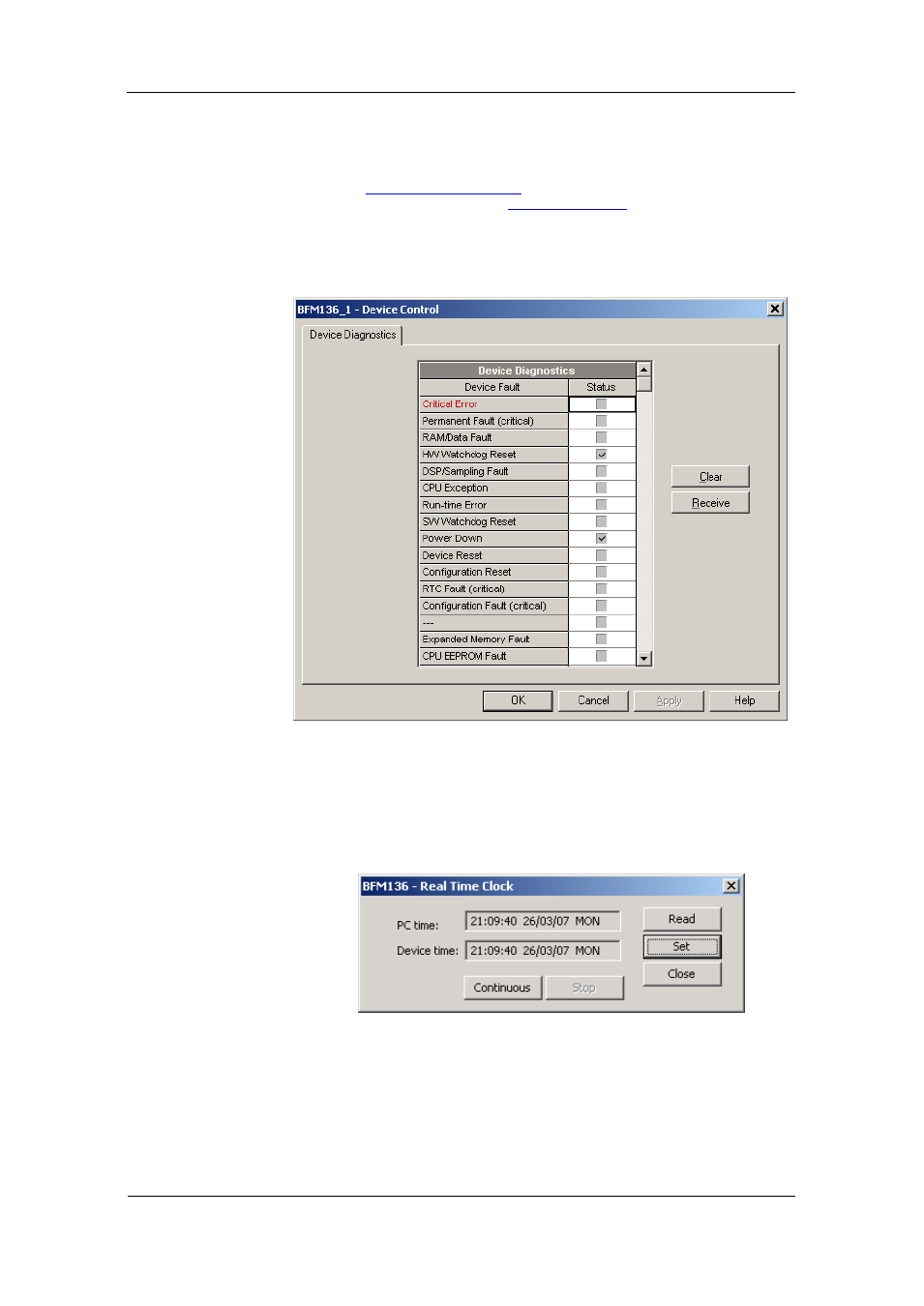
Chapter 4 PAS Application Software
Remote Device Control
BFM136 Branch Feeder Monitor
53
Viewing and Clearing Device Diagnostics
To view or clear the device diagnostics status, check the On-line button on
the PAS toolbar and select Device Control from the Monitor menu.
Refer to
in Appendix F for the list of diagnostic
codes and their meanings. See
information on the BFM136 built-in diagnostics.
Click on the Clear button to clear the device diagnostics. You must be
connected to the BFM136 using the device base address to be able to clear
the diagnostics status.
Updating the Clock
To update the RTC clock in your device, select a site with base device
address from the list box on the toolbar, check the On-line button on the
toolbar, and then select RTC from the Monitor menu.
The RTC dialog box displays the current PC time and the time in your
device. To synchronize the device clock with the PC clock, click Set.
Clearing Maximum Demands and Log Files
PAS allows you to remotely clear maximum demands and log files
individually in each submeter.
To open the dialog box, select a device site from the list box on the toolbar,
check the On-line button, and then select Reset from the Monitor menu.
To reset the desired registers or to clear a file:
