Chapter 4 pas application software, Setting up your submeters, Application software – SATEC BFM136 User Manual
Page 36
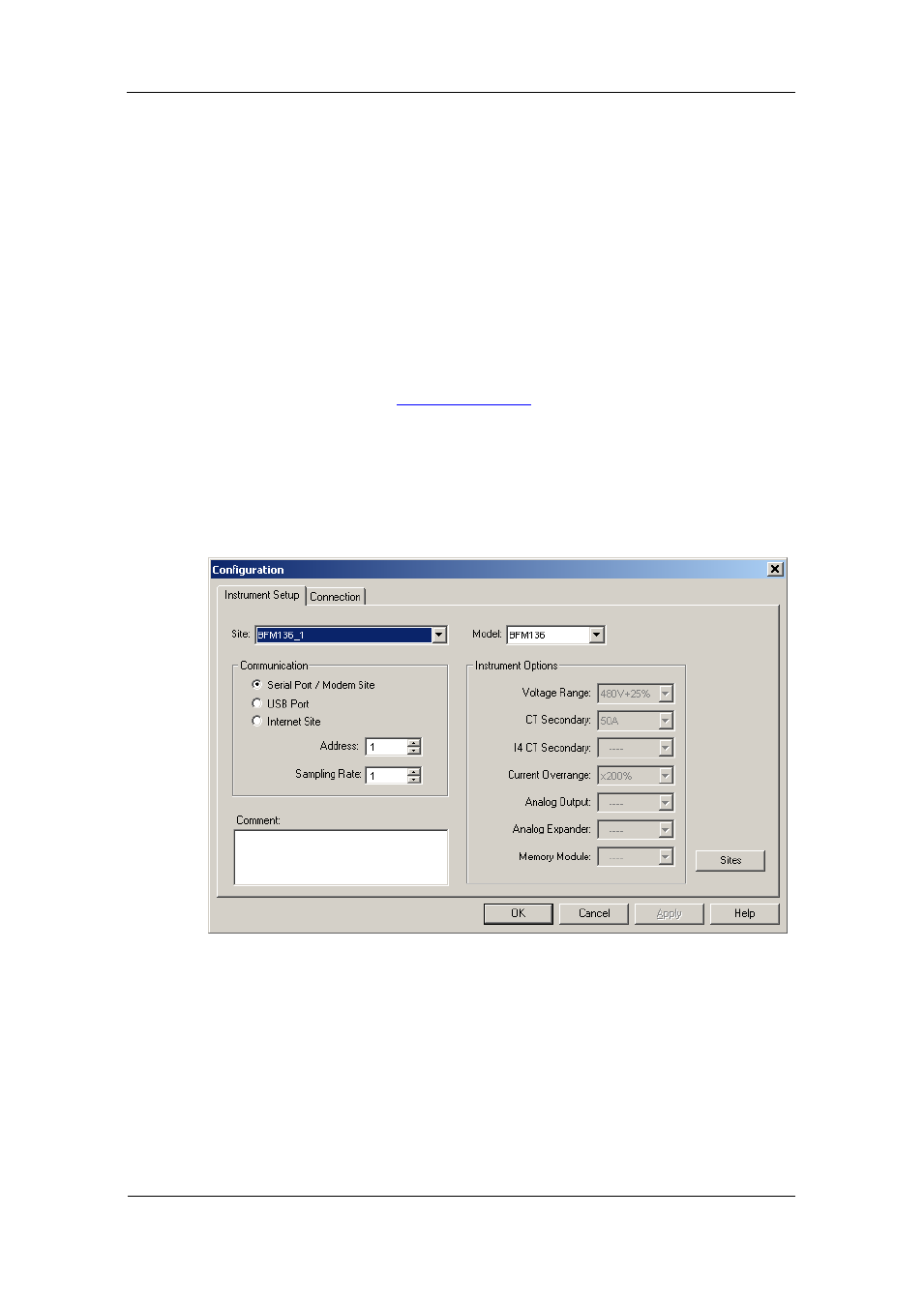
Chapter 4 PAS Application Software
Setting up your Submeters
36
BFM136 Branch Feeder Monitor
Chapter 4 PAS Application Software
The supplemental PAS software can be used for configuring the BFM136
through communication ports, for retrieving real-time and energy profile data,
and for remote upgrading device firmware.
To run PAS, you need Windows 98, Windows NT, Windows 2000 or
Windows XP installed on your computer. PAS will not run properly on
Windows 95.
For information on how to install PAS on your PC, see the PAS Getting
Started guide supplied on the installation CD.
Setting up your Submeters
Each submeter in your device is accessed using a different communication
address (see
To communicate with your submeters, create a separate site database for
each submeter. During configuration, store all setups to the site database so
that PAS will recognize your device’s properties regardless of whether the
device is online or offline.
To create a new database for a submeter:
1. Select Configuration from the Tools menu, and then click the Sites
button on the right-hand-side.
2. From the “Look in” box, select the directory where a new database will
be stored. By default, it will be the “Sites” directory. Type a site name for
the submeter in the “File name” box, click New, and then click OK.
3. On the Instrument Setup tab, select BFM136 in the “Model” box. PAS
automatically selects the appropriate instrument options for the
submeter.
4. If you wish to add any comments for the submeter, type them into the
“Comments” box.
