Positive 02 correction, Positive_o2_correction, Enter – Precision Turbo and Engine BigStuff3 GEN3 PRO SEFI System Hardware & BigComm Software User Manual
Page 66
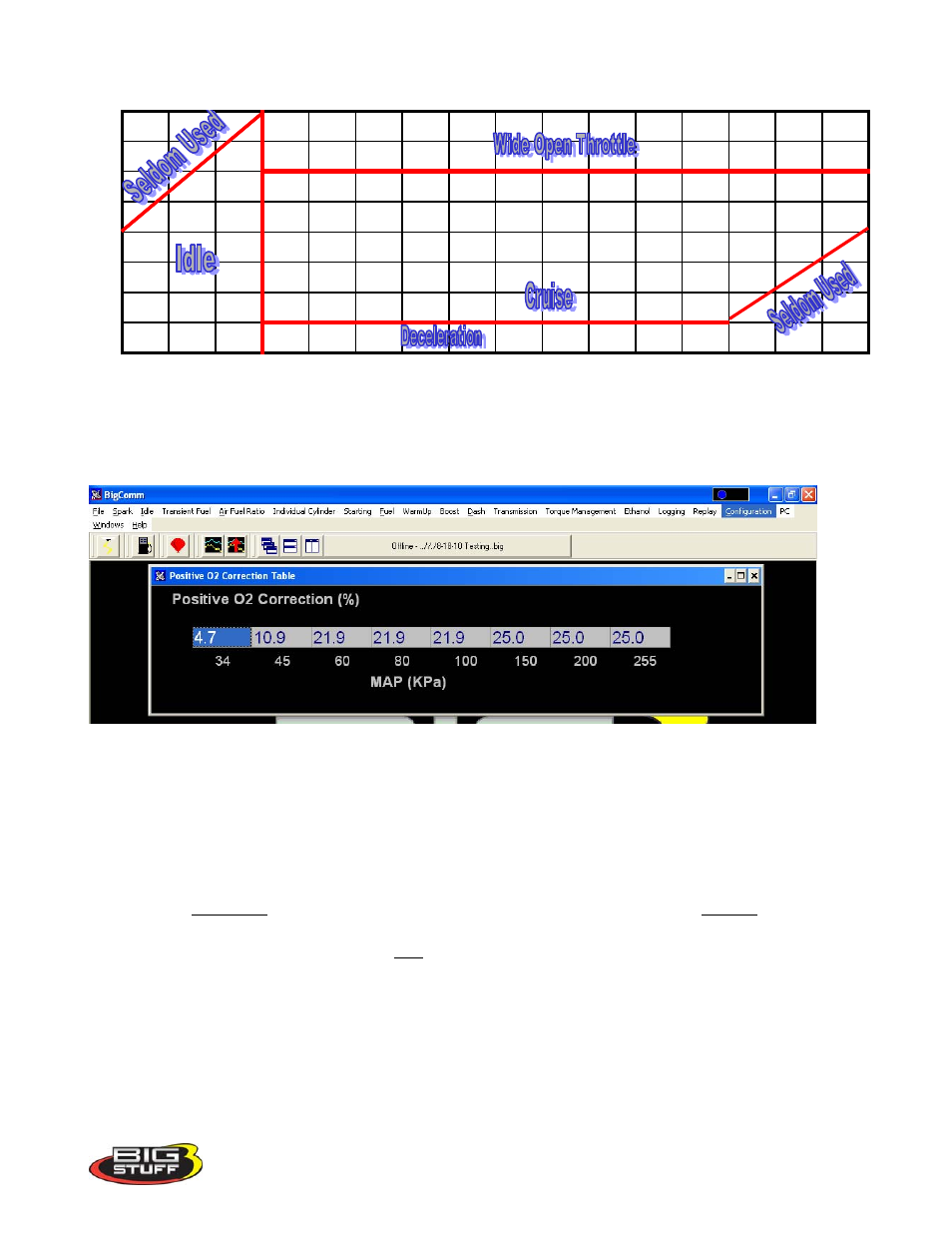
BigStuff3 Pro SEFI System
Version 2.1 – February 2011
59
Turbocharged Engine (30 PSI)
13.1
13.1
13.1
11.5
11.5
11.5
11.5
11.5
11.5
11.5
11.5
11.5
11.5
11.5
11.5
11.5
13.5
13.5
13.5
11.75
11.75
11.75
11.75
11.75
11.75
11.75
11.75
11.75
11.75
11.75
11.75
11.75
14
14
14
12
12
12
12
12
12
12
12
12
12
12
12
12
14.5
14.5
14.5
12.5
13.5
13.5
13.5
13.5
13.5
13.5
13.5
13.5
13.5
13.5
13.5
13.5
14.5
14.5
14.5
13
13
13
13
13
13
13
13
13
13
13
13
13
14.5
14.5
14.5
14.6
14.7
14.7
14.7
14.7
14.7
14.7
14.7
14.7
14.7
14.7
14.7
14.7
14.5
14.5
14.5
14.6
14.7
14.7
14.7
14.7
14.7
14.7
14.7
14.7
14.7
14.7
14.7
14.7
14.5
14.5
14.5
14.7
14.7
14.7
14.7
14.7
14.7
14.7
14.7
14.7
14.7
14.7
14.7
14.7
600
800
1,000
1,150
1,200
1,500
1,800
2,000
2,400
2,800
3,200
3,600
4,000
5,000
6,000
7,000
RPM
LOAD
26. Positive 02 Correction
The air fuel ratio table above allows the user to specify desired air/fuel ratios for 128 speed & load
combinations. The positive and negative O2 correction tables below allow the user to specify how
much fuel the O2 Correction will be allowed to add or subtract to achieve the user defined air/fuel
ratio.
The positive and negative O2 Correction tables limit the amount added or subtracted.
The eight (8) horizontal input cells in the tables below correspond to the eight (8) vertical “Load” rows
in the Air/Fuel Ratio Table. The input values in the tables below add or subtract fuel, as a percentage,
for each cell in the entire engine “Load” row. The cell all the way to the left corresponds to the bottom
row in the air/fuel ratio table and the cell all the way to the right corresponds to the top row of the
air/fuel ratio table.
The user input values in the Positive O2 Correction table need to be positive numbers and the input
values for the Negative O2 Correction table need to be negative numbers as shown in each table.
To make changes to the values in these tables, use the left or right arrow keys to move the cursor to the
cell to be changed. Input the desired value and hit
“Enter”
.
