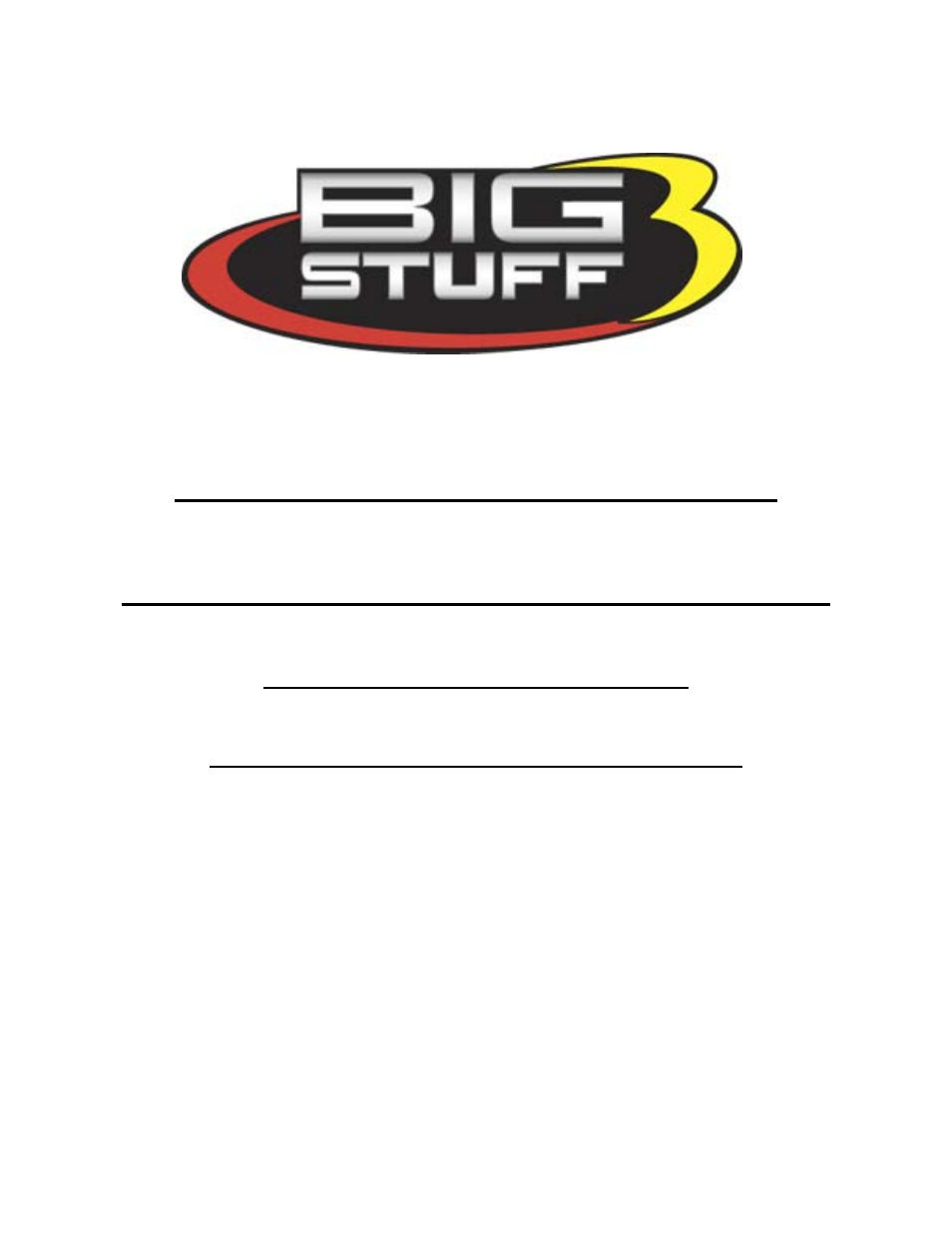Precision Turbo and Engine BigStuff3 GEN3 PRO SEFI (LS1) System Hardware & BigComm Software User Manual
System hardware installation, Bigcomm software, User instruction manual
Table of contents
Document Outline
- GEN3 PRO SEFI System (LS1)
- System Hardware Installation &
- Table of Contents
- Page(s)
- Table of Contents Continued
- 1. Introduction
- 2. GEN3 PRO SEFI System Standard Features
- 3. Package Contents
- 4. Main Wire Harness Installation
- Calport [(software calibration cable interface connector) – (3-way Black Packard Connector)]
- 12V Switched – (Single pink wire)
- Boost (Black 4-way Packard Connector)
- 1TBack_to_Boost1T
- LS1 CAM (Black 3-way Packard Connector)
- H20 – (Black, 2-way Packard connector)
- Air – (Gray, 2-way Packard connector)
- LS1 Odd & Even Coil-On-Plug Connections [Two (2) Gray 7-way Packard Connectors]
- Main Fuse & Relay
- ECU 3-Amp Fuse
- Two (2) Thirty (30)-Way ECU Header Connectors
- 5. Injector Harness Installation – [Black, 10-way Packard Connectors (Male & Female)]
- 6. Wide Band Oxygen Sensor Installation
- 7. ECU Installation
- 8. BigComm Software Overview
- 9. BigComm Software Installation
- 10. Communication Cable-to-PC Connection
- Port Problems?
- 11. Using the Tool Bar
- Select another Com Port until an available port is identified. Once the PC identifies an available Com Port, the following screen will appear.
- Keep the left mouse button depressed and slide the mouse pointer down until “Hardware Configuration” is highlighted. Release the left mouse button. The screen below will open.
- Main Configuration Table
- The paragraphs below outline how each operating parameter should be configured. The hyperlinks in the screen-print below link to the instructional text for each subject item.
- TPS Configuration
- How to Set Max TPS % for Idle
- How to Set Clear Flood TPS %
- Rev Limiter Configuration
- Fueling Parameters Configuration
- Fuel Pump Configuration
- Drivetrain Configuration
- Drive Shaft Configuration (Pulse/rev)
- Crank Reference Setting
- 19. Dwell Time Table
- “Scaled” RPM inputs from this table define the RPM break points used in the following tables, to name a few, which are described later in this manual!!!
- The following table offers default Load schedules for 1, 2, 3, & 5 BAR MAP sensor applications.
- The following table offers default RPM Schedules for several engine configurations.
- Setting the Firing Order
- 22. Injector Opening Time
- 25. Air Fuel Ratio Table
- Normally Aspirated Street Engine
- 26. Positive 02 Correction
- 27. Negative 02 Correction
- 28. View Lambda (F2 – “Quick Key”)
- 29. AFR Parameters (F11 – “Quick Key”)
- 31. Spark Table
- 33. Fuel Table
- The sequence of events the ECU steps through during an engine “start” are defined, in order, in the next four sections as follows:
- 35. Cranking (F1 – “Quick Key”)
- 36. After Start Delay
- 37. After Start Correction
- 38. After Start Decay
- 48. TRANSIENT FUEL
- 49. dMAP Correction (F10 – “Quick Key”)
- 50. dMAP RPM Modifier (F10 – “Quick Key”)
- 51. MAP AE Decay Rate
- 52. MAP AE Inc Rate
- 53. Run Time Correction
- 54. dMAP Parameters
- 55. dTPSdt
- 56. AE Position Correction
- 57. Individual Cylinder
- 58. Individual Cylinder - Spark
- 59. Individual Cylinder - Fuel
- 60. Boost
- 61. Boost Parameters
- 62. Boost PWM
- Boost Spark Tables 1, 2 & 3
- 64. Start (Starting) Line Timing
- Enable/Disable Learning - To enable or disable Learning, left mouse click the appropriate button.
- Learning Parameters – Assuming “Learning Enabled” was selected, the following parameters need to be set.
- Positive & Negative Limit – The correction limit (+/-25%) that the ECU will allow the Learning function to modify the base fuel table values.
- Delay – The amount of time the engine needs to be operating within a given speed and load cell before the ECU will allow the Learning function to become active.
- The ECU will log data for the time period defined in the Logger Configuration screen outlined above. Once the logging event is complete, the ECU automatically stores the logged event as a file, using the default file name, which was set up. The file...
- 79. Configure Replay
- 80. Upload
- Gear Box
- Gears
- Torque Converter Lockup
- Torque Converter Control
- 87. Acronym Definition