Save to file, Save_to_file – Precision Turbo and Engine BigStuff3 GEN3 PRO SEFI System Hardware & BigComm Software User Manual
Page 108
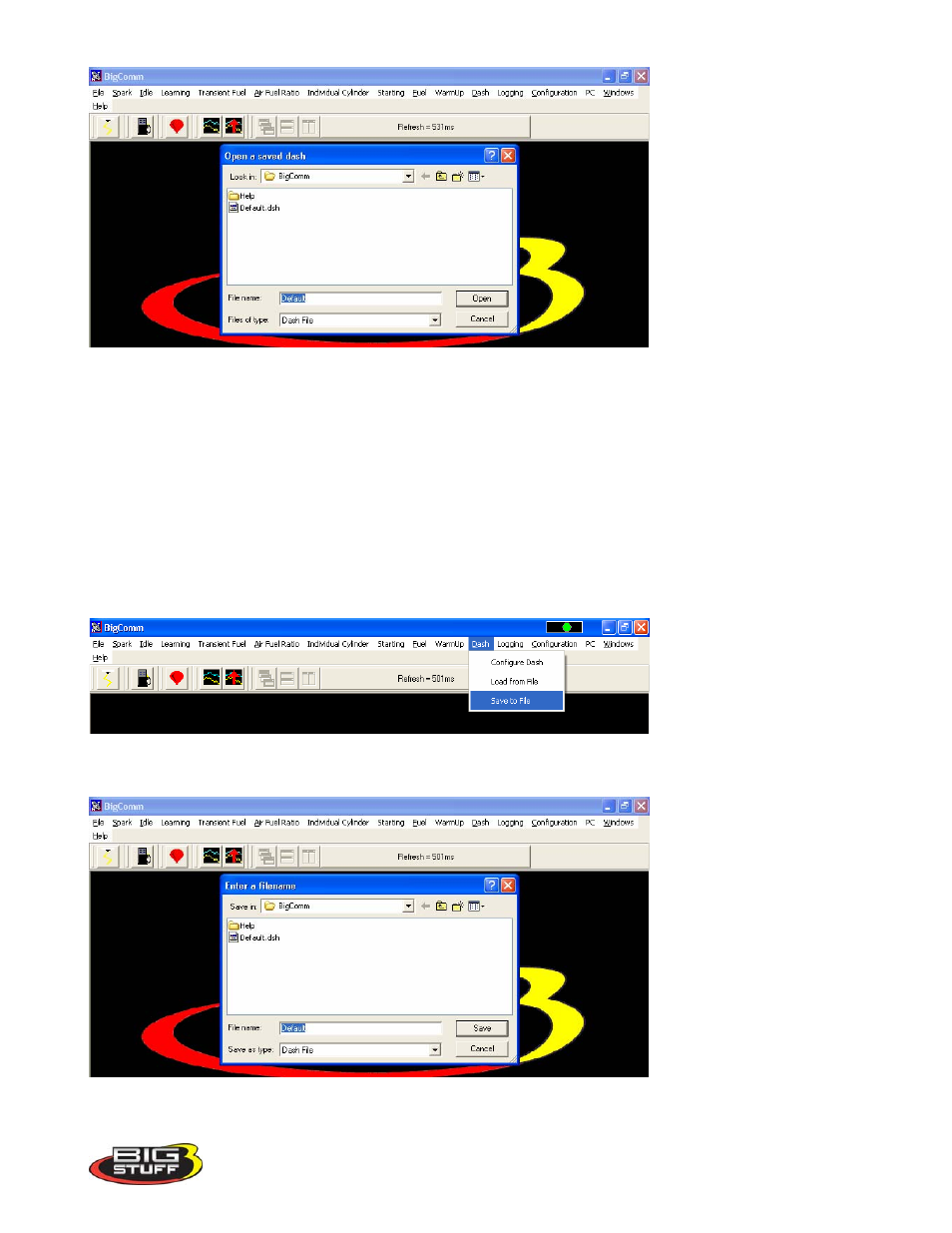
BigStuff3 Pro SEFI System
Version 2.1 – February 2011
100
The next time the BigComm software is opened it will automatically load and run the “Default Dash”
compilation, while retaining your unique dash in the C: Program Files/BigStuff/BigComm folder.
69. Save to File
Section 69 above described how to configure the 31 available Dash’s. The steps for saving a
reconfigured dash in the “Default Dash” or unique dash compilation are outlined below.
To save a Dash, go to Dash on the Main Menu screen. Left mouse click on Dash and slide the cursor
down to “Save to File”.
Release the left mouse button and the following screen will open.
Name the Dash to be saved in the “File Name” sub-window and hit Save. The dash will be saved.
