Precision Turbo and Engine BigStuff3 GEN3 PRO SEFI System Hardware & BigComm Software User Manual
Page 137
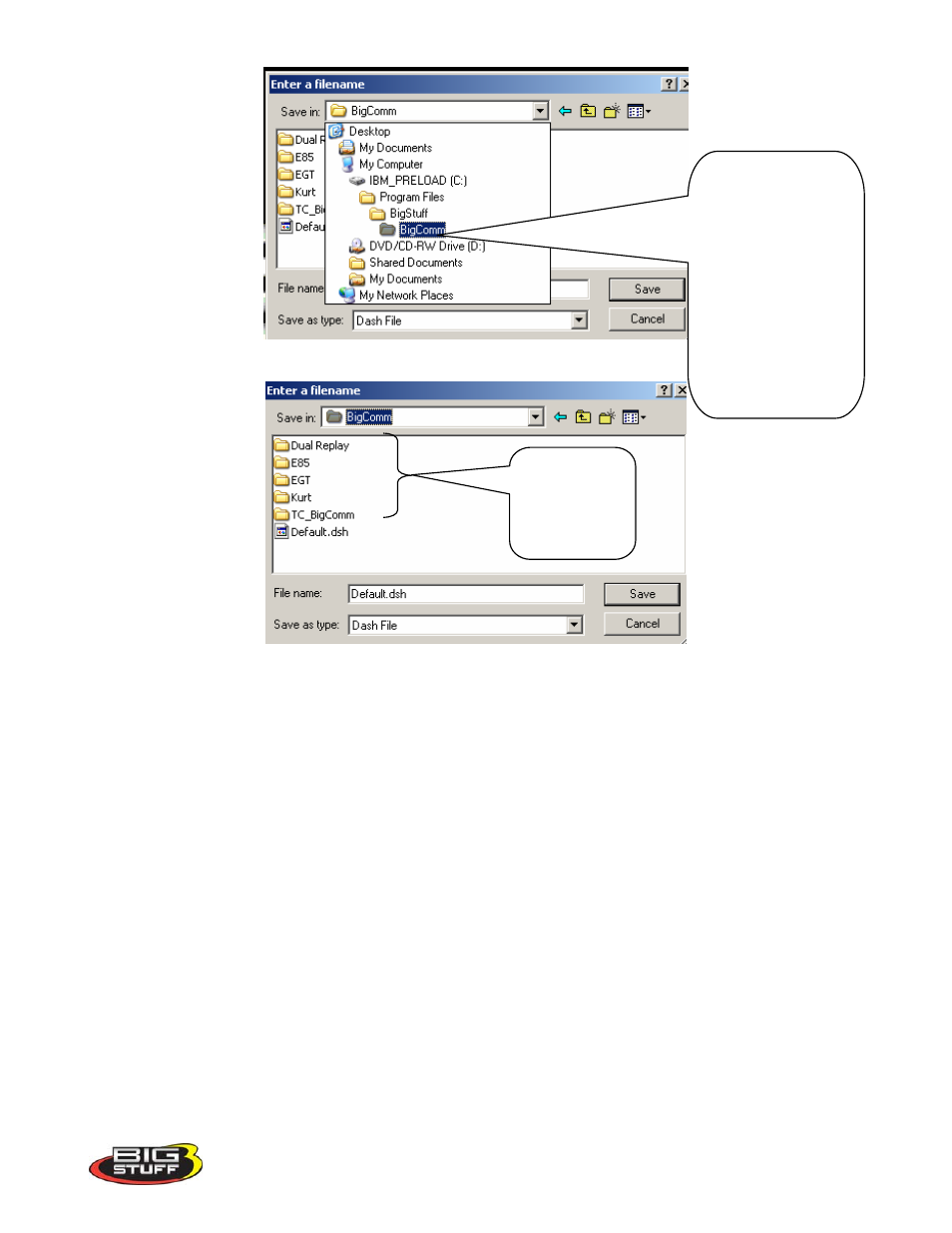
BigStuff3 Pro SEFI System
Version 2.1 – February 2011
129
I cannot see 100% of the BigComm tables. What should I do?
Make sure the screen is set to 96 dpi as shown below. Go to Windows Control Panel.
After changing a
Dash’s
configuration,
make sure to
immediately save
it. The Dash must
be saved in the
BigComm folder
or a sub folder that
the calibration is
saved in.
Subfolders
inside the
BigComm
folder
