Replay, Feature, titled – Precision Turbo and Engine BigStuff3 GEN3 PRO SEFI System Hardware & BigComm Software User Manual
Page 115
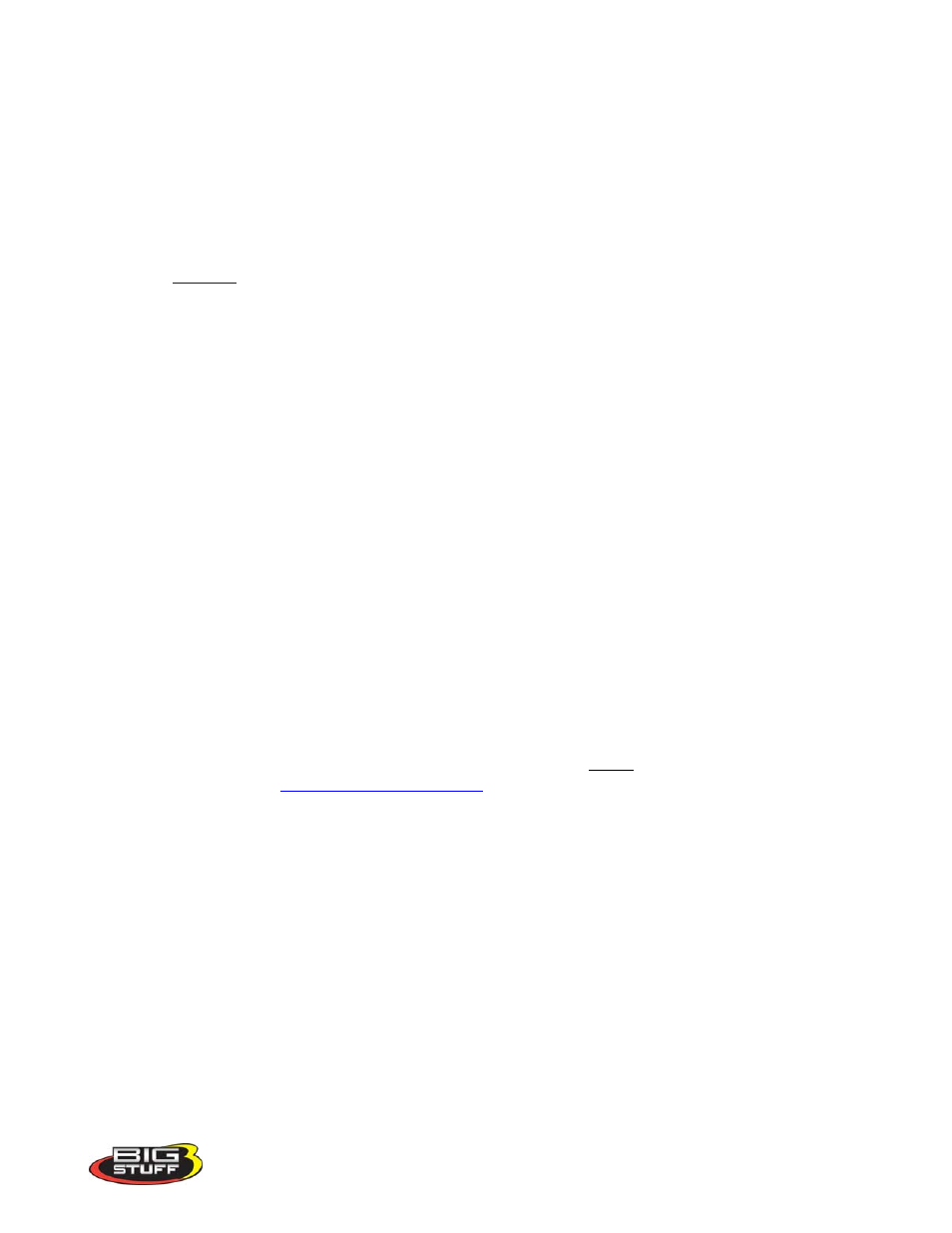
BigStuff3 Pro SEFI System
Version 2.1 – February 2011
107
16. Once the Record Log session has timed out, you can either view the Logged data file (see step
17) or initiate another Record Log session by hitting the R key. Once triggered, hitting the PC’s
Space Bar or exceeding the TPS Threshold setting can initiate another Record Log session.
17. There are a couple of ways to access the Record Log data file. Below are the options.
Option 1: Select the View Log File Icon from the Main Window tool bar.
Option 2: Select Logging from the Main Window tool bar. Drag the mouse to View
Log File from the Logging drop down list.
18. After selecting one of the above View Log File options, select the Log File you want to view
and click on Open. Once opened, the Log File data will appear in the Log Window. Refer to
the
section of the BigComm instruction manual to learn how to navigate the Log
Window screen.
19. The Trace function can also be used in the on-line or off-line mode to help calibrate the Base
Fuel and Spark Maps in the “Record Log” files. “Calibrating with the Trace Function” is
outlined in the next chapter of the manual.
76. Replay - Internal Data Acquisition to GEN3 ECU -
Optional
Feature
The GEN3 ECU’s optional internal data logging capability is called “Replay”. Replay eliminates the
need to keep your PC in the car while going down the track. The Replay internal data acquisition
system is capable of sampling fifty-two (52) channels of data, fifty (50) times per second! The Replay
option is available in two configurations; the “Original” Replay option records for up to 18 seconds,
the “Extended” Replay option records for up to five (5) minutes. Both “Replay” options are described
in the sections below.
The matrix below outlines the engine, and vehicle operating parameters that can be recorded with the
GEN3’s internal data acquisition system. The column titled “Base Feature or Optional System
Upgrade
”
indicates whether the operating parameter can be recorded with the internal data
acquisition system supplied with the base system or as part of a system upgrade. It also shows the
parameters available with the “Original” and “Extended” Replay options
In order to record data to the internal RAM, the Timer Enable pin, Pin A of the 4-way Boost connector
on the main wire harness
and the TPS threshold setting must be met. A
toggle switch should be wired between the 12 Volt source and the timer enable pin to allow the replay
function to be turned off. After a pass (with the ignition off) the data will be maintained in the ECU’s
internal RAM for 30 minutes. After thirty minutes the data will be lost so it needs to be uploaded to a
PC within this time. Once you’ve verified the data is good, turn off the Timer Enable pin (via toggle
switch) for the next logging event. Remember to turn the toggle switch back on prior to staging the
car. Note: Even if the TPS is satisfied again (clear flood to restart on the return road) none of the data
will be lost. You can only record another run
by turning the toggle switch (connected to the data log trigger wire) off and then back on.
Inside the “Replay” drop down there are three (3) submenus. Each submenu will be described in the
paragraphs below. To get to the Replay drop down screen, go to the main Tool Bar and left click on
Replay and the screen below will appear. Hold the left mouse down and drag it to the desired input
screen and release the mouse button.
