Precision Turbo and Engine BigStuff3 GEN3 PRO SEFI System Hardware & BigComm Software User Manual
Page 113
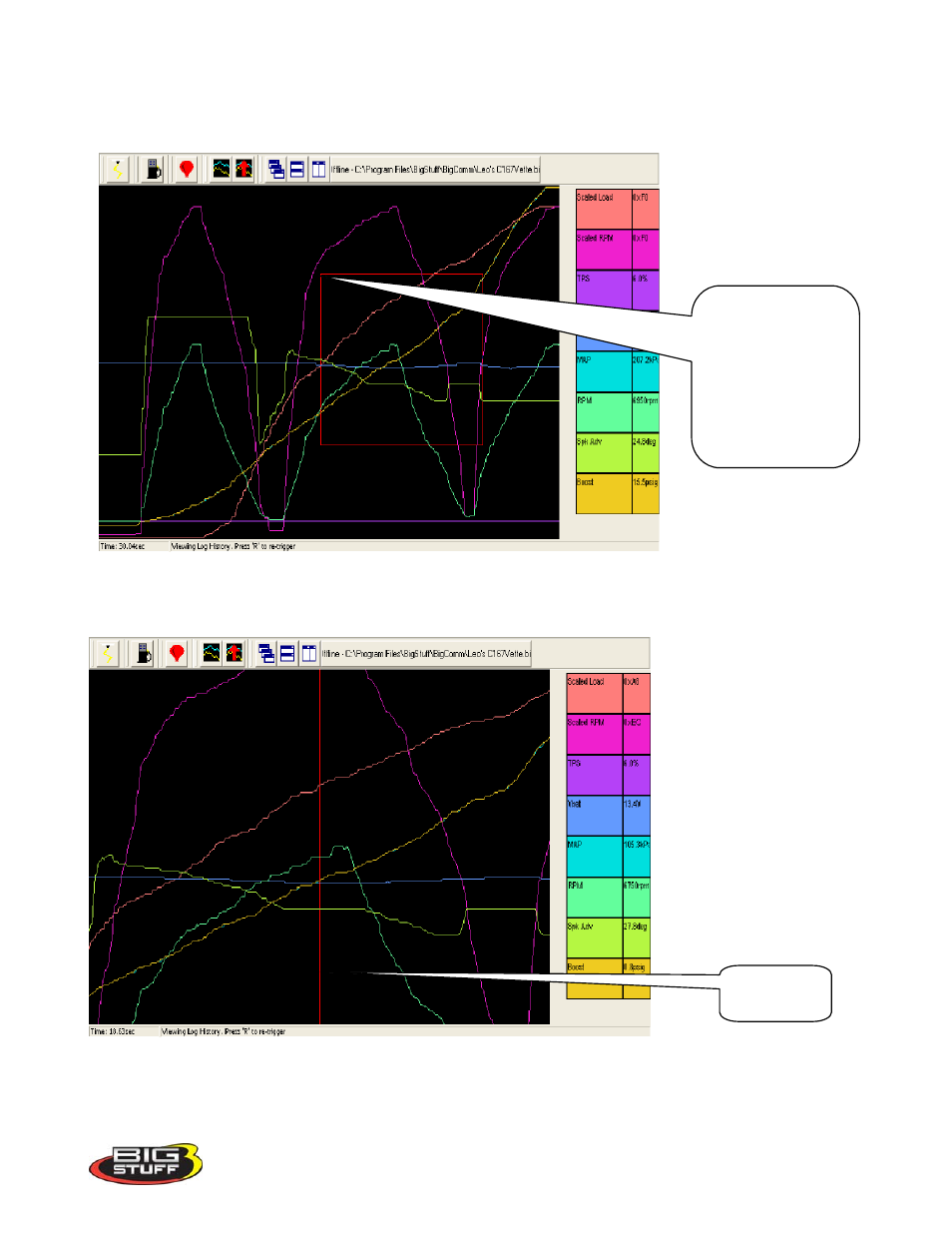
BigStuff3 Pro SEFI System
Version 2.1 – February 2011
105
Release the left mouse button and the selected graph area will fill the screen. Again, the left and right
arrow keys on the keyboard can be used to display the actual engine operating parameters recorded at
each point in the graph.
Once the left mouse button is released the graph area inside the red box above will fill the screen as
shown below.
The left and right arrow keys on the keyboard can be used to move the red cursor line to display the
actual engine operating parameters recorded at each point in the graph. Click the right mouse key to
get back to original Log Window screen.
Red “Zoom In” box
created when left
mouse button is
depressed in the
upper left hand
corner and dragged
down and across to
create a box over the
desired area.
Red cursor
line
