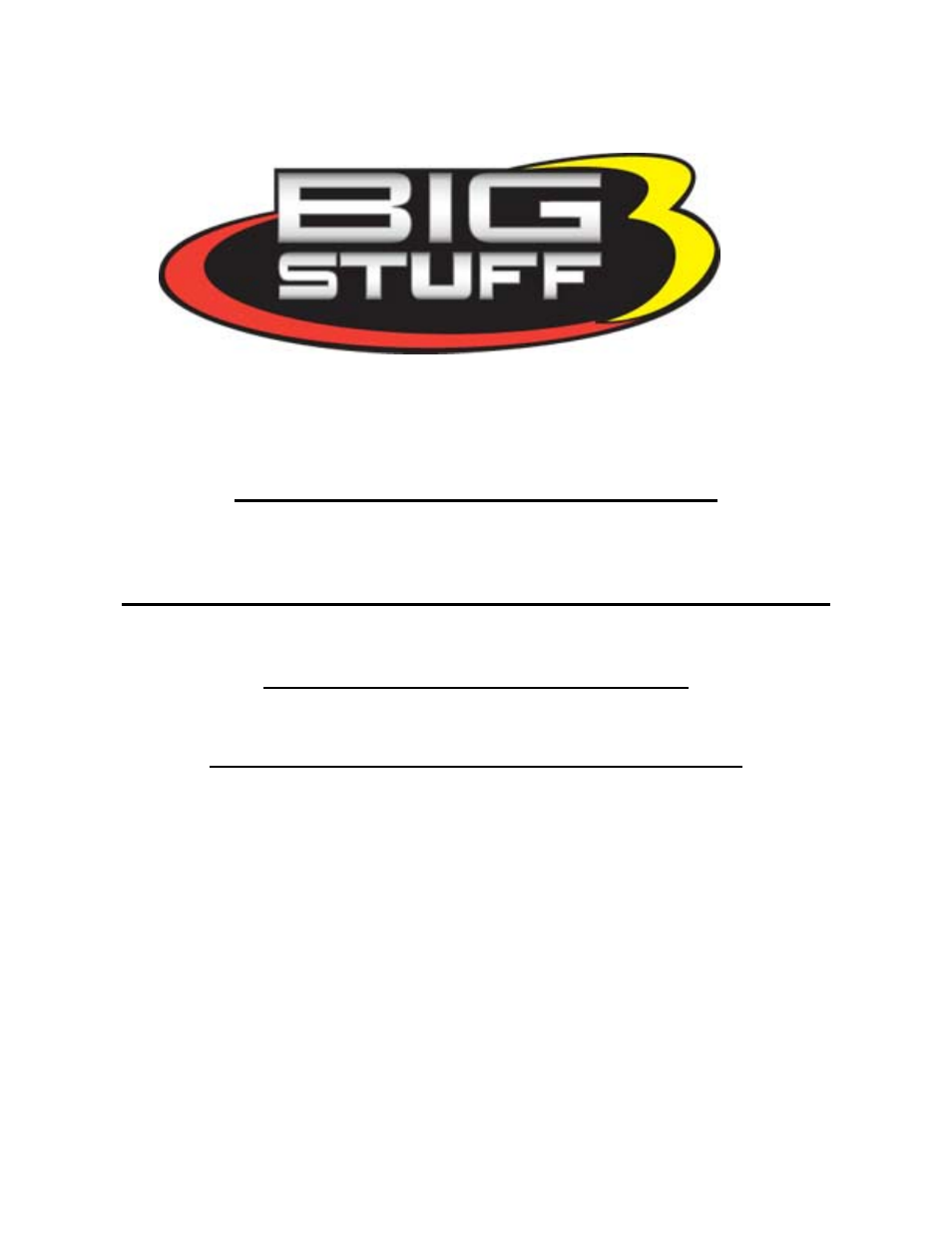Precision Turbo and Engine BigStuff3 GEN3 PRO SEFI System Hardware & BigComm Software User Manual
System hardware installation, Bigcomm software, User instruction manual
Table of contents
Document Outline
- GEN3 PRO SEFI System
- System Hardware Installation &
- Table of Contents
- 1. Introduction
- 2. GEN3 PRO SEFI System Standard Features
- 3. Package Contents – Base System with DAI
- The base GEN3 system for distributor ignition applications includes the following three sensor kits. The 4-way connector to the left is the mating half connector to the “Boost”, which is located on the main wire harness. The terminal and seal provided need to go into terminal location “A” used to trigger the internal (Replay) data logger and “Timer Enable” wire. Fore more information on how to wire and use these base system features go to the Boost section below.
- 4. Main Wire Harness Installation
- Important System Wiring/Grounding Notes:
- Calport - ECU to PC interface cable
- Points – (Single white wire)
- 12V Switched – (Single pink wire)
- Ignition Systems Setup
- For additional information on ignition system setups, go to the BigStuff3 website, and then the document titled Ignition System Setup Tutorial. The link is: http://bigstuff3.com/pdf/Ignition%20Guide%20rev%201.2.pdf. The Ignition System Setup Tutorial document covers the following nine (9) ignition system setups:
- Also in the “How-to/Help” section of the website there is additional information on the setting up the Ford TFI, GM HEI, GM Opti-spark & MSD8 ignition systems. More information, along with the appropriate links to the website, is provided below.
- HEI Ignition – (Black, 4-way Packard connector)
- More GM Opti-spark ignition wiring information is available on the Bigstuff3 website via this link: http://bigstuff3.com/pdf/OPtiSpark%20to%20BS3%20HEI%20Wiring.pdf.
- CAM – [(Gray, 2-way Packard connector with a separate ground wire (3/8” ring terminal)]
- H20 – (Black, 2-way Packard connector)
- Air – (Gray, 2-way Packard connector)
- 5. Injector Harness Installation – (Black, 10-way Packard Connector)
- 7. ECU Installation
- 8. BigComm Software Overview
- 9. BigComm Software Installation
- CalPort Problems?
- 11. Using the Tool Bar
- Select another Com Port until an available port is identified. Once the PC identifies an available Com Port, the following screen will appear.
- Keep the left mouse button depressed and slide the mouse pointer down until “Hardware Configuration” is highlighted. Release the left mouse button. The screen below will open.
- Hardware Configuration Table
- The paragraphs below outline how each operating parameter should be configured. The hyperlinks, in the screen print below, link to the instructional text for each subject item.
- TPS
- How to Set Max TPS % for Idle
- How to Set Clear Flood TPS %
- Rev Limit
- Fueling Parameters
- Fuel Pump
- The Fuel Pump Configuration section has two input cells. Both input cells assume that the GEN3 ECU will control one or two fuel pumps.
- If a mechanical pump is being used, or if the fuel pump(s) will be controlled via an independent switch, no inputs are need in this section.
- Assuming the GEN3 will control the fuel pump(s), the first input is the fuel pump “Prime Time” (in seconds), allowing the user to set the amount of time the fuel pump will run when the ignition is turned to the “On” position. This allows the user time to prime the fuel pump and check for leaks before the engine is started. A time period of up to 25 seconds can be inputted into this screen. See the section above titled Fuel_Pump for additional information.
- The second input, “Second Pump On (TPS%)” is only needed if the GEN3 ECU is being used to turn on a second fuel pump, as a function of throttle position (TPS). See the section above titled Fuel_Pump for additional information. Return_to_Fuel_Pump_Setup
- Drivetrain
- This section allows the user to configure the pulses per rev input for the following pickup wheels:
- Driveshaft (Pulse/rev) – Assumes GEN3 system is equipped with the DAE, SR2 or ETM options.
- Crankshaft (Pulse/rev)
- Input options:
- Input Shaft (Pulse/rev) – Assumes GEN3 system is equipped with the DAE option.
- Turbo Shaft (Pulse/rev) - Assumes GEN3 system is equipped with the DAE option.
- 19. Dwell Time Table – for coil-on-plug systems only
- “Scaled” RPM inputs from this table define the RPM break points used in the following tables, to name a few, which are described later in this manual!!!
- The following table offers default Load schedules for 1, 2, 3, & 5 BAR MAP sensor applications.
- The following table offers default RPM Schedules for several engine configurations.
- Setting the Firing Order
- 22. Injector Opening Time
- 25. Air Fuel Ratio Table
- Normally Aspirated Street Engine
- 26. Positive 02 Correction
- 27. Negative 02 Correction
- 28. View Lambda (F2 – “Quick Key”)
- 29. AFR Parameters (F11 – “Quick Key”)
- 31. Spark Table
- Cell Changes using the “Page Up” & “Page Down” Keys (Fuel and Spark Tables)
- 33. Fuel Table
- Cell Changes using the “Page Up” & “Page Down” Keys (Fuel and Spark Tables)
- The sequence of events the ECU steps through during an engine “start” are defined, in order, in the next four sections as follows:
- 35. Cranking (F1 – “Quick Key”)
- 36. AfterStart Delay
- 37. AfterStart Correction
- 38. AfterStart Decay
- AfterStart Parameters
- 48. TRANSIENT FUEL
- 49. Power Valve Fuel (F10 – “Quick Key”)
- 50. dMAP RPM Modifier (F10 – “Quick Key”)
- 51. MAP AE Decay Rate
- 52. MAP AE Inc Rate
- 53. Run Time Correction
- 54. dMAP Parameters
- 55. Accel Pump Shot
- 56. AE Position Correction
- 57. Individual Cylinder
- 58. Individual Cylinder - Spark
- 59. Individual Cylinder - Fuel
- Individual Cylinder Fuel Correction Table – Base Systems
- Individual Cylinder Fuel Correction Table – Upgraded Systems with Advanced Firmware
- 60. Boost
- 61. Boost Parameters
- 62. Boost PWM
- Boost Spark Tables 1, 2 & 3
- 64. Start (Starting) Line Timing
- The ECU will log data for the time period defined in the Logger Configuration screen outlined above. Once the logging event is complete, the ECU automatically stores the logged event as a file, using the default file name, which was set up. The file should be saved in the Program Files\BigStuff\BigComm folder. If not, navigate to this folder location. The next time the BigComm will automatically save the logged file to this location.
- 77. Configure Replay
- 78. Upload Replay
- DAE – (Data Acquisition of External)
- Cell Changes using the “Page Up” & “Page Down” Keys (Fuel and Spark Tables)
- 81. Loading and Saving Calibration Files
- 82. Save Calibration (F12 – “Quick Key”)
- Saving a Default Calibration
- 83. Load a Calibration
- 84. Acronym Definition
- 85. Control Keys
- 86. Function or “Quick Keys”
- 87. Key Notes Summary (from this manual)
- 88. ECU Header Connector Pin-outs
- 89. Frequently Asked Questions
- Priamry Fuel Pump.pdf
- Secondary Fuel Pump.pdf
- Cooling Fan Relay Wiring.pdf
- Wiring - BS3 - Timer Enable & DAI Trigger.pdf
- Page-1
- Wiring - BS3 - Timer Enable & DAI Trigger.pdf
- BS3 - Timer Enable- DAI off Foot or Trans-brake - No 2 Step.pdf
- Page-1
- BS3 - Timer Enable- DAI off Foot or Trans-brake - No 2 Step.pdf
- BS3 - Timer Enable- DAI off Foot or Trans-brake - 2 Step.pdf
- BS3 - Timer Enable- DAI off Foot or Trans-brake - 2 & 3 Step.pdf
- 3 Stage Boost Control.pdf