Bigcomm_main_menu_screen, Inputting_values_into_cells, Bigcomm main menu screen – Precision Turbo and Engine BigStuff3 GEN3 PRO SEFI System Hardware & BigComm Software User Manual
Page 45: Inputting values into a cell, Enter
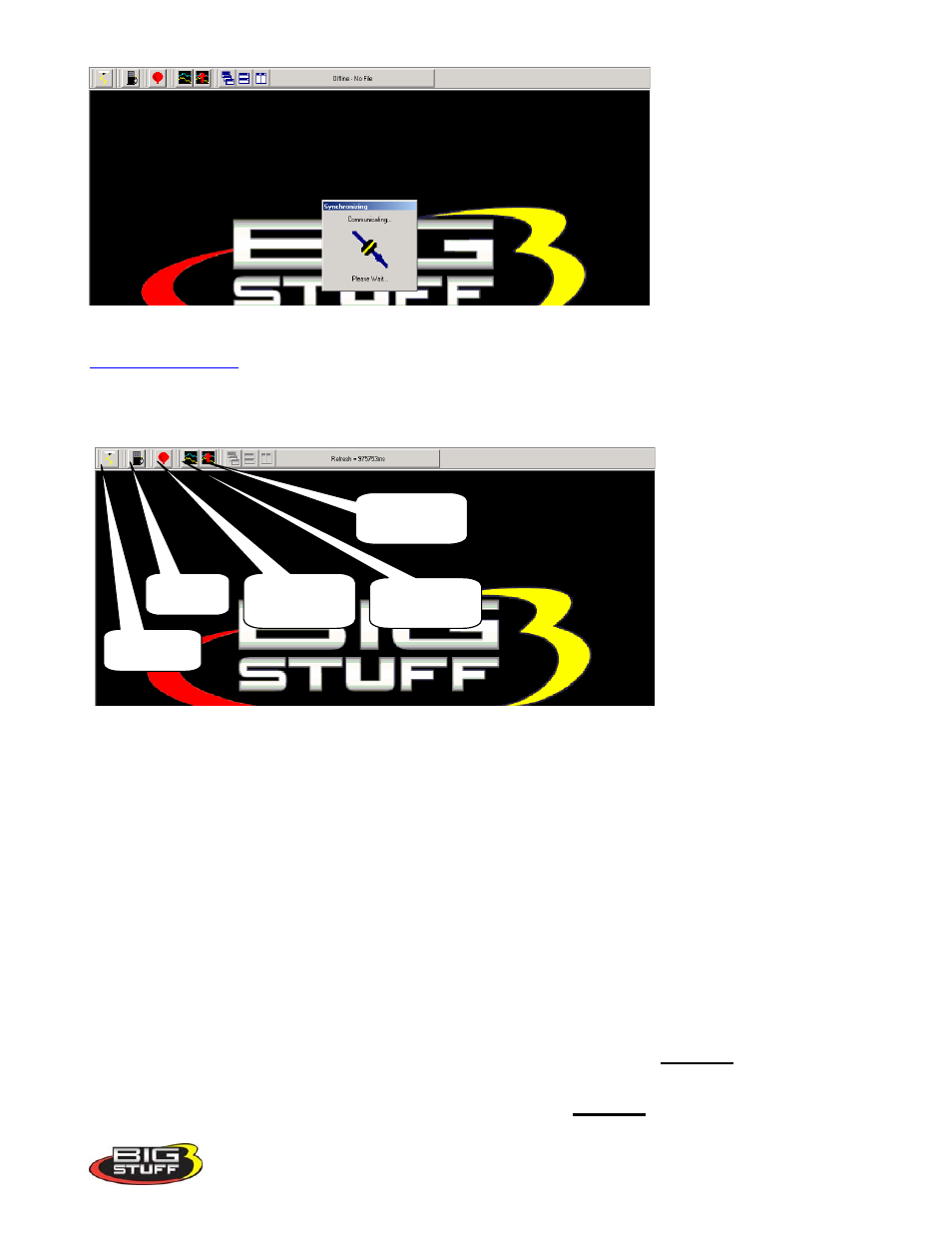
BigStuff3 Pro SEFI System
Version 2.1 – February 2011
38
Once communication has been established, the BigComm “Main Menu” screen will open and the
in the tool bar will become active.
13. BigComm Main Menu Screen
The engine is not yet ready to be started. Additional items need to be configured before attempting to
start the engine!
In some cases, the ECU may be delivered with a calibration that will closely match your engine
configuration. This “base calibration” will allow the engine to be started and run. If this is not the
case, the following steps need to be taken.
Note: BigStuff3 recommends checking all of the settings in the configuration tables to ensure the
system as supplied will operate correctly.
14. Inputting Values into a Cell
There are two methods for inputting values into cells as follows:
Arrow Keys – Use the PC keyboard arrow keys to navigate the cursor horizontally and/or
vertically to the cell to be changed. Input the desired value and hit
“Enter”
.
Using the Mouse - Use the Mouse to navigate the cursor to the cell to be changed and left
Mouse click on the cell. Input the desired value and hit
“Enter”
to save the change.
Spark Table
short cut
Fuel Table
short cut
Air/Fuel ratio
table short cut
Record Log
short cut
View logged
data short cut
