Configure log, Configure_log – Precision Turbo and Engine BigStuff3 GEN3 PRO SEFI System Hardware & BigComm Software User Manual
Page 110
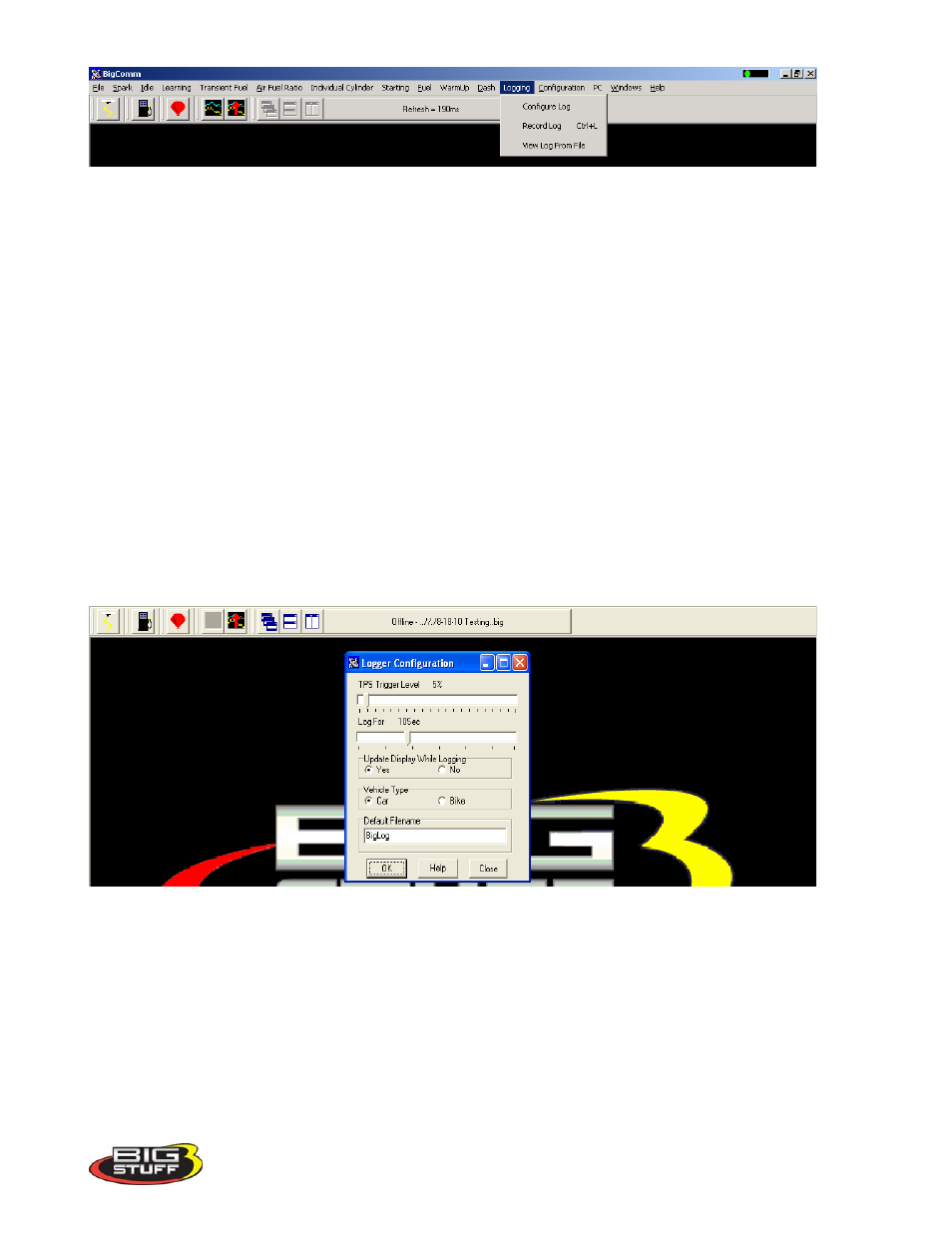
BigStuff3 Pro SEFI System
Version 2.1 – February 2011
102
From this drop down screen, the following data Logging events can be configured:
Configure Log – Instructs the ECU to:
o
Start logging when user defined TPS percent (%) is reached.
o
How long to Log data for.
o
Whether the display will update while data is being logged.
o
Set the default file name for the series of data to be logged.
Record Log – Starts logging data.
View Log From File - View logged data from a user defined file name.
The logging options are further explained below.
72. Configure Log
From the tool bar on Main Menu screen, left click on the “Logging”. When the drop down screen
opens, hold the left mouse button down and slide the mouse until Configure Log is highlighted.
Release the mouse button. The screen below will open.
Using the Throttle Position Sensor (TPS) as a Load input, the user can automatically trigger the
BigComm software’s data-logging feature. Place the left mouse cursor on the “TPS Trigger Level”
slide bar. Depress the left mouse button and slide it to the desired TPS % value or threshold. The
logging feature will automatically start once the selected % TPS value is exceeded.
Before exiting this window the following, additional logging parameters should set:
“Log-For” Setting – This setting dictates how long the ECU will log the data (Zero (0) to
thirty (30) seconds). To set the data Log period, place the mouse cursor on the “Log For” slide
