Establishing a connection, Establishing_a_connection – Precision Turbo and Engine BigStuff3 GEN3 PRO SEFI System Hardware & BigComm Software User Manual
Page 44
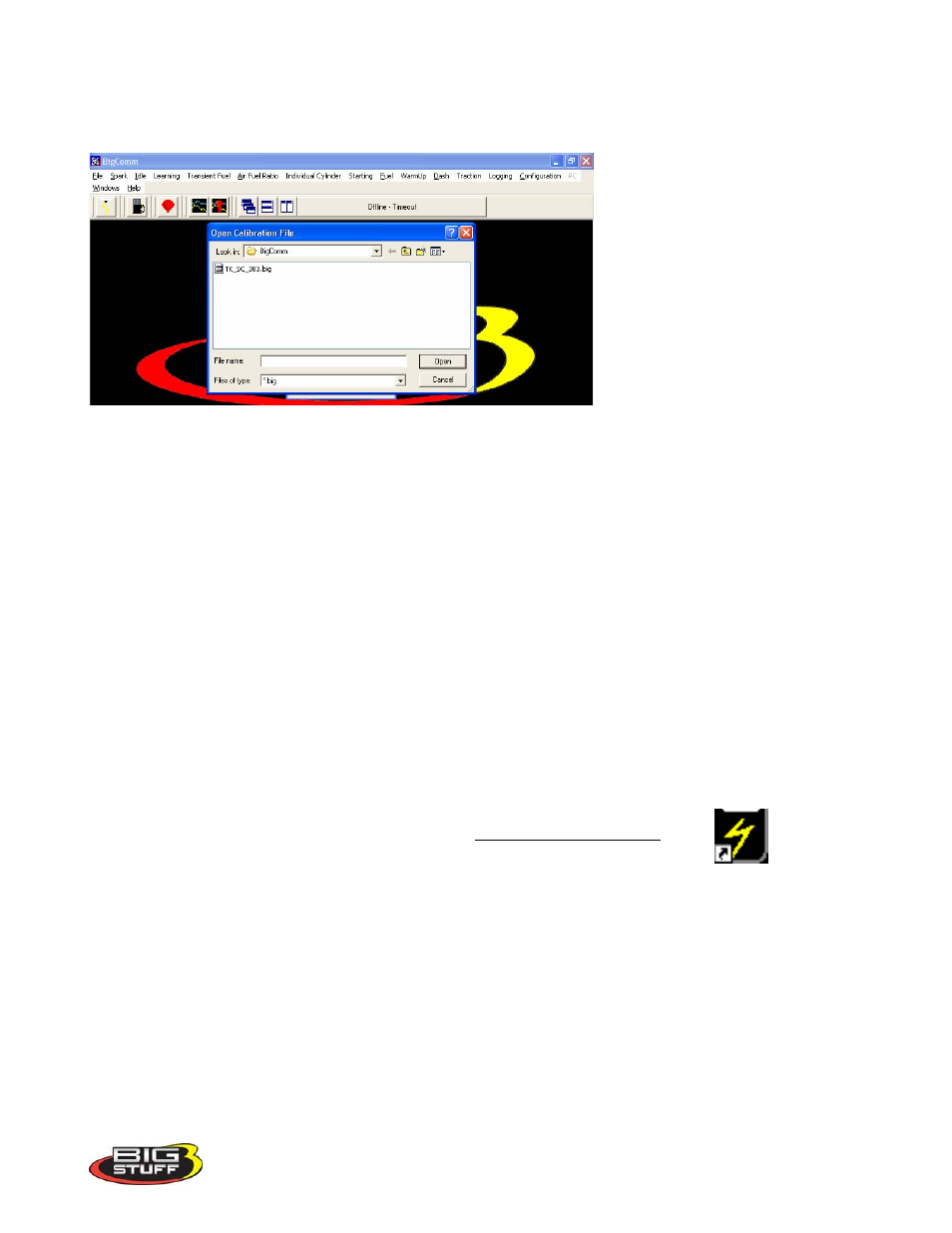
BigStuff3 Pro SEFI System
Version 2.1 – February 2011
37
Files/BigStuff/BigComm. Double left click on the calibration to be used for “off-line” modifications
and the calibration will be loaded. After the calibration is loaded, the Main BigComm window will
open.
12. Establishing a Connection
The sequence for connecting the GEN3 ECU to the Main Wire Harness is as follows:
First connect battery terminals.
With the ignition switched off, connect the 30-way header connector, with terminals A-K to the
ECU.
After terminals A-K are connected to the ECU, connect the header connector with terminals L-Y
This assembly sequence should preserve the firmware and initial calibration that was loaded in at the
factory.
Assuming that the system wire harnesses, ECU and software are all installed and connected correctly,
the next step is to establish communication between the PC and BigStuff3 GEN3 ECU. Double check
to make sure the communication cable connections, between the PC and to the GEN3 ECU, is securely
in place. Again, the plastic Packard style connector mates with the main wire harness connector
labeled “Calport”. Turn the PC on and power up the BigComm ECU by turning the vehicle ignition to
the “Run” position.
Left mouse click (double click) the BigComm icon on the Windows desktop.
The following screen will appear.
