Precision Turbo and Engine BigStuff3 GEN3 PRO SEFI System Hardware & BigComm Software User Manual
Page 105
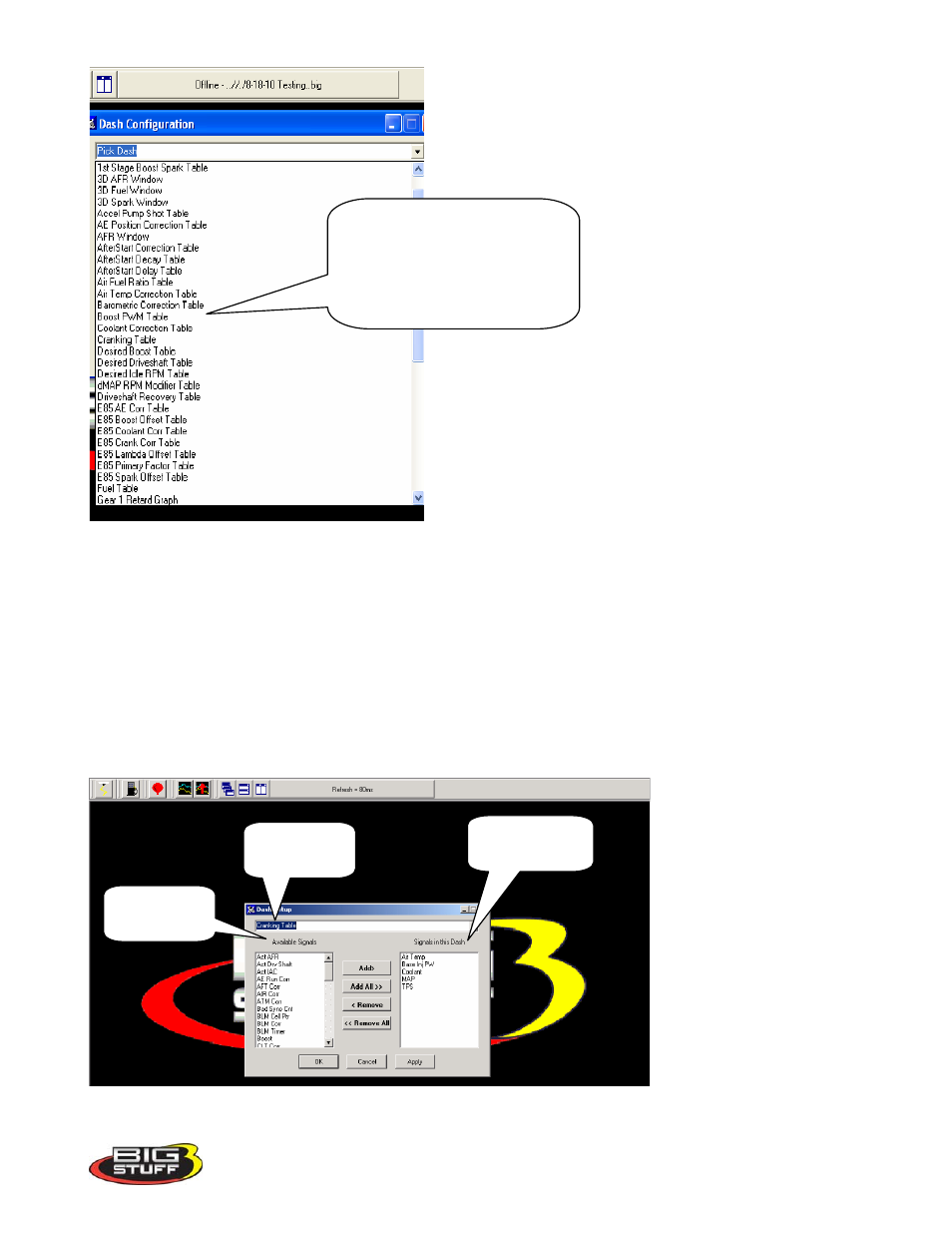
BigStuff3 Pro SEFI System
Version 2.1 – February 2011
97
After selecting a Dash to configure, “Signals” need to be selected and added to the Dash. After the
Signals are selected, added and saved, they will be displayed in the Dash at the bottom of the relevant
BigComm software screens. The left side of the drop down screen below shows the “Available
Signals”. The right side of the drop down screen below shows the “Signals in the Dash”. To add
Signals to the Dash, highlight a desired Signal on the left and click Add. The Signal will move to the
right side of the screen (Signals in the Dash). All Signals shown under “Signals in the Dash” will now
appear in the Cranking Fuel screen when that screen is used to calibrate the Cranking Fuel.
In the Cranking Fuel example below, Air Temp, Base Injector Pulse Width, Coolant, MAP and TPS
where selected and added to “Signals in the Dash”.
This is the list of thirty-one (31)
available Dashboards. Once
configured, these Dashboards
will show up at the bottom of the
corresponding operating screens.
Available
Signals
Signal in the
Dash
Cranking
Fuel Dash
