Enter – Precision Turbo and Engine BigStuff3 GEN3 PRO SEFI System Hardware & BigComm Software User Manual
Page 122
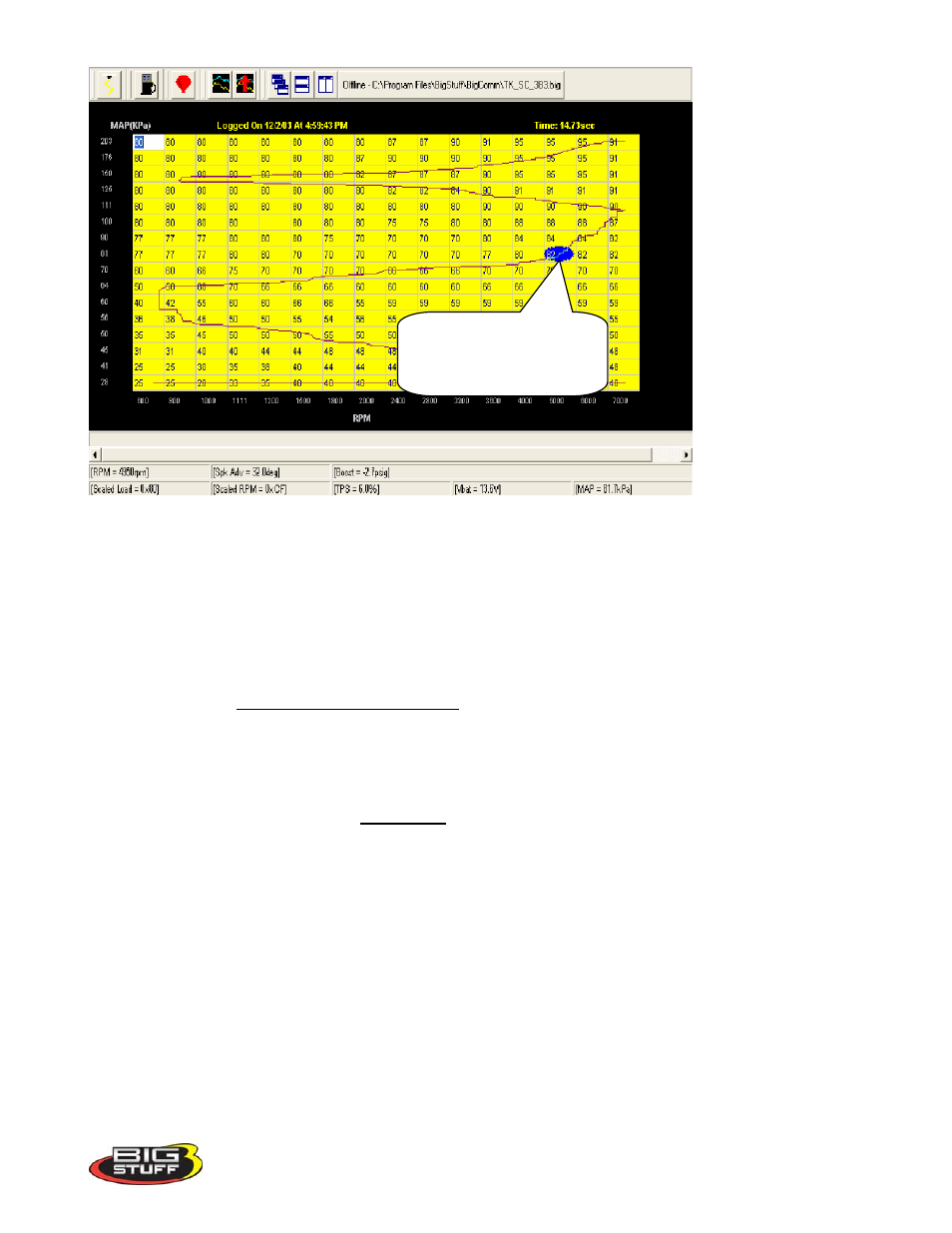
BigStuff3 Pro SEFI System
Version 2.1 – February 2011
114
A Blue Ellipse will appear along the trace line highlighting the logged engine operating points. To
navigate the ellipse along the trace line, depress and hold the “Alt” key while simultaneously
depressing the left or right arrow keys. As the blue Ellipse moves along the trace line, the logged
engine operating parameters will be displayed in the Dash.
The values displayed in the Dash can be used to calibrate the Fuel or Spark tables. For example,
assuming the O2 Correction Signal was selected as a Dash display item, the user can see how much
fuel the ECU had to add or subtract at every point (cell) along the trace line. The values in the cells
along the trace line can be increased or decreased, in the Trace screen, by the amount of the O2
correction % shown in the Dash. The values in the cells next to and surrounding the trace line can also
be increased or decreased.
To change the Fuel or Spark Table values, while in the Trace screen, simply left click on the desired
cell, input the new value and hit the
“Enter”
key. Continue this process for all of the “traced cells”.
To make changes to multiple cells simultaneously, left mouse click and drag the cursor across the cell
range to be changed. Release the left mouse button and a secondary drop down screen will appear
outlining three potential “cell fill” options.
Blue Ellipse represents the
logged data file engine
operating points.
