Chapter 1 printer system settings, 1 adjusting color registration, Printing the color registration chart – Brother HL-4000CN User Manual
Page 28
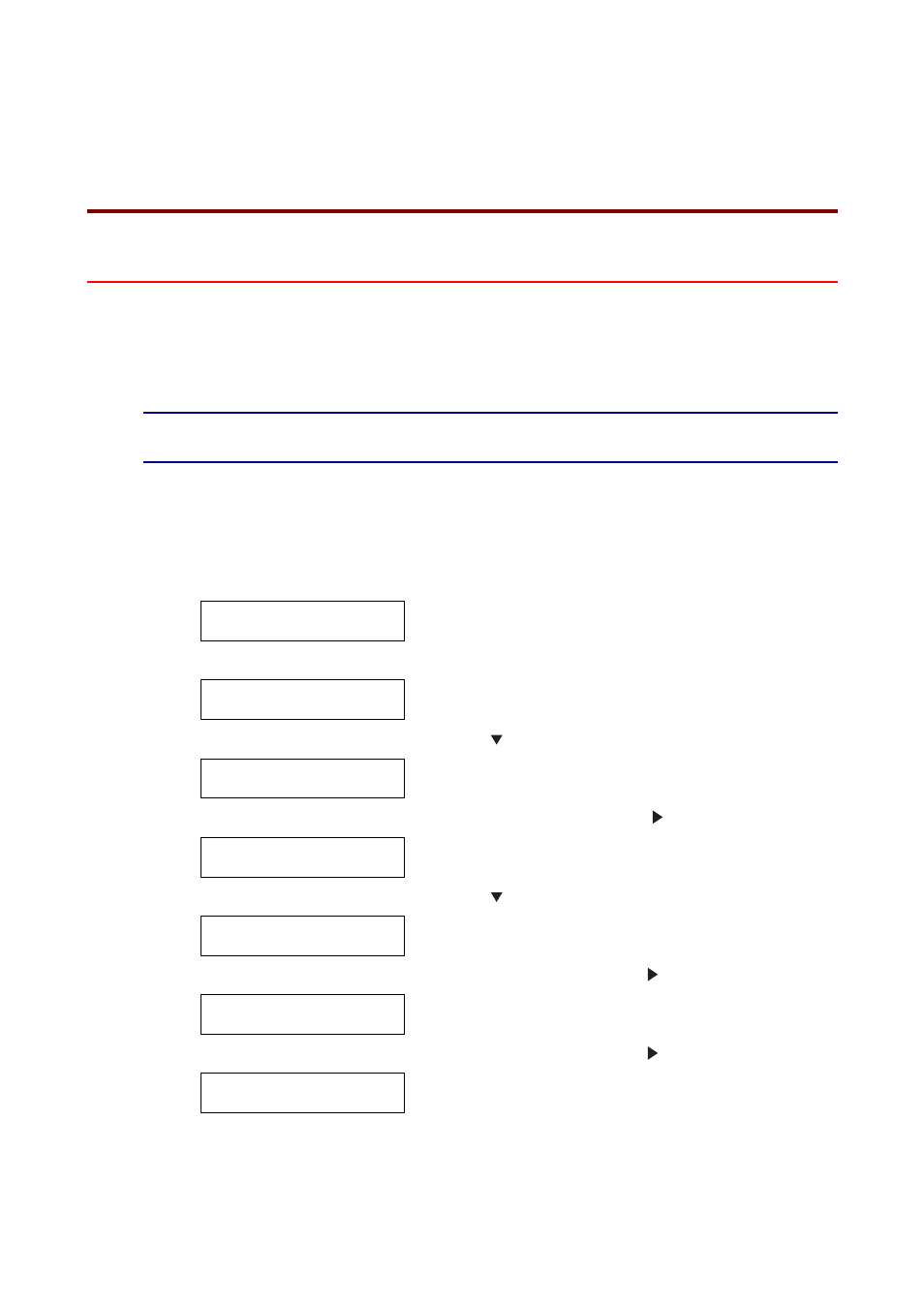
1-1
C
C
H
H
A
A
P
P
T
T
E
E
R
R
1
1
P
P
R
R
I
I
N
N
T
T
E
E
R
R
S
S
Y
Y
S
S
T
T
E
E
M
M
S
S
E
E
T
T
T
T
I
I
N
N
G
G
S
S
1
1
.
.
1
1
A
A
d
d
j
j
u
u
s
s
t
t
i
i
n
n
g
g
C
C
o
o
l
l
o
o
r
r
R
R
e
e
g
g
i
i
s
s
t
t
r
r
a
a
t
t
i
i
o
o
n
n
Follow the procedure below to adjust the color registration when you first install the
printer or after moving it to a new location.
See
Refer to 5.2 “Basic Menu Operation” for information about the operation of the
control panel.
Printing the Color Registration Chart
Use the control panel to print the color registration chart.
Ready to Print
(The print screen. The printer is ready to print.)
↓
1. Press the
