Brother HL-4000CN User Manual
Page 127
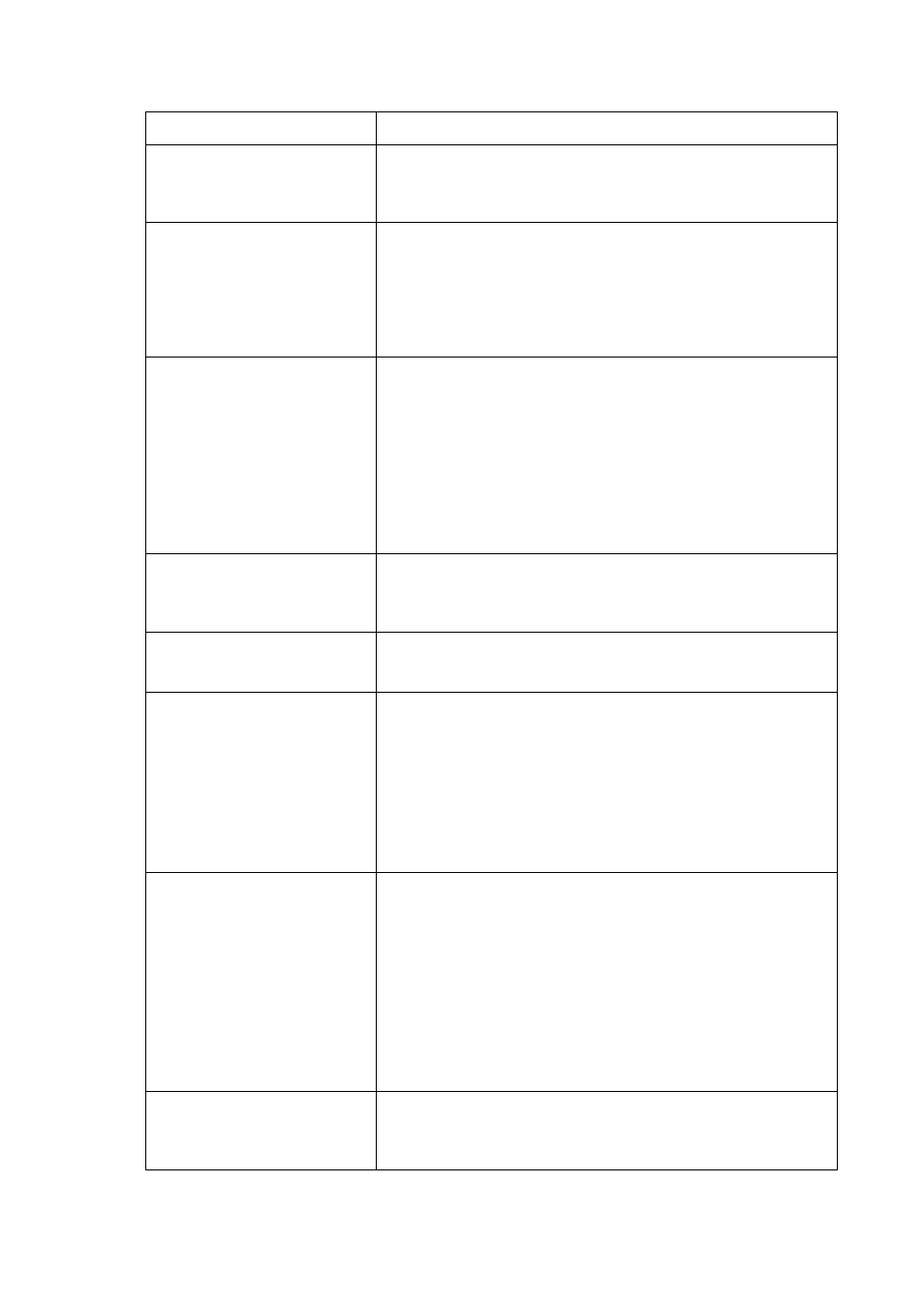
6-19
Message
Meaning and Action
Replace Cyan
Toner (C)
The cyan toner cartridge is empty.
Action:
Replace the cyan toner cartridge.
See 8.1.2 “Replacing the Toner Cartridges”
Reinsert Cyan
Toner (C)
There is no cyan toner cartridge inserted in the printer or the
cartridge is improperly set.
Action:
Grip the levers at each end of the cyan toner cartridge with your
fingers, then push down firmly to rotate the levers forward to
install the cartridge.
See 8.1.2 “Replacing the Toner Cartridges”
Sys data cleared
Press Set
All system settings stored in the NV memory were deleted.
Action:
Follow the procedure below to reset the NV memory.
1 Press the
