5 paper feed problems – Brother HL-4000CN User Manual
Page 121
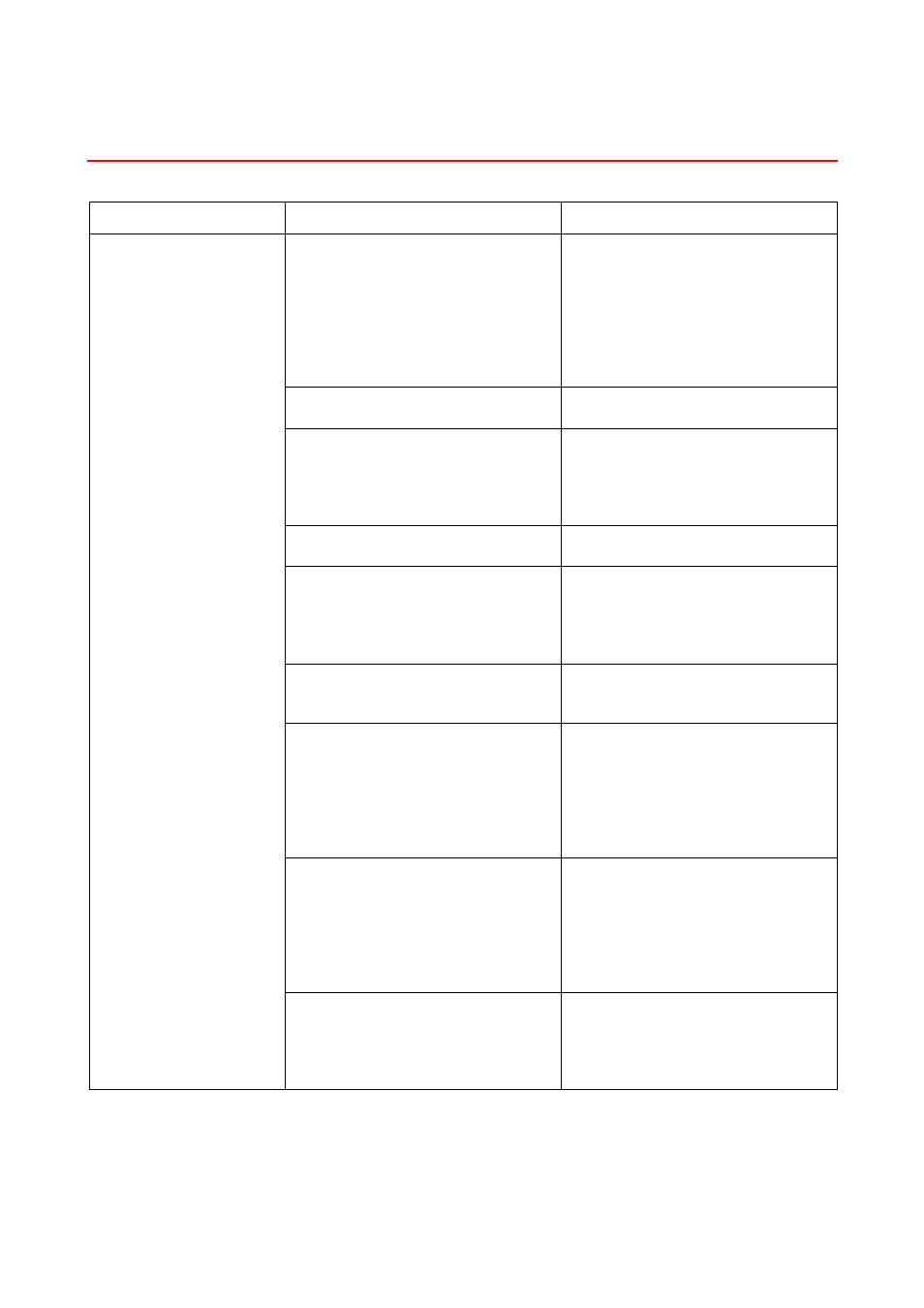
6-13
6
6
.
.
5
5
P
P
a
a
p
p
e
e
r
r
F
F
e
e
e
e
d
d
P
P
r
r
o
o
b
b
l
l
e
e
m
m
s
s
Symptom Possible
Cause
Action
Is the media properly loaded?
If using special paper, is the media
properly loaded into the
multi-purpose tray?
Make sure that the media is properly
loaded.
When using media such as
transparency sheets, label sheets, or
envelopes, fan the stack before
loading so that there is air between
the sheets.
See 4.2 “Loading Paper”
Is the paper is damp?
Replace the paper.
See 4.2 “Loading Paper”
Is the media suitable?
Replace the media with a size and
type of media suitable for use with
this printer.
See 4.1 “Suitable and Unsuitable
Paper Types”
Is the paper tray properly inserted
into the printer?
Push the paper tray completely back
into the printer.
Is there paper jammed in the printer?
Remove the jammed paper.
Also, thoroughly inspect the inside of
the printer and remove any tape or
adhesive found along the paper path.
See Chapter 7 “Paper Jams”
Is the printer level?
Reposition the printer on a flat, stable
surface.
See “Safety Precautions”
Is the printer driver paper feed
method correctly set?
Make sure that the printer driver
paper feed method is correctly set.
Also, when an optional tray module is
present, you must reconfigure the
printer to use the module as tray 2 or
3.
See “Help”
Are the paper guides of the paper
tray set correctly?
In the paper tray, set the side and end
guides in the correct positions.
See 4.2.1 “Load Paper in the Paper
Tray”
See 4.2.2 “Load A5 Paper in the
Paper Tray/Changing the Paper Size
from A5”
Paper does not feed,
Paper jams, Several
sheets feed at once,
Paper does not feed
straight
Is the paper guide in the
multi-purpose tray set at the correct
mark?
Set the paper guide in the
multi-purpose tray at the correct
mark.
See 4.2.3 “Load Paper into the
Multi-purpose Tray”
EDNord - Istedgade 37 A - 9000 Aalborg - telefon 96333500
