Atop Technology SE5001 Series User Manual
Page 53
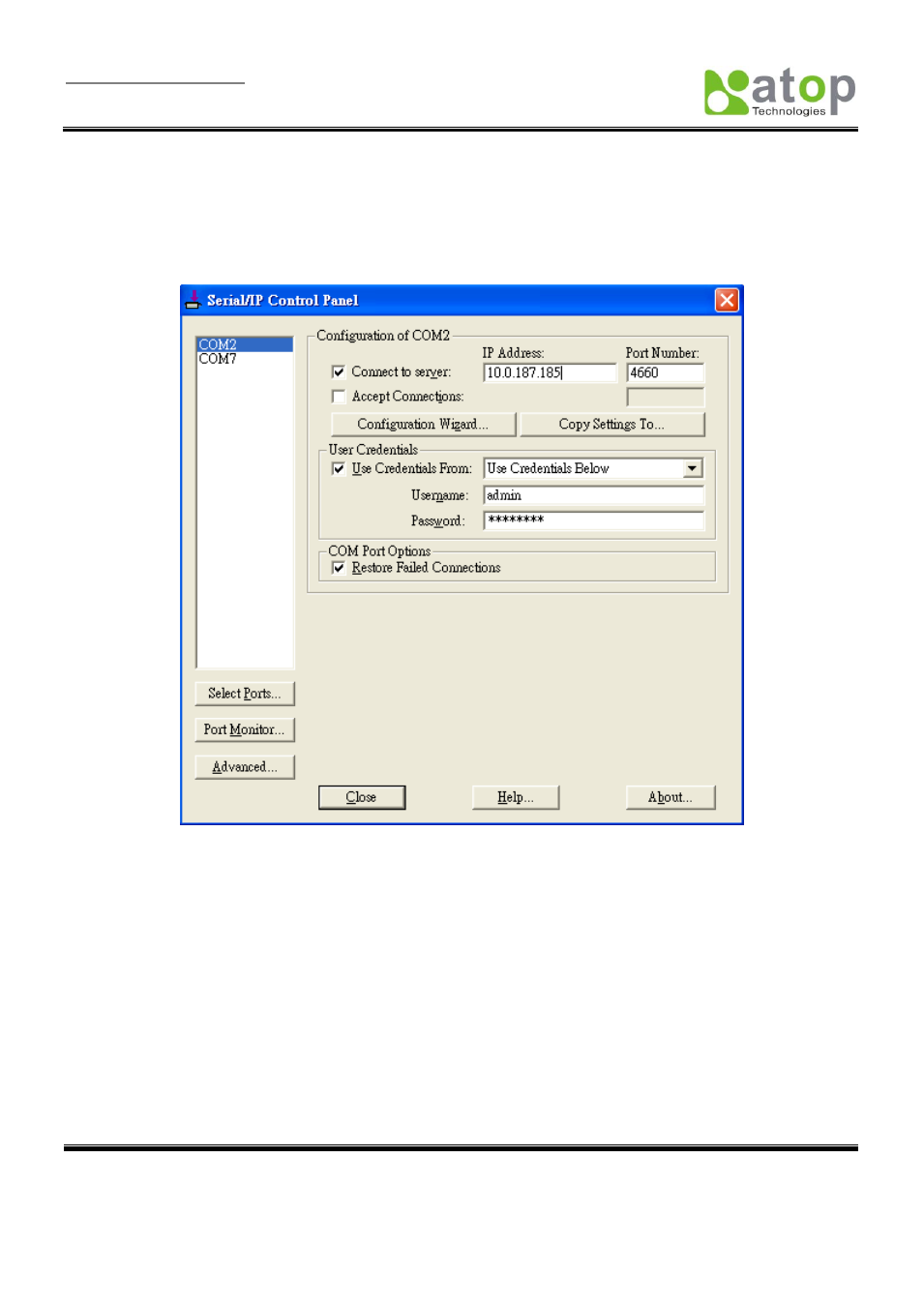
User Manual Version 1.6
SE5001 Serial Device Server
Copyright © 2011 Atop Technologies, Inc.
All rights reserved. Designed in Taiwan.
52
is the Destination Port of the serial device server. Do not enable Connect to Server and Accept
Connections together.
3. If Enable VirtualCOM Authentication is enabled in the serial device server (this is only available in
limited serial device servers), it is necessary to enable Use Credentials From and select Use
Credentials Below from the list (Figure 4.8). Enter the Username and Password of the serial device
server in the respective fields.
Figure 4.8 Virtual COM with Credentials
4. Enable Restore Failed Connections to force Virtual COM to automatically restore failed connections
with the serial device server in the case of unstable network connections.
5. To test the Virtual COM connection, click the Configuration Wizard button and then click Start button in
the pop up window (Figure 4.9). If the test passes, all checks should be in green. To apply the changes in
the Configuration Wizard window to the Control Panel, click on Use Settings. Click on Copy to copy the
results to the system clipboard.
6. To transfer the settings between Virtual COM ports, click on the Copy Settings To button.
