3 installation, 4 uninstalling, 1 enable virtual com in serial device servers – Atop Technology SE5001 Series User Manual
Page 48
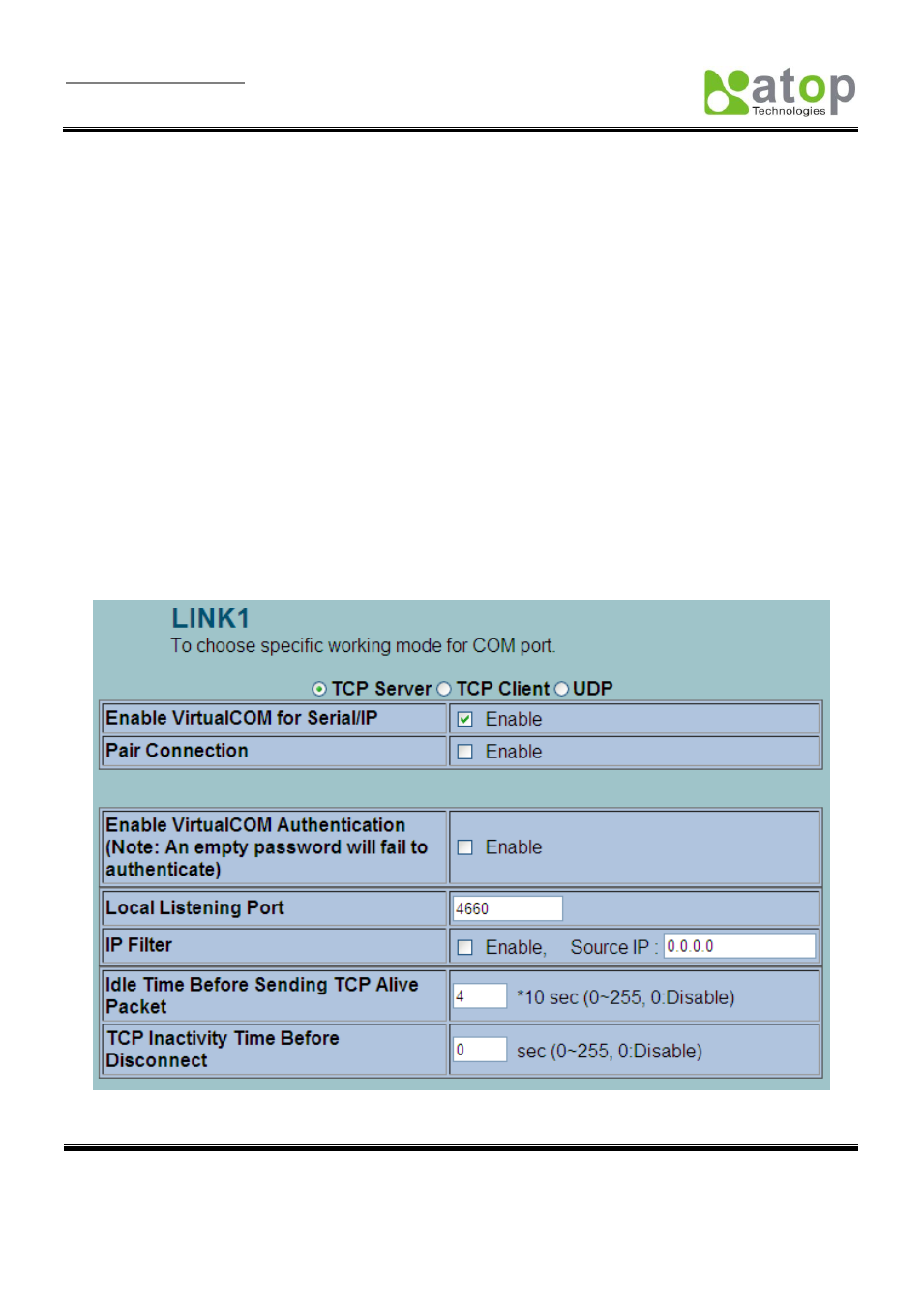
User Manual Version 1.6
SE5001 Serial Device Server
Copyright © 2011 Atop Technologies, Inc.
All rights reserved. Designed in Taiwan.
47
4.1.3 Installation
Run the Virtual COM setup file included in the CD or download a copy from our website to install the Virtual
COM driver for the operating system. Turn off anti-virus software and try again if installation fails. At the end of
the installation, please select at least one Virtual COM port from the Serial/IP Control Panel.
4.1.4 Uninstalling
1. From Windows Start Menu select Control Panel, Add/Remove Programs.
2. Select Serial/IP Version x.x.x in the list of installed software
.
3. Click the Remove button to remove the program.
4.2 Enable Virtual COM Serial device servers and Select Virtual COM in Windows
4.2.1 Enable Virtual COM in Serial Device Servers
Enable Virtual COM in our serial device servers by logging into our WebUI. It is located under COM configuration.
Following figures show how to enable Virtual COM in different serial device servers that we offer. For detailed Link
Mode configuration with Virtual COM, please refer to the previous sections starting from section
configurations.
Figure 4.2 Enable Virtual COM in SE5001, SE5002, or GW series
