AirLive WN-250R User Manual
Page 126
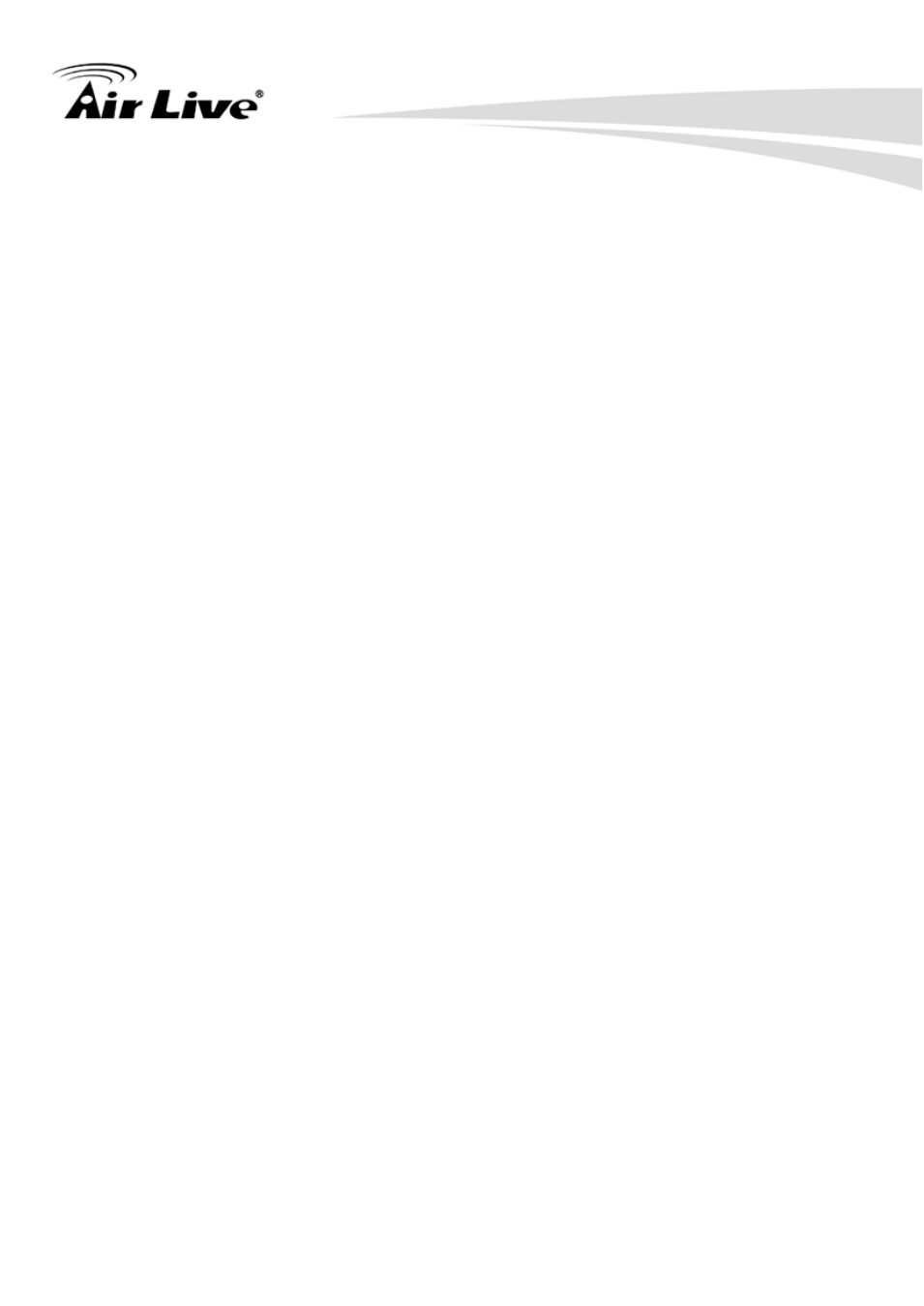
4. Appendix
117 AirLive WN-250R User’s Manual
Client PC
Please input the MAC address of computer
MAC address (2):
or network device here, dash ( - ) or colon ( : ) are not required. (i.e.
If the MAC address label of your wireless device indicates
‘aa-bb-cc-dd-ee-ff’ or ‘aa:bb:cc:dd:ee:ff’, just input ‘aabbccddeeff’
Computer Name (3): Pull down the menu and all the computers connected to the router
will be listed here. You can easily to select the computer name
without checking the IP address of the computer.
Comment (4):
You can input any text here as the comment of this MAC address,
like ‘ROOM 2A Computer’ or anything. You can input up to 16
alphanumerical characters here. This is optional and you can leave
it blank, however, it’s recommended to use this field to write a
comment for every MAC addresses as a memory aid.
Add (5):
Click ‘Add’ button to add the MAC address and associated comment
to the MAC address filtering table.
Reset (6):
Remove all inputted values.
Current MAC
All existing MAC addresses in filtering table will be listed
Filtering Table (7):
here.
Delete (8):
If you want to delete a specific MAC address entry, check the ‘select’
box of the MAC address you want to delete, then click ‘Delete
Selected’ button. (You can select more than one MAC addresses).
Delete All (9):
If you want to delete all MAC addresses listed here, please click
‘Delete All’ button.
