AirLive WN-250R User Manual
Page 103
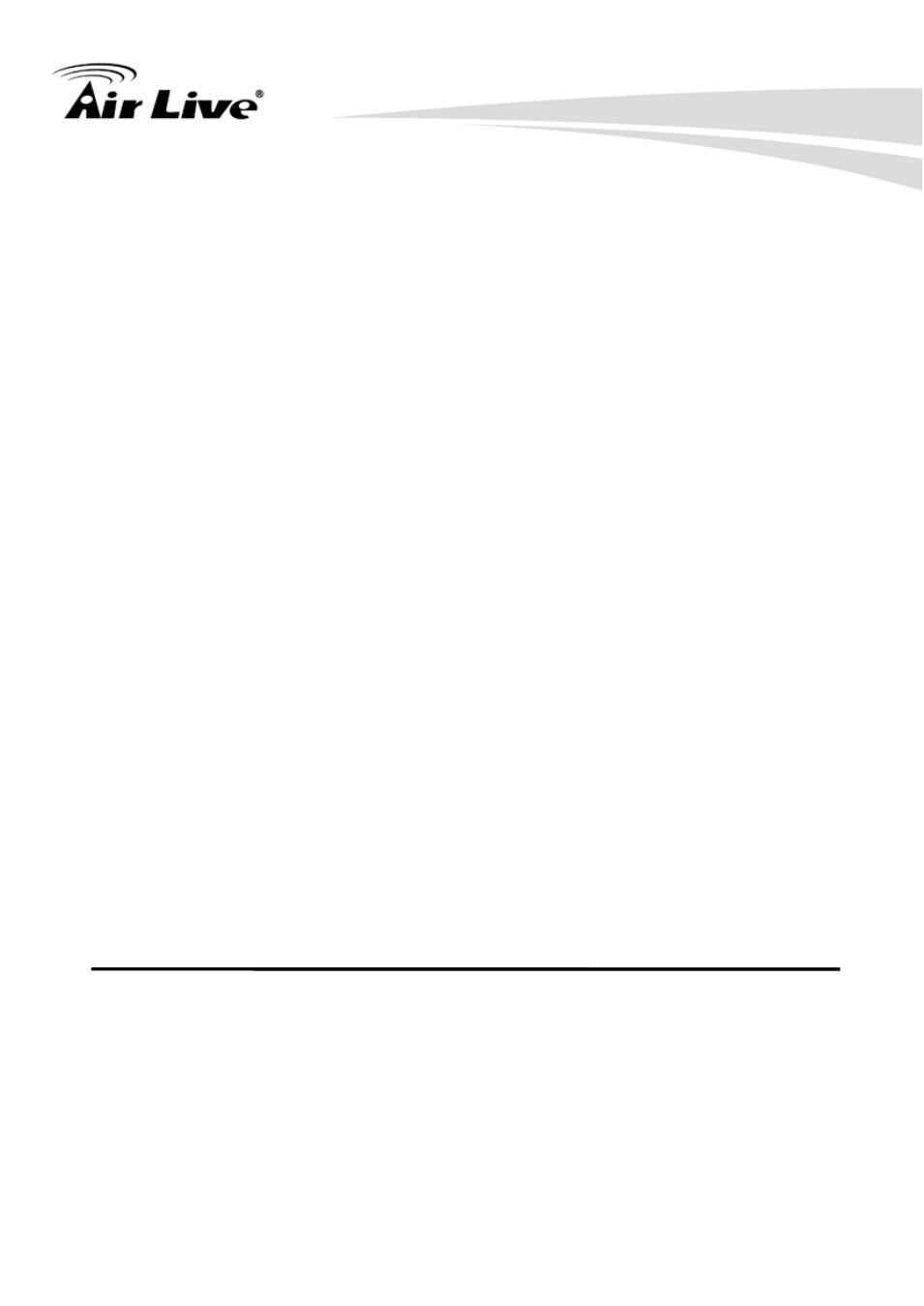
2. System and Network Setup
AirLive WN-250R User’s Manual 94
SSID: The SSID of this wireless router will be displayed
here.
Authentication Mode: The wireless security authentication
mode of this wireless router will be displayed here. If you don’t
enable security function of the wireless router before WPS is
activated, the router will auto set the security to WPA (AES) and
generate a set of passphrase key for WPS connection.
Passphrase Key: The wireless security key of the router will be
displayed here.
Configure
Click ‘Start PBC’ to start Push-Button style WPS setup procedure.
by Push Button (3):
This wireless router will wait for WPS requests from wireless clients
for 2 minutes. The ‘WLAN’ LED on the wireless router will be steady
on for 2 minutes when this wireless router is waiting for incoming
WPS request.
Configure
Please input the PIN code of the wireless client you
by client
wish to connect, and click ‘Start PIN’ button.
PinCode (4):
The ‘WLAN’ LED on the wireless router will be steady on when this
wireless router is waiting for incoming WPS request.
