AirLive WN-250R User Manual
Page 114
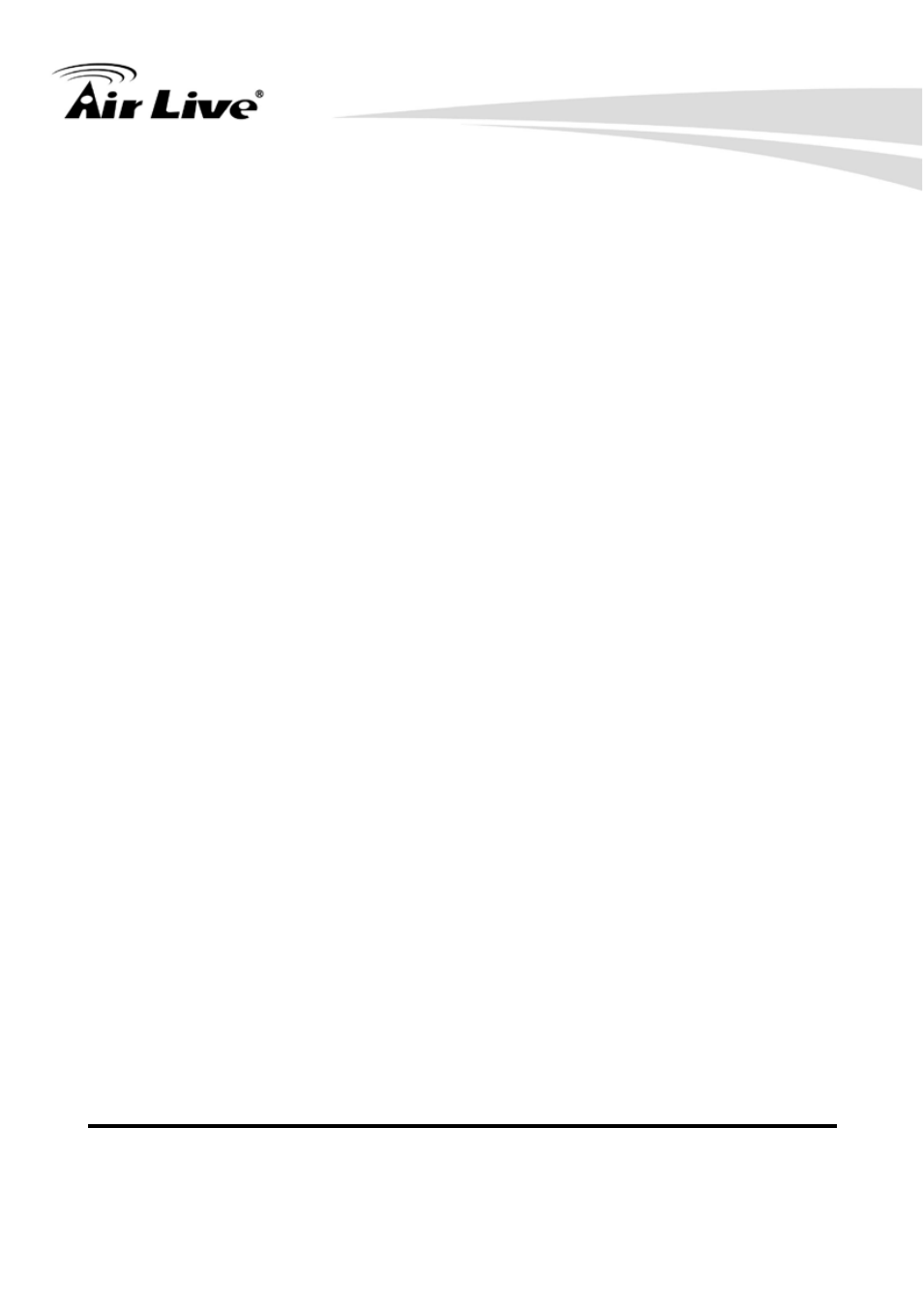
4. Appendix
105 AirLive WN-250R User’s Manual
Computer Name (3):
Pull down the menu and all the computers connected to the
router will be listed here. You can easily to select the computer
name without checking the IP address of the computer.
Type (4):
Select the type of connection, TCP or UDP. If you’re not sure,
please select ‘Both’.
Port Range (5):
Input the starting port number in the left field, and input the
ending port number in the right field. If you only want to redirect
a single port number, just fill the port number in the left field.
Comment (6):
Please input any text to describe this mapping, up to 16
alphanumerical characters.
Add (7):
Add the mapping to port forwarding table.
Reset (8):
Remove all inputted values.
Port Forwarding
All existing port forwarding mappings will be displayed
Table (9):
here.
Delete (10):
Please select a port forwarding mapping by clicking the ‘Select’
box of the mapping, then click ‘Delete Selected’ button to
remove the mapping. If there’s no existing mapping, this button
will be grayed out.
Delete All (11):
Delete all mappings existed in virtual server table.
Reset (12):
Unselect all mappings.
