Appendix c: troubleshooting guide – AirLive ARM-104 v3 User Manual
Page 139
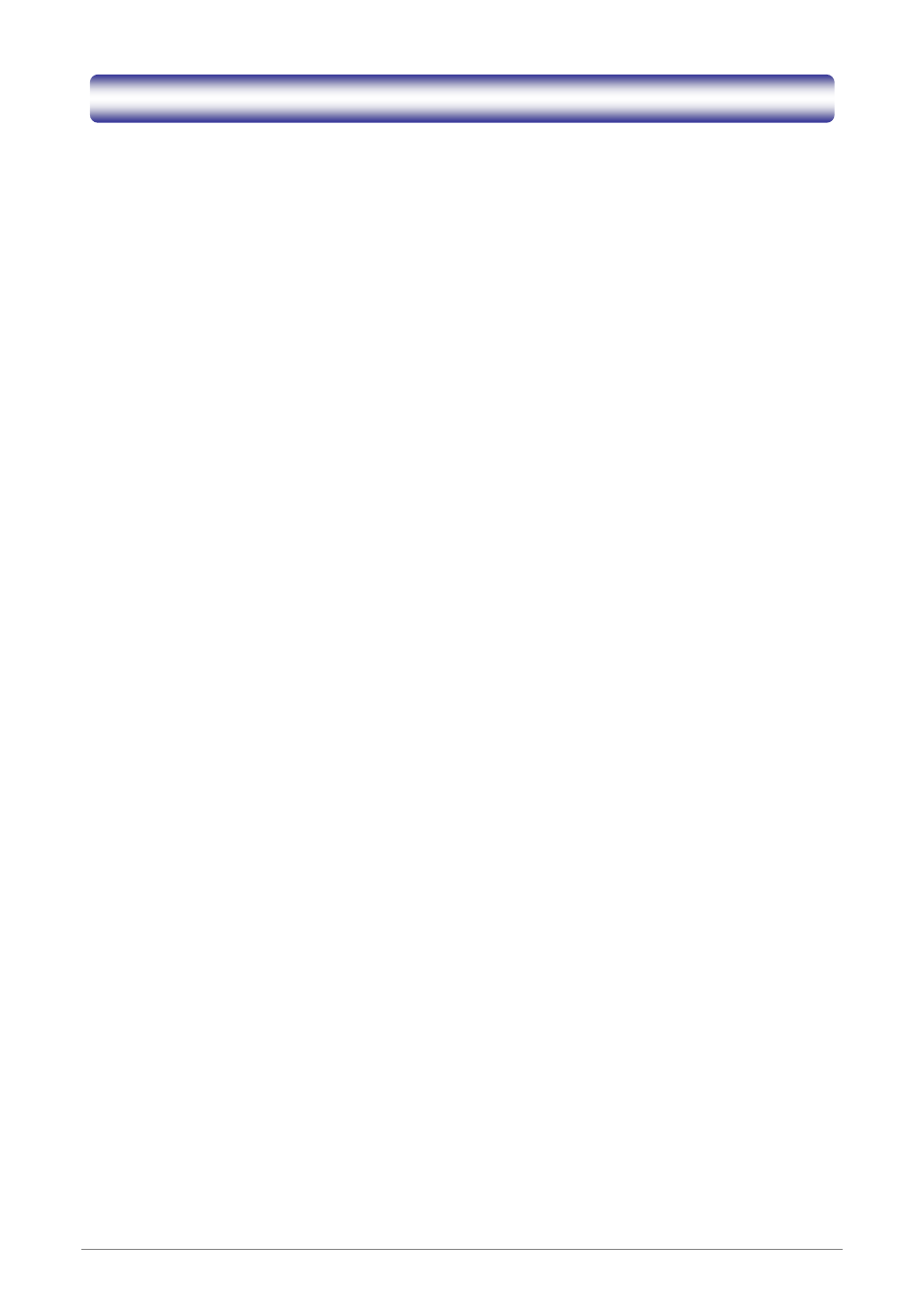
AirLive ARM-104_v3 ADSL2/2+ Router
133
Appendix C: Troubleshooting Guide
The Troubleshooting Guide provides answers to common problems regarding the ARM-104_v3 ADSL2/2+
Router settings, connections, and computer settings.
1.
The ARM-104_v3 ADSL2/2+ Router does not work (None of the LEDs light up)
Ans.
Check the following:
1. Make sure that the ARM-104_v3 ADSL2/2+ Router is plugged into a power socket.
2. Make sure that you are using the correct power supply for your ARM-104_v3 ADSL2/2+ Router
device.
3. Make sure the power switch on the ARM-104_v3 ADSL2/2+ Router is turned on
2.
I changed the LAN IP Address in the LAN configuration page and my PC is no longer able to
detect the ARM-104_v3 ADSL2/2+ Router.
Ans.
After changing the LAN IP Address of the ARM-104_v3 ADSL2/2+ Router, proceed to the following step
before a PC is able to recognize the ARM-104_v3 ADSL2/2+ Router:
1. Click
“Start” Æ “Run”.
2. In the open field, enter “cmd” then click “OK”.
3. In the command prompt, type “ipconfig/release” then press “Enter”.
4. Type
“ipconfig / renew” then press “Enter”.
5. Type
“ipconfig ?” for more usage of the command.
3.
LAN (Link/Act) LED does not light up.
Ans.
Check the following:
1. Make sure that the LAN cables are securely connected to the device’s LAN port.
2. Make sure that you are using the correct cable type for your Ethernet equipment.
3. Make sure the computer's Ethernet port is configured for auto-negotiation.
4.
Failed to configure the ARM-104_v3 ADSL2/2+ Router through web browser ( By a client PC in
LAN )
Ans.
Check the following:
1. Check the hardware connection of the ARM-104_v3 ADSL2/2+ Router’s LAN port. The LED will lit
when a proper connection is made.
2. Check your Windows TCP/IP setting (Refer to Chapter 3 for setting details).
3. Open the Windows System Command Prompt:
For Windows 9x/ME: Manually enter winipcfg, then press Enter.
For Windows 2000/XP: Manually enter ipconfig/all, then press Enter.
4. You should have the following information listed on your Window System:
IP Address: 192.168.1.x
Submask: 255.255.255.0
