2 ethernet switch and wifi interface, Static network configuration, Dynamic network assignment – 2N Wireless 3G router 2N EasyRoute_old design - User manual, 1571 v1.06 User Manual
Page 84: Wifi interface, Ethernet switch and wifi interface 4.2
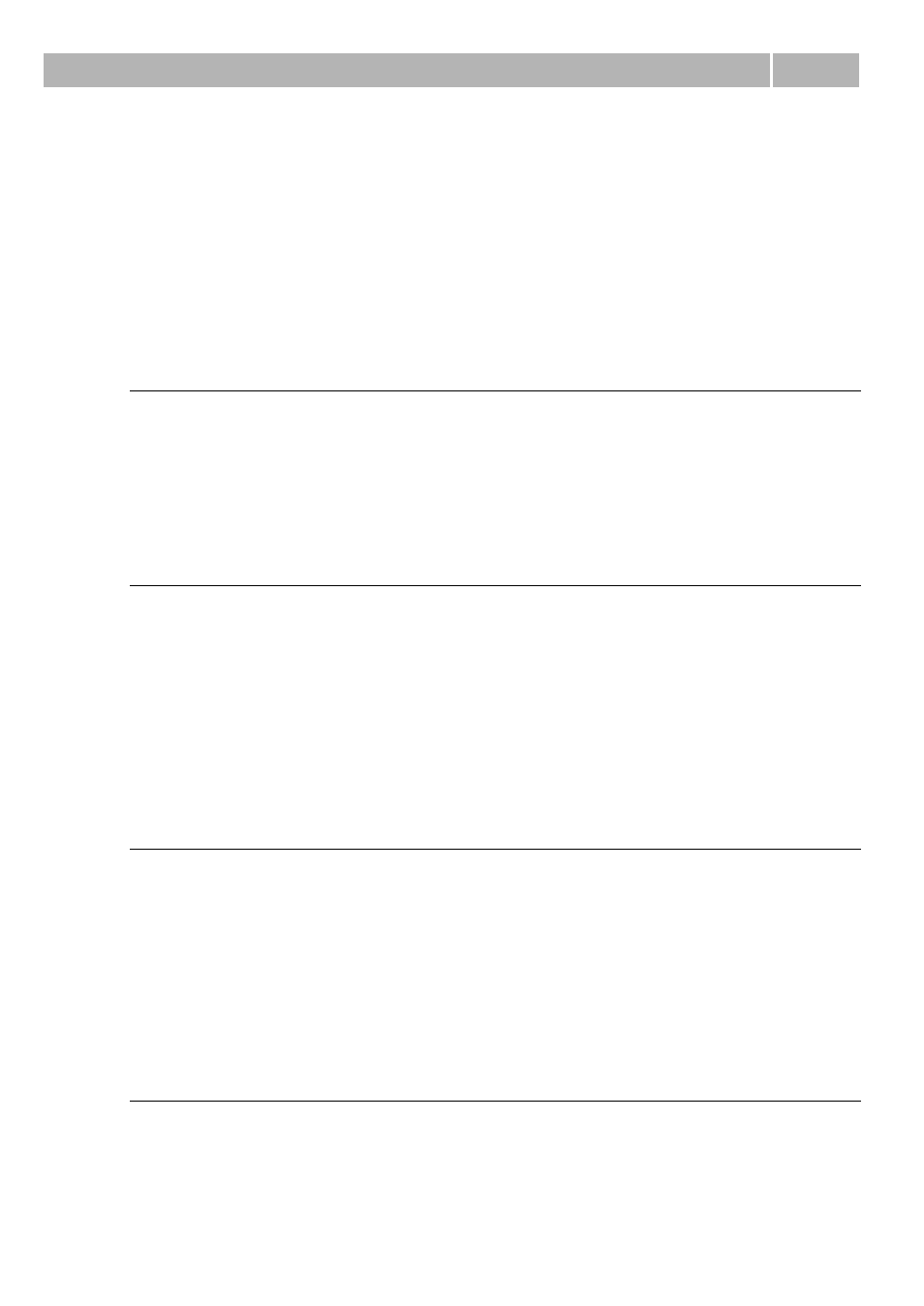
Ethernet Switch and WiFi Interface
4.2
84
4.2 Ethernet Switch and WiFi Interface
2N
®
EasyRoute is equipped with a 4-port Fast Ethernet switch and a WiFi card. These
interfaces allow a PC/LAN to be connected to 2N
®
EasyRoute. A proper network
address and mask settings are needed for correct LAN and Internet connections. Use
the UTP or STP cables of the CAT5 category at least for connecting devices to the
2N
®
EasyRoute Ethernet switch.
Static Network Configuration
If you are using static configuration for all of your LAN devices, you can disable the
2N
®
EasyRoute DHCP server using the Network > DHCP > Enable options.
Remember to assign your LAN devices the addresses that fall into the same address
area as the IP address assigned to 2N
®
EasyRoute in order to ensure a correct
function of the Internet connection. To set the IP address and network mask, use the
Network > LAN programming tool menus and the IP and Network mask options.
Dynamic Network Assignment
IP addresses can also be assigned dynamically to network devices. Enable the
2N
®
EasyRoute DHCP server in the Network > DHCP >Enable menus and set the
automatic IP address obtaining for your network devices connected to 2N
®
EasyRoute.
Set the 2N
®
EasyRoute IP address and network mask in the Network > LAN menus
using the IP and Network mask parameters, and define the range of addresses to be
assigned to your network devices by the DHCP server in the Network > DHCP menus
using the Start IP and End IP options. All the addresses to be assigned and the
2N
®
EasyRoute address must fall into one and the same address area.
Combination of Static and Dynamic IP Address
Assignment
It is possible to combine dynamic and static IP address assignments. Set the static IP
address for the selected network devices. Enable the automatic IP address obtaining
option for all the other devices. Set the 2N
®
EasyRoute IP address in the Network >
LAN menus using the IP and Network mask parameters, then enable the DHCP
server in the Network > DHCP > Enable menus and finally set the range of the
dynamically assigned addresses in the Network > DHCP menus using the Start IP
and End IP parameters. All the static and dynamic addresses to be used must fall into
one and the same address area and each address may be assigned just once for the
network to work properly.
WiFi Interface
2N
®
EasyRoute’s WiFi card operates in the 2.4 a 5 GHz bandwidths, supports the
802.11a/b/g standards and provides the transmission rate of up to 54Mbps. To
configure the WiFi card use the Wireless menu. You can set all wireless network
parameters, including WiFi security modes and keys.
