Apple Macintosh System 7.5 User Manual
Page 99
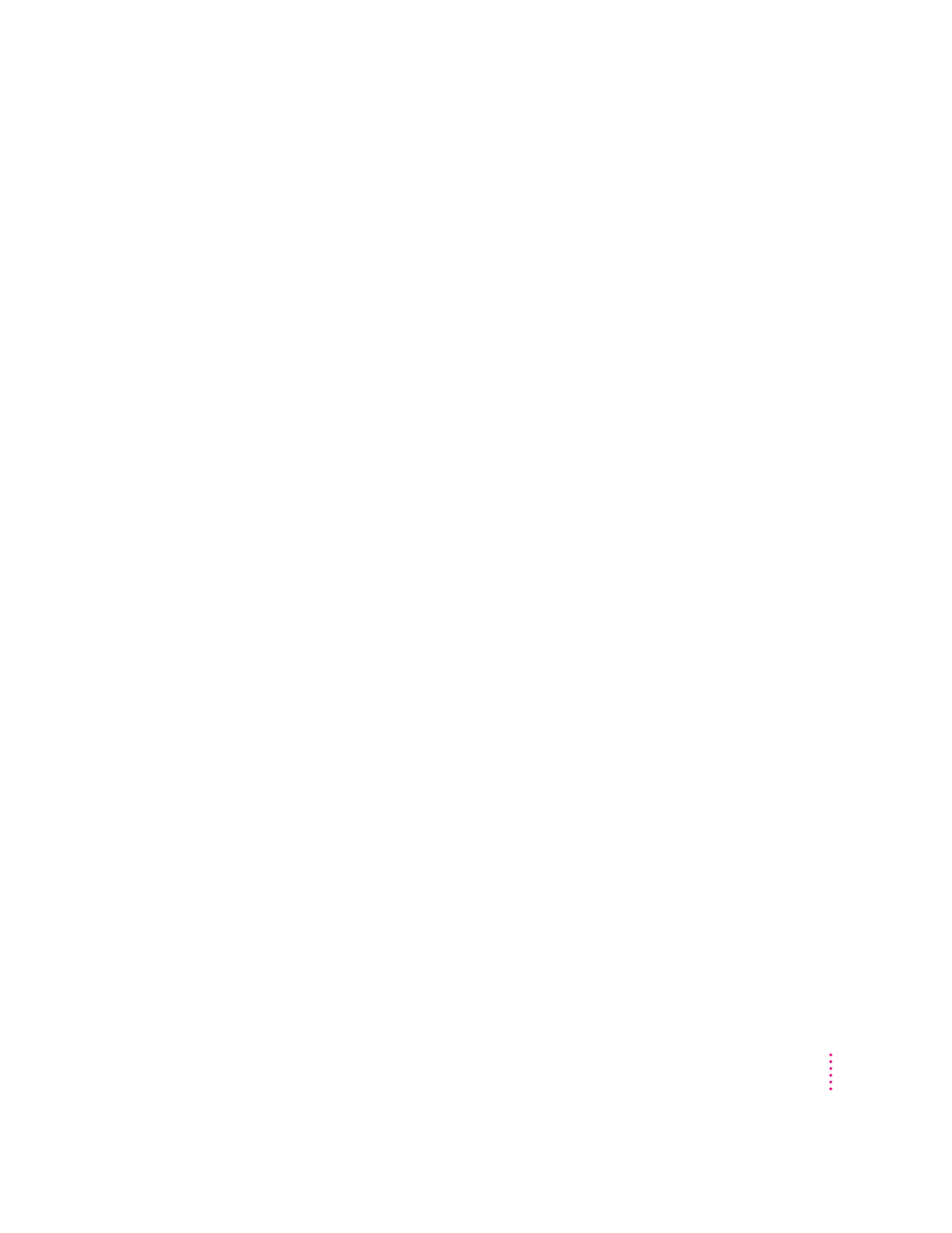
Not enough disk space
Problem: When you try to use the Installer, you see a message that there is
not enough disk space available.
Cause: Your computer’s hard disk has less than the minimum amount of
space required to install the software.
Solution: Make more space available on your hard disk by removing some
files from the disk. Make backup copies of the files, if necessary, and then
drag them to the Trash.
If you are installing from floppy disks, you can also try starting up your
computer using the Install Disk 1 disk. Using the Installer this way requires
less available disk space.
Difficulty modifying the System file
Problem: When you try to use the Installer, you see a message that the
System file cannot be modified (or repeated messages asking if it’s okay to
modify the System file).
Cause 1: You have installed virus-protection software that guards against
modification of the System file.
Solution 1: Turn off your virus-protection software by dragging it out of the
System Folder and restarting your computer. You can turn the virus-protection
software back on after installation.
If you are installing from floppy disks or a CD, you can also try starting up
your computer from the appropriate Disk Tools disk or the CD. You can also
try disabling your extensions by holding down the Shift key while you restart
the computer. (If you are installing over a network, you must leave the
extensions on in order to connect to the network server.)
Cause 2: Your System Folder may be protected. Or the System and Finder
files may be locked.
Solution 2: To turn off System Folder Protection, go to the General Controls
control panel. To see if your System file or Finder file is locked, select the
file’s icon, then open the File menu and choose Get Info. To unlock the file,
check the Locked checkbox to remove the X.
91
Troubleshooting
