Replacing special software – Apple Macintosh System 7.5 User Manual
Page 116
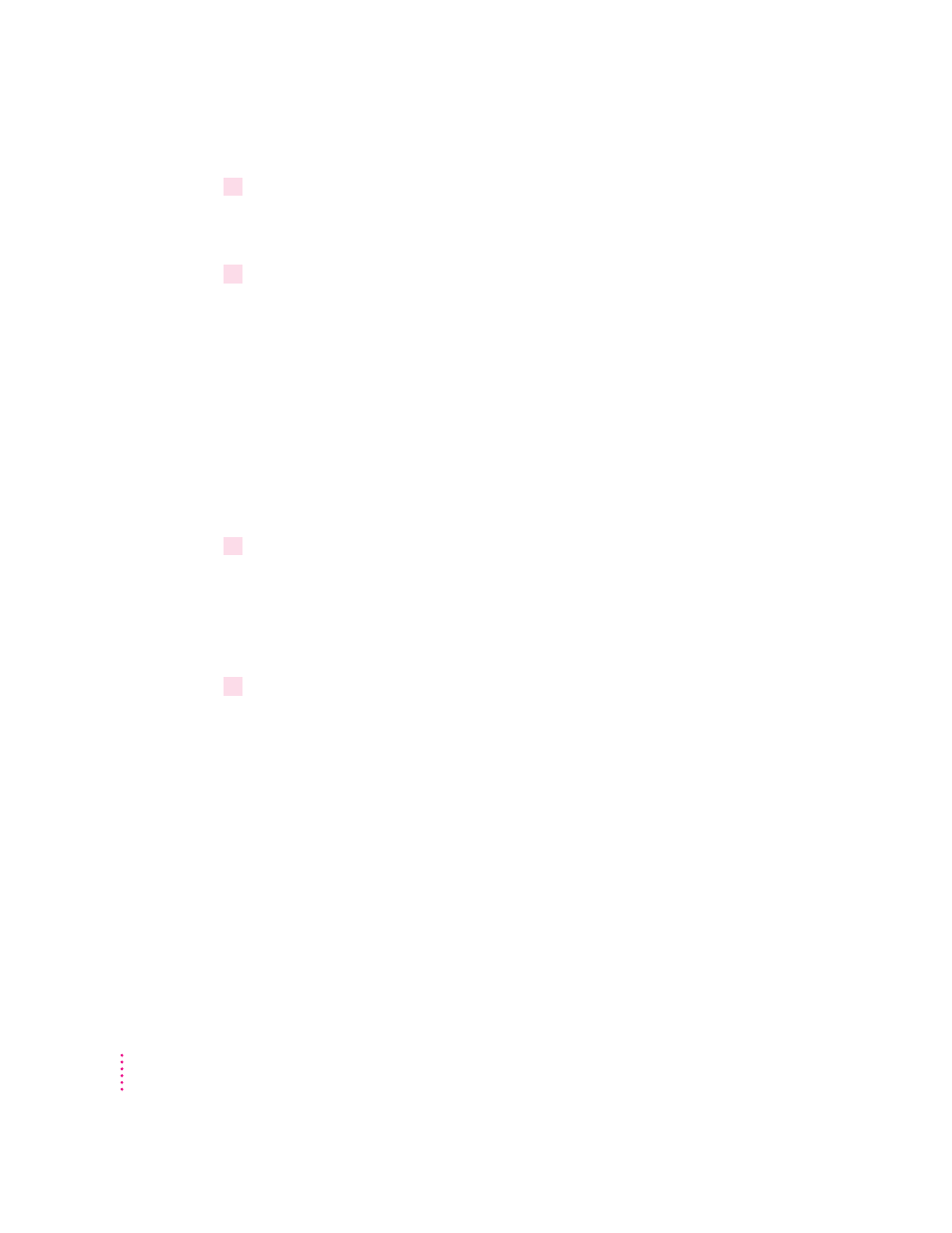
8
Follow the instructions on the screen.
On-screen messages tell you when you need to insert other disks. It takes a
few minutes to complete the installation.
9
When you see a message reporting that the installation was successful, you may need to
click Restart.
You need to restart only if you installed software onto the startup disk.
Replacing special software
Since a clean install creates a new System Folder, you need to reinstall any
other software you had in the System Folder on your computer. The best
method of doing this is to use the original installation disks that came with
your software. If you no longer have the original installation disks, try these
steps:
1
Copy any special software items from the Previous System Folder back to your System
Folder one item at a time, restarting the computer after copying each item. Make sure
you copy the items into the same folder they were in previously.
IMPORTANT
Be very careful not to replace (copy over) any of the files in the
System Folder with files from the Previous System Folder.
2
Check after each restart to make sure your computer is not having any software
problems.
If any of your special software items cause software problems, contact the
software manufacturer for assistance or an upgrade.
108
Appendix B
