Step 3: install the software – Apple Macintosh System 7.5 User Manual
Page 114
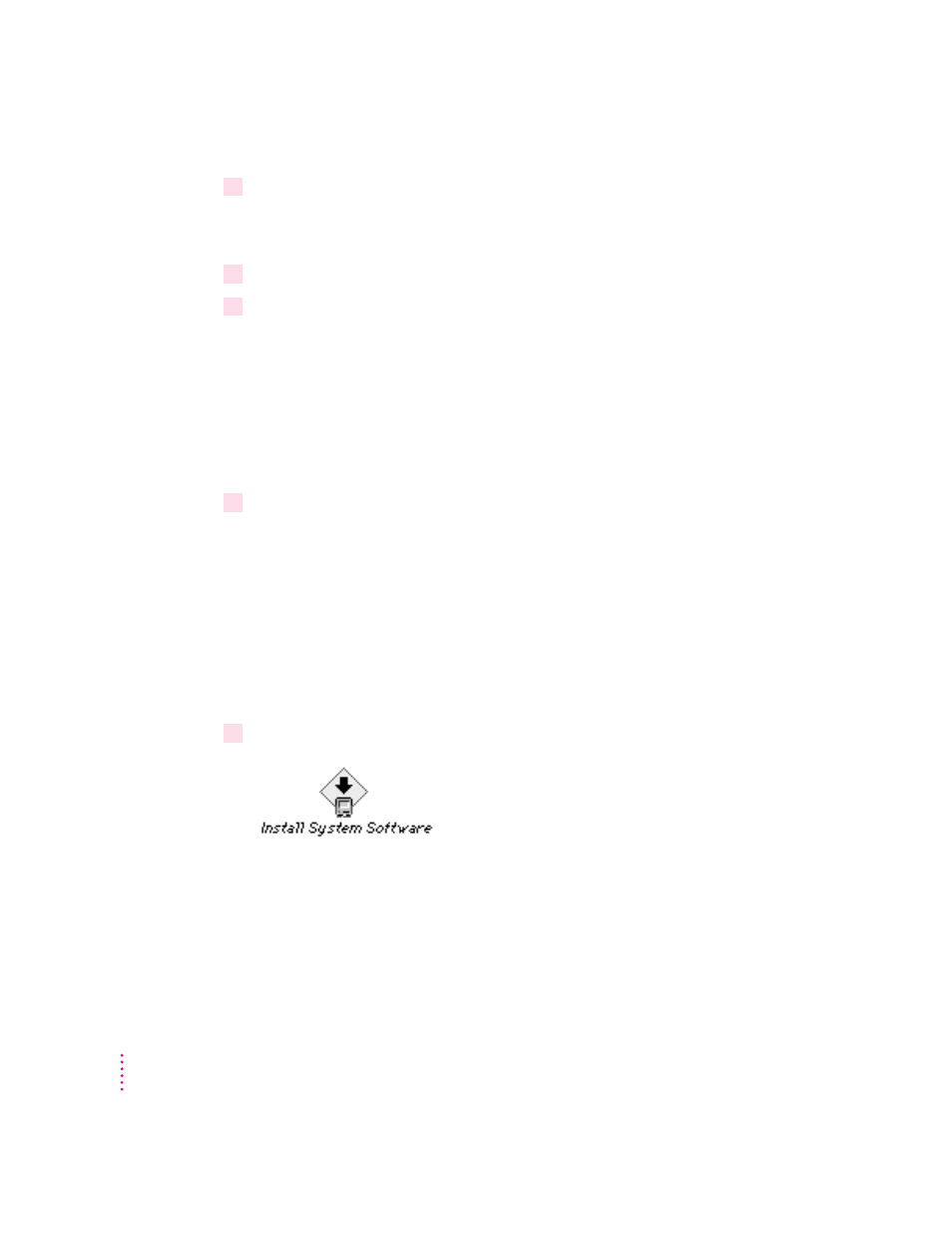
3
Pull down the Functions menu and choose Update Driver.
If Update Driver is not available in the Functions menu, see Chapter 7
(“Troubleshooting”).
4
When a message tells you that the update is complete, choose Quit from the File menu.
5
Turn off your computer.
Step 3:
Install the software
The steps in this section describe how to install the software using a clean
installation. Note that when you follow this procedure, the Installer creates a
new System Folder on your hard disk, while saving the contents on your old
System Folder.
1
Insert the
Install Disk 1 disk into a floppy disk drive, and restart your computer.
All system software files are compressed. The Installer program will expand
them during installation. Do not drag them to your hard disk.
If you’re installing software from a CD: Start up your computer from the CD,
and then open the System Software Installers folder. (For instructions on
starting up your computer from a CD, see the manual that came with your
computer or CD-ROM drive.)
If you’re installing software over a network: Find the Installer on your file
server. If you’re not sure where it is, ask your network administrator.
2
Open the Install System Software installer by double-clicking its icon.
106
Appendix B
