Apple Macintosh System 7.5 User Manual
Page 23
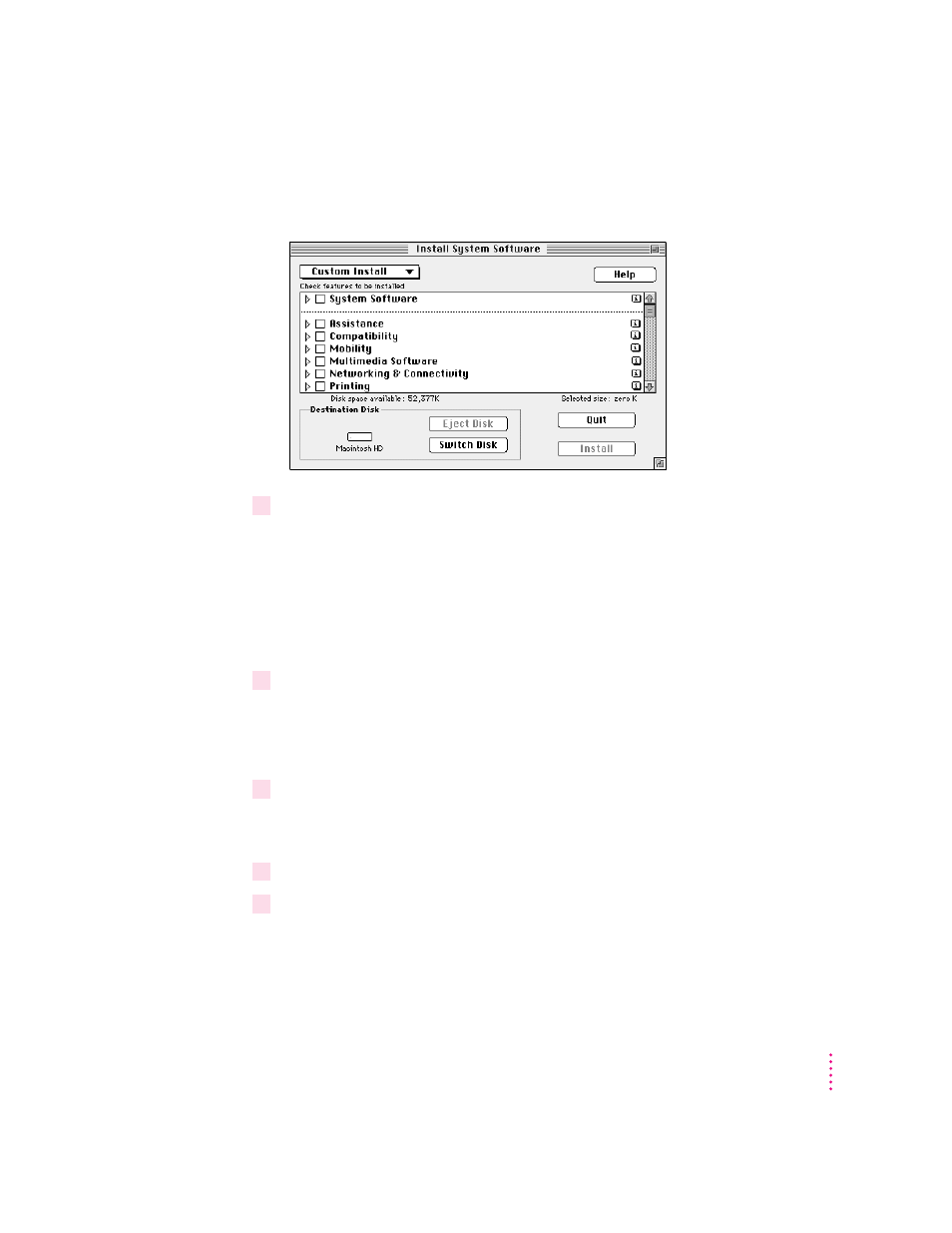
The Custom Install dialog box appears, listing all available system
software components.
7
Scroll through the list of components, clicking the checkbox next to each component
you want to install.
You can see and select individual items within each component by clicking
the arrow to the left of the component, then clicking the item you want to
install. To get additional information about each component listed, click the
box with the letter i in it to the right of the component. Files that support
specific software may also be installed when you install individual items.
8
Make sure that the destination disk indicated on the screen is the one on which you want
to install software.
If the wrong disk name appears, click the Switch Disk button until the correct
disk name appears.
9
Click Install.
If you have any problems while installing: See Chapter 7 (“Troubleshooting”)
in this manual.
10
Follow the instructions that appear on the screen.
11
When you see a message reporting that the installation was successful, click Quit.
If a message reports that installation was not successful, try installing again.
(Follow the instructions on the screen.)
15
Installing System Software
