Test individual extensions and control panels – Apple Macintosh System 7.5 User Manual
Page 108
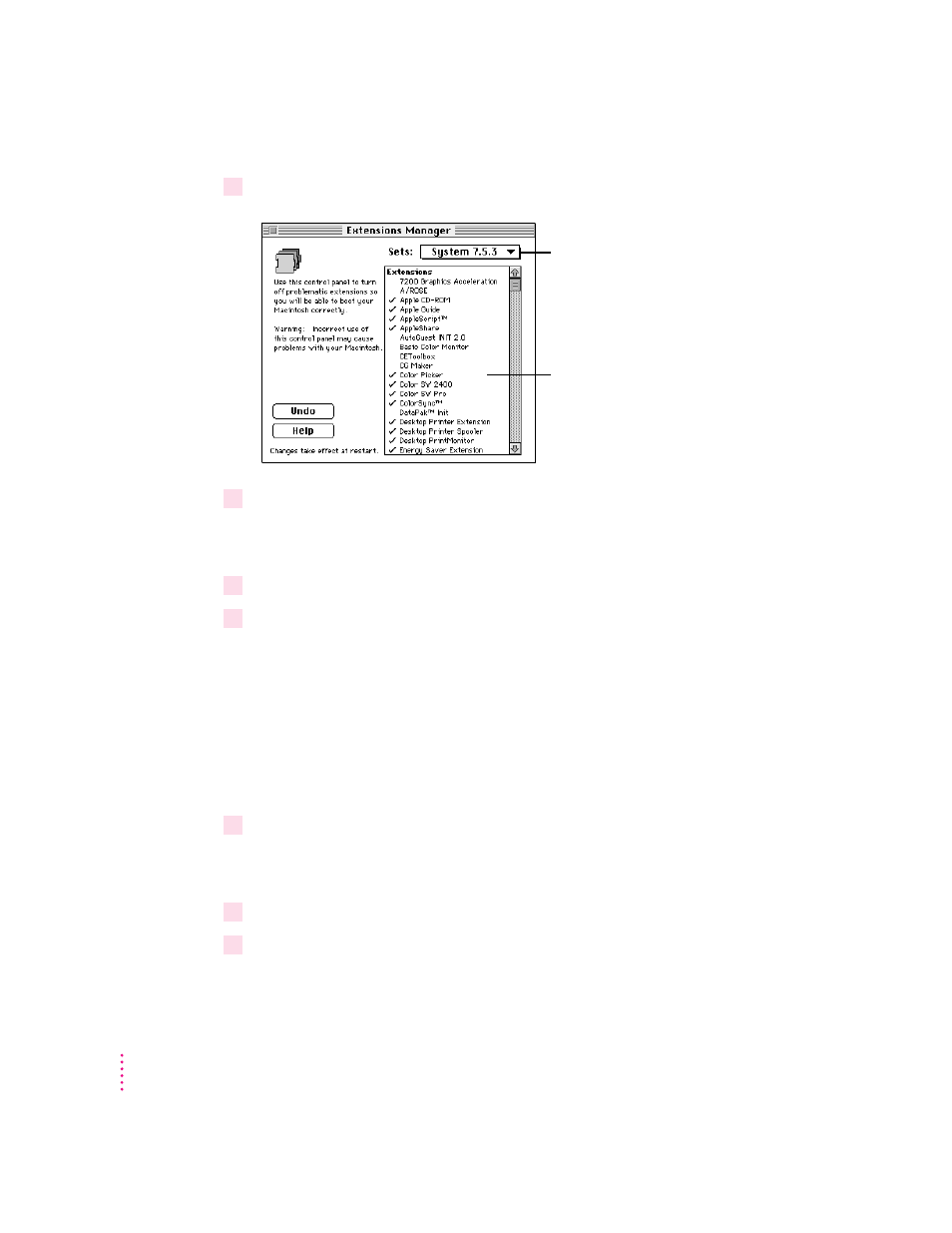
2
Release the Space bar when the Extensions Manager control panel opens.
3
Open the Sets menu and choose System 7.5.3.
This turns off all extensions and control panels, except those installed with
System 7.5.
4
Close the Extensions Manager to continue startup.
5
When the computer is ready, try the same actions that caused the problem.
If the problem no longer occurs, you probably have an extension or control
panel that doesn’t work with System 7.5. Continue with the steps in the next
section.
Test individual extensions and control panels
To test individual programs, follow the steps below.
1
Start up your computer, while holding down the Space bar.
Holding down the Space bar opens the Extensions Manager control panel
during startup.
2
Release the Space bar when the Extensions Manager control panel opens.
3
To turn on one of the extensions or control panels, click its name to put a check
beside it.
100
Appendix A
To prevent an extension from
loading, click it to remove the
check. To allow the extension
to load, click it again to put a
check beside it.
If you think you have a
problem with incompatible
items, open this menu and
choose System 7.5.3.
