Using the custom install option – Apple Macintosh System 7.5 User Manual
Page 21
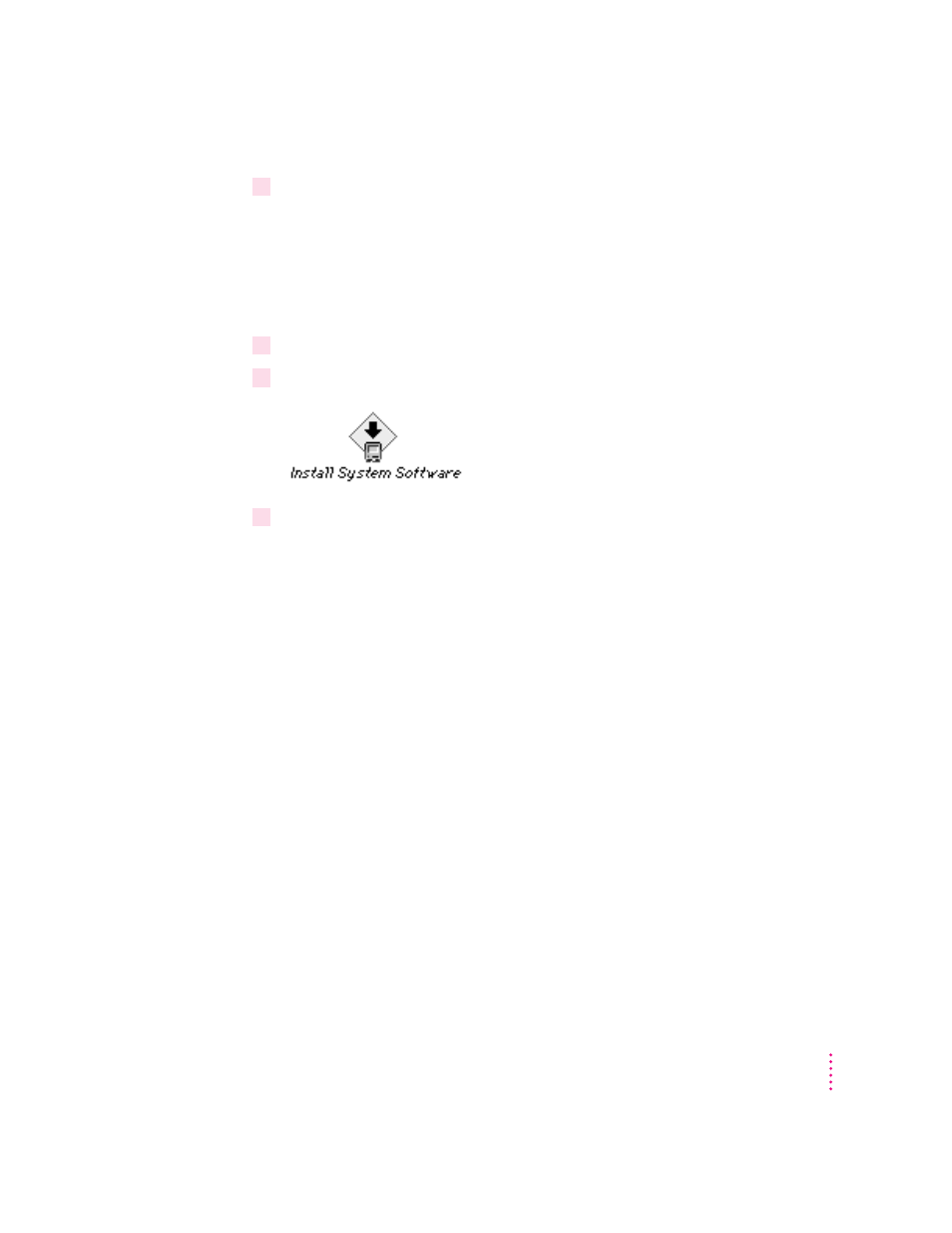
2
Turn on your computer.
If you are using an Apple CD-ROM drive, hold down the C key on your
keyboard until you see the Welcome to Macintosh message.
Note: This startup procedure will not work on all computers and CD-ROM
drives. See the SimpleText documents in the Before You Install folder on the
CD for late-breaking information.
3
Open the System Software Installers folder on the CD.
4
Open the Install System Software installer alias by double-clicking its icon.
5
Follow steps 3–8 in the previous section, “Installing From Floppy Disks.”
Using the Custom Install option
For most computer users, the Easy Install procedure described in the previous
sections is appropriate, because it automatically installs all the items you
need. However, if you’d like to select a combination of system software files
for your specific needs, you can customize your system software installation.
You use custom installation to install or update one or more specific files, or
to save space on your hard disk by installing only the files you want.
You may want to use the Custom Install option to add additional software or
to install a system that starts up on any computer model.
m After using Easy Install, you can use Custom Install to add software. For
example, you can install utilities, such as additional printer drivers.
m You can create a “universal” system, with software that works on all
Mac OS computers, including both 68K and PowerPC models. (In this
case, you must use Custom Install instead of Easy Install.)
13
Installing System Software
