Final steps, Attaching a management station, Attaching a management – Brocade Communications Systems Brocade MLX Series and Brocade Netlron XMR 53-1002373-02 User Manual
Page 314: Station
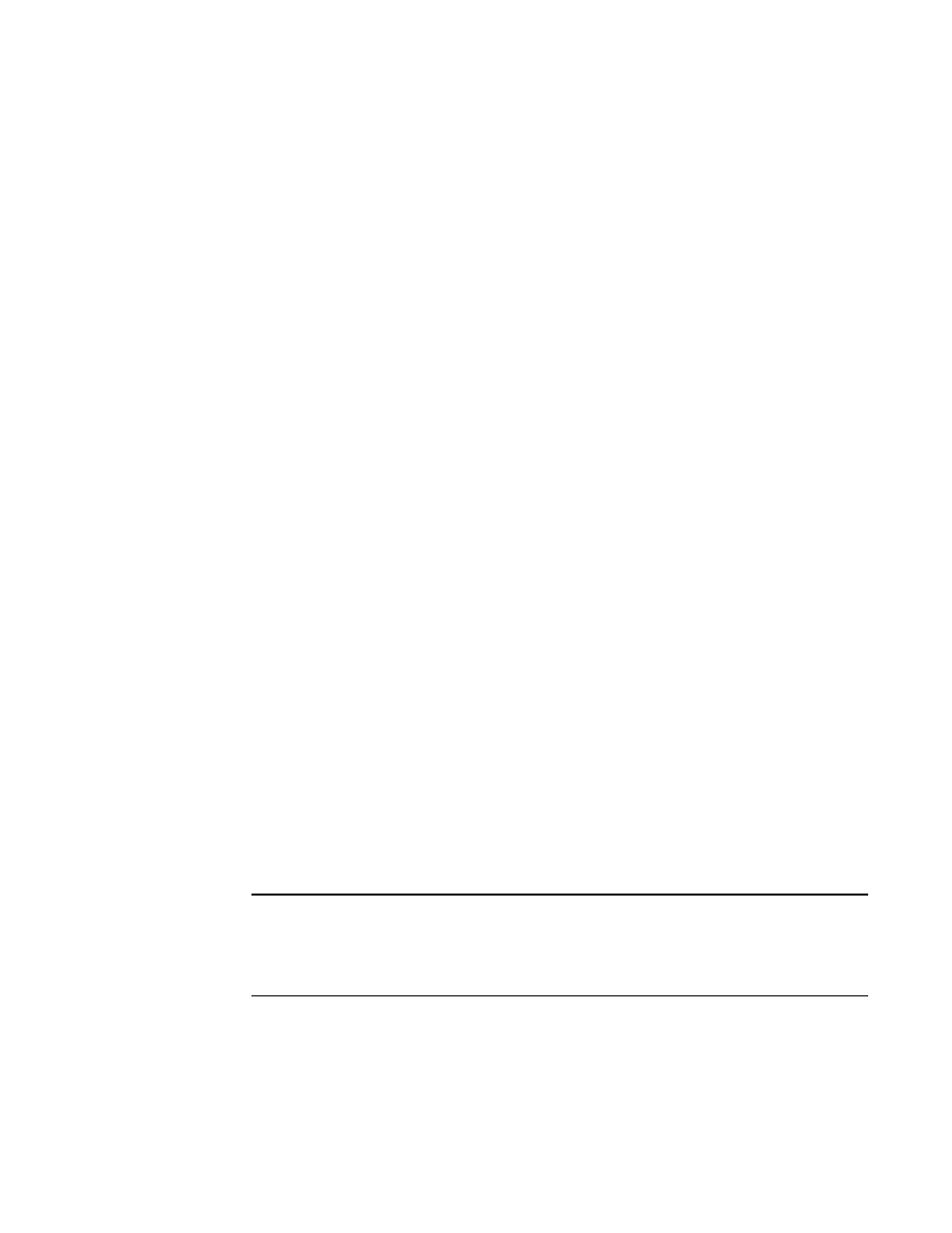
296
Brocade MLX Series and NetIron XMR Hardware Installation Guide
53-1002373-02
Attaching a management station
4
Removing Brocade NetIron XMR 3200 router DC power supplies
Follow these steps to remove a 2400W DC power supply in a Brocade NetIron XMR 3200 router:
1. Ensure the main DC power breaker is OFF.
2. Use a #1 Phillips screwdriver to remove the screws that secures the safety cover, as shown in
on page 293. Remove the safety cover.
3. Use a #2 Phillips screwdriver to remove the screws securing the power lugs. Refer to
4. Pull down on handle to remove power supply. Refer to
Follow these steps to remove a 3000W DC power supply in a Brocade NetIron XMR 3200 router:
1. Ensure the main DC power breaker is OFF.
2. Use a #1 Phillips screwdriver to remove the screw that secures the safety cover, as shown in
3. Pull down on the handle to remove the 3000W power supply. Refer to
4. Use a #2 Phillips screwdriver to remove the screws securing the power lugs. Refer to
Final steps
Follow these steps in the order listed to complete the installation:
•
“Attaching a management station”
•
•
Attaching a management station
You can manage your router in the following ways:
•
Connect a PC or terminal to the console port on the management module. From this port, you
can assign an IP address to the management module and establish connections through
Telnet or SSH.
•
Connect the router to your existing management network and manage the router and other
network devices from a management station.
NOTE
The management network that you connect to through the 10/100 Ethernet port must be
separate and isolated from the network over which user packets are switched and routed. For
information about functionality on the management port, Refer to
