Using diagnostic commands, How to use diagnostic commands, Console connection – Brocade 6910 Ethernet Access Switch Diagnostic Guide (Supporting R2.2.0.0) User Manual
Page 11: Chapter 1, How to use diagnostic commands console connection
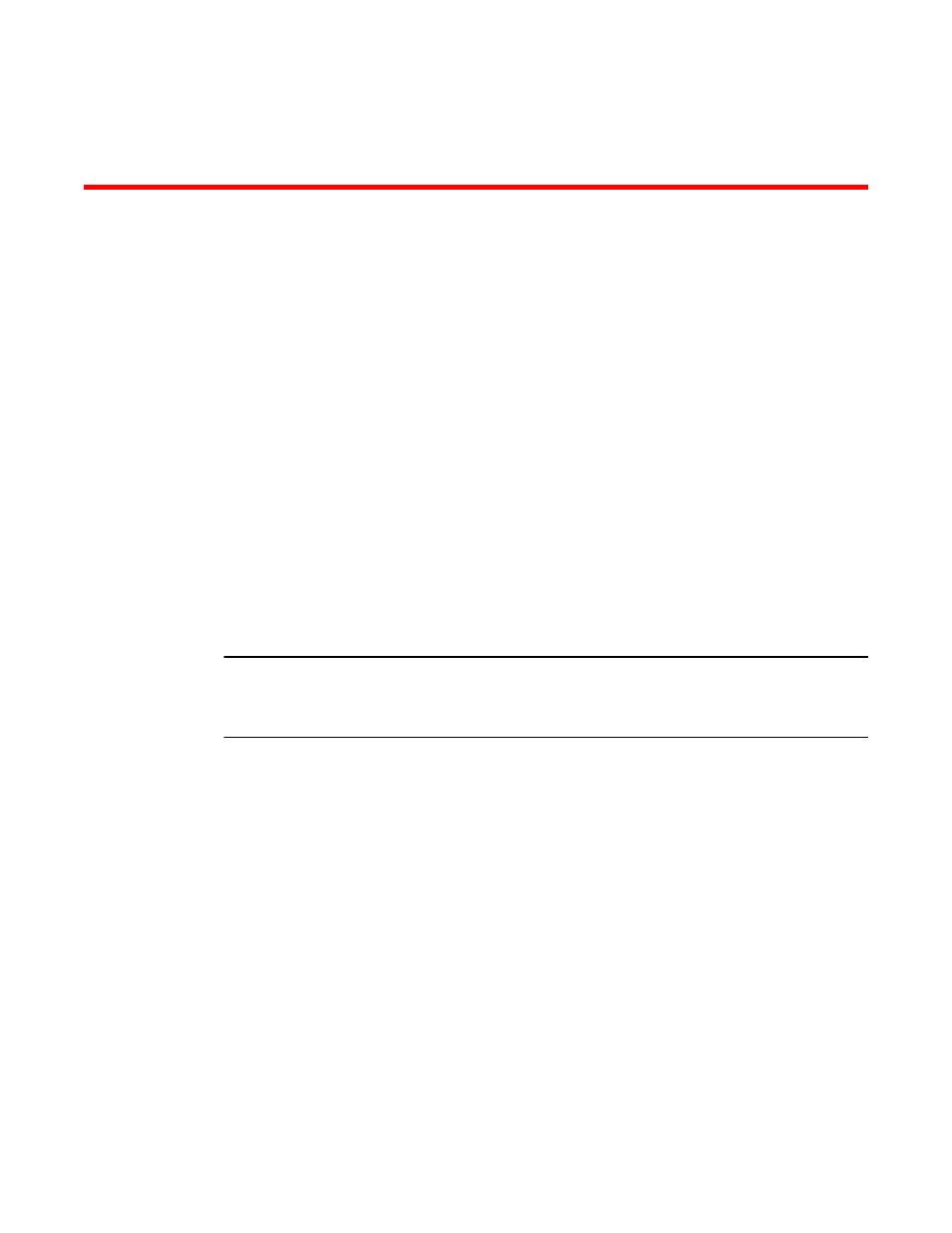
Brocade 6910 Ethernet Access Switch Diagnostic Guide
1
53-1002653-01
DRAFT: BROCADE CONFIDENTIAL
Chapter
1
Using Diagnostic Commands
In this chapter
•
How to use diagnostic commands . . . . . . . . . . . . . . . . . . . . . . . . . . . . . . . . . . 1
•
•
•
How to use diagnostic commands
This chapter describes how to use Brocade debug and show commands to monitor and
troubleshoot the Brocade 6910 switch configuration. Diagnostic commands are accessible from
the Privileged Exec mode in the command line interface (CLI). Some show commands can be
configured to send output to a destination that you specify.
Many diagnostic commands are specifically designed to be used in conjunction with calls to
Brocade Technical Support. If you report a problem, the support engineer may ask you to execute
one or more of the diagnostic commands described in this guide.
ATTENTION
Some debug commands report information about internal hardware settings and registers that are
relevant primarily to the Brocade engineering staff. The information displayed by these commands
are not described in this document.
Console Connection
To access the switch through the console port, perform these steps:
1. At the console prompt, enter the user name and password. (The default user names are
“admin” and “guest” with corresponding passwords of “admin” and “guest.”) When the
administrator user name and password is entered, the CLI displays the “Console#” prompt and
enters privileged access mode (i.e., Privileged Exec). When the guest user name and password
is entered, the CLI displays the “Console>” prompt and enters normal access mode (i.e.,
Normal Exec).
2. Enter the necessary commands to complete your desired tasks.
3. When finished, exit the session with the “quit” or “exit” command.
