Using with other equipment 12 – Pioneer KRP-600A User Manual
Page 78
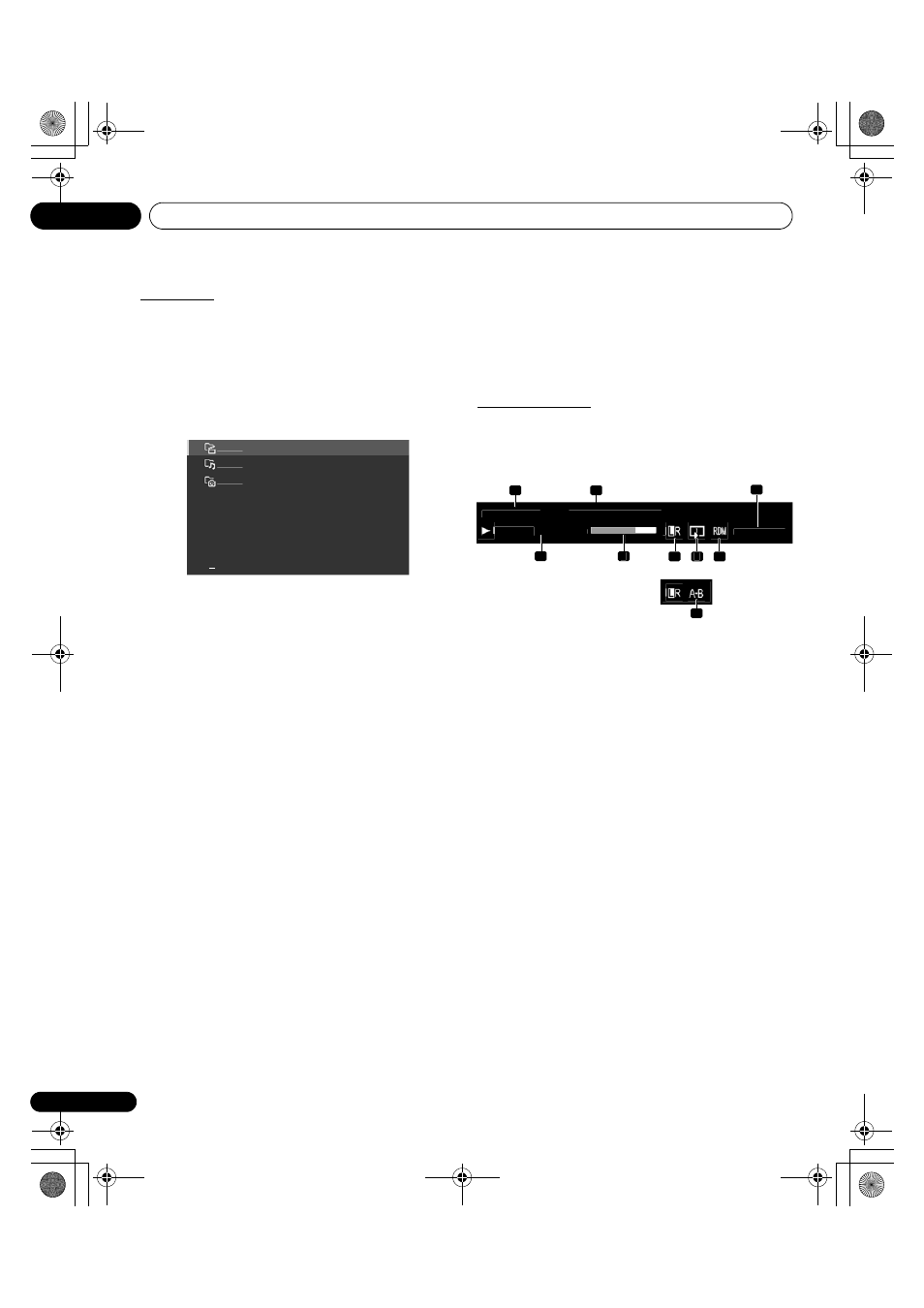
Using with other equipment
12
78
En
HMG Playlist
Each category (Movie, Music, and Photo) has five different Playlists
which can register up to 100 files each. The HMG Playlist can
contain sound and image files selected in “Media Navigator”. To
edit a Playlist, use the TOOLS Menu.
1
Press HMG.
The Home Media Gallery menu appears on screen.
2
Select “HMG Playlist”.
Use the arrow buttons to highlight an option then press ENTER.
3
Select a category from “Movie”, “Music”, or “Photo”.
4
Select a desired list from Playlist 1 through Playlist 5.
5
Select the desired content.
This menu can appear as a List, Thumbnail or Thumbnail List
screen. Press TOOLS then select Change View from the TOOLS
Menu.
6
Press ENTER to play the content.
To return to the previous screen, press RETURN.
To exit Home Media Gallery, press EXIT or HMG.
Show your movie files on the flat screen TV
When you select movie content from the server menu on the Media
Navigator screen or from USB device screen, the Movie Player
automatically launches. Select a category, folder, or device to
access the submenu containing the required file or content.
The Movie Player screen appears when you select a movie file from
the HMG Playlist, just like selecting a file in the server.
Screen components
The following information automatically appears on screen for a few
seconds when Movie Player launches or playback status changes
(controlled by the remote, for example). Pressing the
p button or
selecting Information on the TOOLS Menu also causes the
information to appear.
(Content information)
1
Album name
2
Content title
3
Date
(Player status)
4
Playback status (status icon, status information, current time/
total time)
5
Progress bar
6
Sound mode
7
Play mode
8
Random mode
9
A-B Repeat mode
Movie
Music
Photo
3
MovieTITLE_0123456
Album Name
Playback
00:02:01/00:05:24
YYYY/MM/DD
1
1
9
1
2
6
7
8
4
3
5
During A-B Repeat mode
KRP-600A_500A.book Page 78 Monday, September 8, 2008 10:31 AM
