09 enjoying dtv/sat broadcasts, Enjoying dtv/sat broadcasts, Enjoying dtv/sat broadcasts 09 – Pioneer KRP-600A User Manual
Page 47: Chapter 9, Watching dtv/sat programmes, Using the channel list search
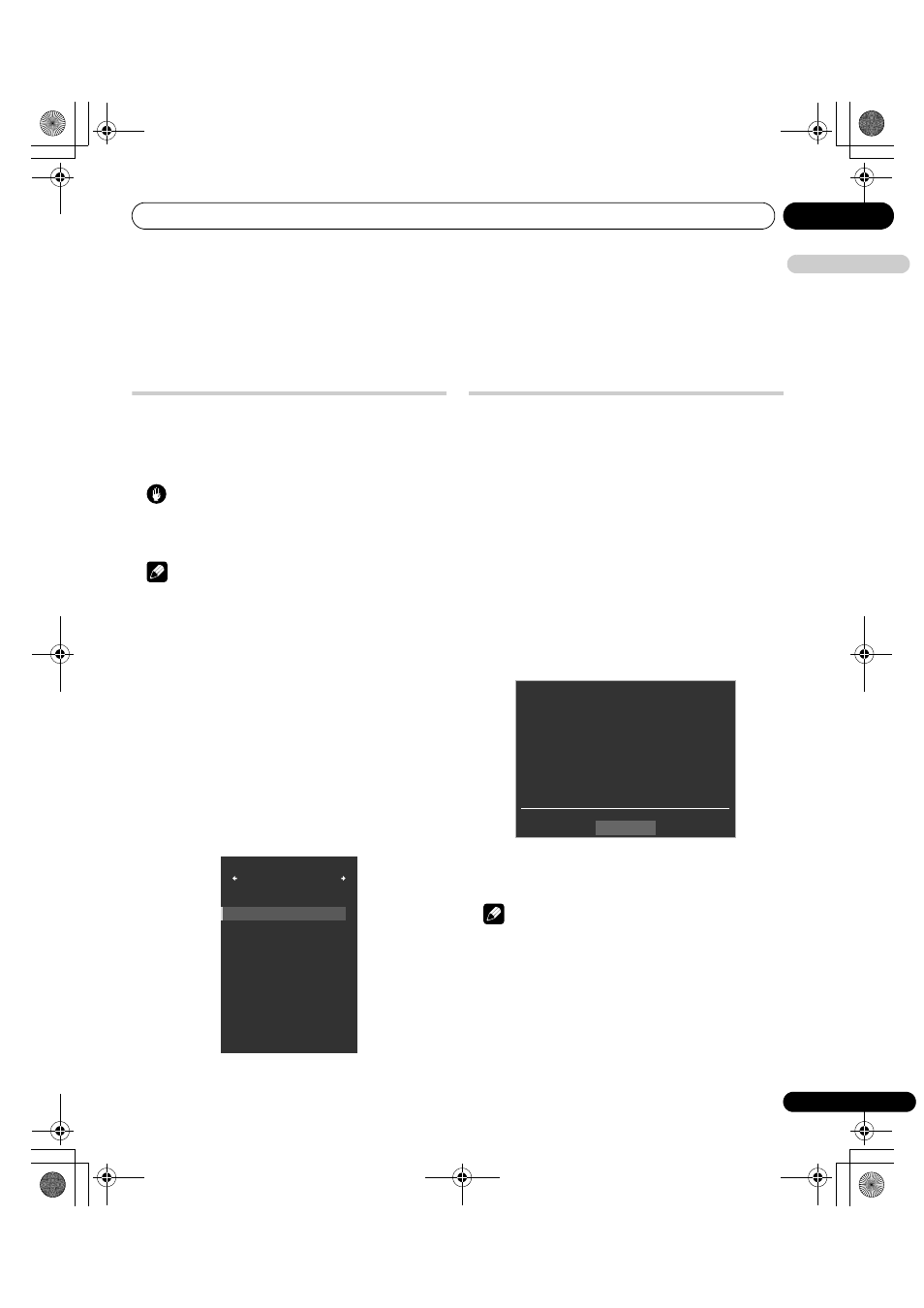
Enjoying DTV/SAT broadcasts
09
47
En
E
n
glish
Chapter 9
Enjoying DTV/SAT broadcasts
Watching DTV/SAT programmes
Digital Terrestrial/Satellite TV (DTV/SAT) not only replaces the
conventional analogue TV channels, but also provides more
channels, clearer picture quality, and various types of useful
information. It also provides various features, including subtitling
and multiple audio tracks.
Caution
• The compatibility of this product with digital terrestrial and
satellite services has been fixed - details described in the
product specifications - at the time of its introduction.
Note
• When executing Auto Installation (page 33), make sure to select
“On” for “Satellite Tuner” and “Digital” or “Both” for “Terrestrial
Tuner”.
• Selecting the DTV or SAT mode when no channels yet searched
will only display “Digital Tuner Setup” screen with only the item
“Installation” selectable. To watch a digital satellite TV
programme, select “On” for “Satellite Tuner” on the Auto
Installation menu.
• While in the DTV or SAT mode, press
m to display the Teletext
screen (except in UK).
Changing channels
1
Press HOME MENU.
2
Select “Channel” (
/ then ENTER).
The Digital Channel List appears on screen when viewing a digital
terrestrial channel, while the Satellite Channel List appears when
viewing a digital satellite channel. Pressing
or causes the
channel list to cycle through Satellite Channel List, Favourites List,
Input List, Analogue TV List and Digital Channel List.
Using the Channel List search
You can use the Channel List search function while showing the
Digital or Satellite TV Channel List. To use this option, follow the
procedure below.
1
Press TOOLS.
The search screen appears.
2
Select “Service Type”, “HD/SD” or “List Name” for Digital
Channel List (
/).
For Satellite Channel List, select “Service Type”, “Satellite”, “HD/
SD”, “Scramble”, “Initial” or “List Name”.
3
Select the desired parameter (
///).
• “All”, “TV”, “Radio” or “Data” for “Service Type”
• “All” or satellite names scanned for “Satellite”
• “All”, “HD” or “SD” for “HD/SD”
• “All”, “Scramble” or “Non Scramble” for “Scramble”
• “All”, an initial (A to Z), or “Others” for “Initial” (Initial letter of a
channel name)
• “All”, a channel name obtained from broadcast, or “Others” for
“List Name”
4
Select “Start” (
/ then ENTER).
Searching starts and the search results appear.
“No Channels Found” appears if there are no channels specified in step 3.
5
Select a channel (
/ then ENTER).
You can also select channels by pressing buttons 0 to 9 or P+/P– on
the remote control unit.
Note
• While in DTV mode, press 001 to access channel 1 (one-digit
channel) quickly. You can, however, select the channel 1 by
pressing 01 or 1 but have to wait for two seconds since the last
digit input. While in SAT mode, you can enter four-digit
channels. The same applies for two- and four-digit channels.
• P+/P– cannot pick up channels that are set to skip or not
registered as favourites (for Favourites List, see page 26).
• Once you enter your password, you do not need to enter the
password each time the channel is locked. But if you select
“France” for “Country”, you may be required to enter the correct
password each time (see page 64).
• While receiving DTV radio channels, the screen saver
automatically starts when no operation is done for three minutes.
XXXX
001
XXXX
002
XXXX
003
XXXX
010
XXXX
015
XXXX
050
XXXX
051
XXXX
120
XXXX
220
XXXX
221
1/2
Digital
(DTV menu screen)
Service Type
:
All
Satellite :
All
HD/SD :
All
Scramble :
All
Initial :
All
List Name
:
All
Search
Start
(Satellite menu screen)
KRP-600A_500A.book Page 47 Monday, September 8, 2008 10:31 AM
