Basic picture adjustments, Setting up 08 – Pioneer KRP-600A User Manual
Page 39
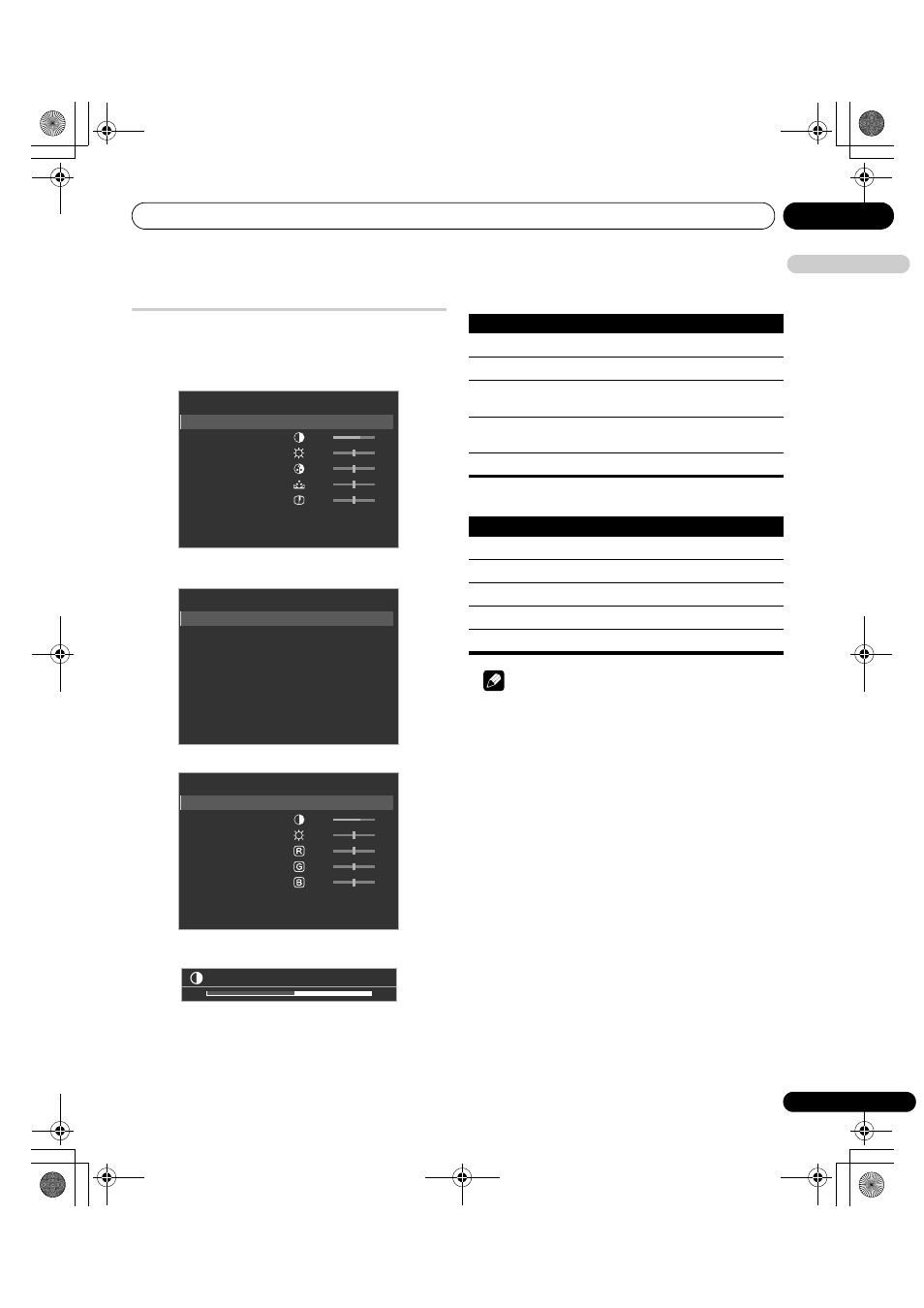
Setting up
08
39
En
E
n
glish
Basic picture adjustments
Adjust the picture to your preference for the chosen AV Selection
option (except DYNAMIC).
1
Repeat steps 1 to 3 provided for
AV Selection.
2
Select an item to be adjusted (
/ then ENTER).
If you select “OPTIMUM” for “AV Selection”, the following submenu
appears on screen.
For PC source, the following screen appears;
3
Select the desired level for AV Selection options other than
“OPTIMUM” (
/).
When the bar is in display, you can also change the item to be
adjusted, by pressing
/.
4
Press HOME MENU to exit the menu.
For AV source
For PC source
Note
• To perform advanced picture adjustments, select “Pro Adjust”
in step 2 and then press ENTER. For the subsequent procedures
see Advanced picture adjustments on page 40.
• To restore the factory defaults for all items, press
/ to select
“Reset” in step 2, and then press ENTER. A confirmation screen
appears. Press
/ to select “Yes”, and then press ENTER.
• You may experience a sudden change in the image position and
screen brightness when you open the “Picture” menu.
• Pressing TOOLS also causes the “AV Selection” menu to
appear.
• If you have selected “DYNAMIC”, you cannot select “Contrast”,
“Brightness”, “Colour”, “Tint”, “Sharpness”, “Pro Adjust”, and
“Reset”; these menu items are dimmed.
• Selecting “OPTIMUM” causes optional menus to appear:
“Sound Control” and “OPTIMUM Performance” (page 45).
• When “OPTIMUM” is selected, images are reproduced based on
the information collected at the Room Light Sensor, as well as
the colour sensor (when in use).
AV Selection
:
STANDARD
Contrast :
40
Brightness :
0
Colour :
0
Tint :
0
Sharpness :
0
Pro Adjust
Reset
Picture
AV Selection
:
OPTIMUM
PureCinema
Sound Control
:
Off
OPTIMUM Performance
Reset
Picture
AV Selection
:
STANDARD
Contrast :
40
Brightness :
0
Red :
0
Green :
0
Blue :
0
Reset
Picture
Contrast
32
Item
button
button
Contrast
For less contrast
For more contrast
Brightness
For less brightness
For more brightness
Colour
For less colour intensity For more colour
intensity
Tint
Skin tones become
purplish
Skin tones become
greenish
Sharpness
For less sharpness
For more sharpness
Item
button
button
Contrast
For less contrast
For more contrast
Brightness
For less brightness
For more brightness
Red
For weaker red
For stronger red
Green
For weaker green
For stronger green
Blue
For weaker blue
For stronger blue
KRP-600A_500A.book Page 39 Monday, September 8, 2008 10:31 AM
