12 using with other equipment, Connecting a dvd player connecting a decoder, Using with other equipment – Pioneer KRP-600A User Manual
Page 65: Using with other equipment 12, Chapter 12, Connecting a dvd player, Connecting a decoder, En glish, Dvd playback, Displaying a decoder image
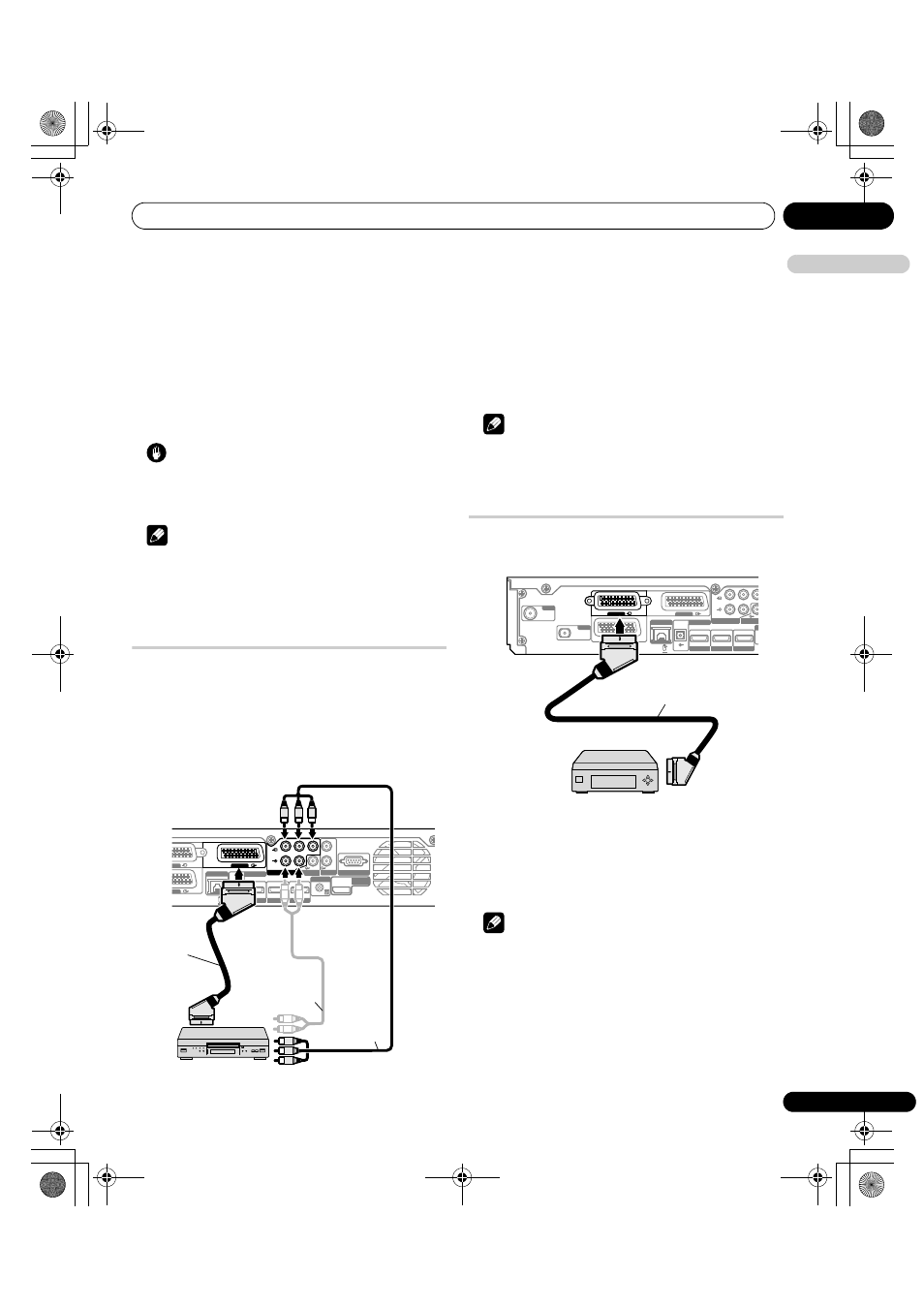
Using with other equipment
12
65
En
E
n
glish
Chapter 12
Using with other equipment
You can connect many types of external equipment to your flat
screen TV, like a decoder, VCR, DVD player, game console, personal
computer and camcorder.
To view images coming from external equipment, select the input
source using INPUT 1 to INPUT 5 or PC on the remote control
(page 14) or INPUT on the Media Receiver.
Caution
• To protect all equipment, always unplug the flat screen TV from
the power outlet before connecting to a decoder, VCR, DVD
player, game console, personal computer, camcorder or other
external equipment.
Note
• Refer to the relevant operation manual (DVD player, etc.)
carefully before making connections.
• Unless stated otherwise, the connecting cables shown in the
illustrations are readily available commercially, but are not
supplied with this product.
Connecting a DVD player
Use the INPUT 2 terminals when connecting to a DVD player and
other audiovisual equipment.
When using a component video cable, select “COMPONENT” in the
“Input” menu and “SCART” in the “Audio Select” menu (see
Selecting an input signal type on page 59). In this case, the SCART
cable will carry the audio signal.
If you want the audio cable to carry the audio signal, connect the
audio cable to the INPUT 2 terminals (Audio) and select “RCA” in
the “Audio Select” menu.
DVD playback
To watch a DVD, press INPUT 2 on the remote control unit or press
INPUT on the Media Receiver to select “INPUT 2”.
Note
• If DVD images do not come in clearly, you may need to change
the input signal type setting using the menu. See page 59.
• Refer to your DVD player operation manual for the signal type.
Connecting a decoder
Use the INPUT 1 terminal when connecting a decoder and other
audiovisual equipment.
Displaying a decoder image
Press buttons 0 to 9 or P+/P– to select a programme specified for
decoder setting (page 36).
Press INPUT 1 on the remote control unit or press INPUT on the
Media Receiver to select “INPUT 1”.
Note
• If decoder images do not come in clearly, you may need to
change the input signal type setting using the menu. See
page 59.
• Refer to your decoder operation manual for the signal type.
SERVICE ONLY
AUDIO OUT
SUB WOOFER OUT
INPUT 2
L
L
R
AUDIO
P
R
COMPONENT VIDEO
P
B
Y
R
SYSTEM
CABLE
CONTROL
LAN (10 / 100)
UT 3
UT 1
INPUT 4
HDMI
INPUT 3
HDMI
INPUT 1
DIGITAL OUT
OPTICAL
HDMI
OUT
INPUT 2
Media Receiver (rear)
SCART cable
Stereo
audio cable
DVD player
Component
video cable
SAT
ANT
SUB WOOFER O
INPUT 2
L
R
AUDIO
P
R
COMPONENT VIDE
P
B
Y
C
LAN (10 / 100)
INPUT 3
INPUT 1
INPUT 4
HDMI
INPUT 3
HDMI
INPUT 1
DIGITAL OUT
OPTICAL
HDMI
OU
INPUT 2
SCART cable
Decoder
Media Receiver (rear)
KRP-600A_500A.book Page 65 Monday, September 8, 2008 10:31 AM
