Setting up 08 – Pioneer KRP-600A User Manual
Page 41
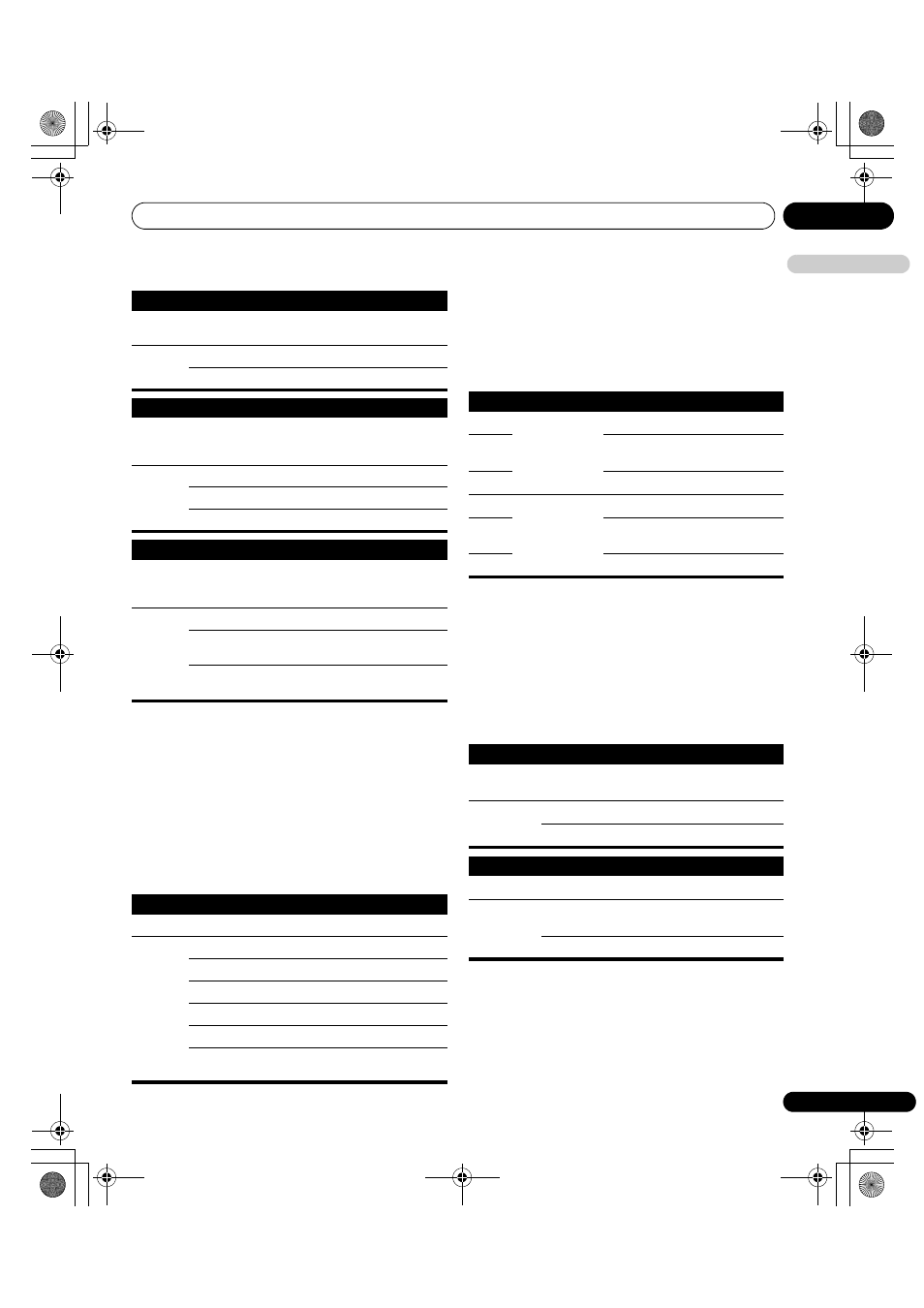
Setting up
08
41
En
E
n
glish
5
Press HOME MENU to exit the menu.
Using Colour Temp
1
Press HOME MENU.
2
Select “Setup” (
/ then ENTER).
3
Select “Picture” (
/ then ENTER).
4
Select “Pro Adjust” (
/ then ENTER).
5
Select “Colour Detail” (
/ then ENTER).
6
Select “Colour Temp” (
/ then ENTER).
7
Select the desired parameter (
/ then ENTER).
You may rather want to perform fine adjustment. To do this, select
“Manual” first and then press and hold ENTER for more than three
seconds. The manual adjustment screen appears. Then go to step
8.
8
Select an item to be adjusted (
/ then ENTER).
9
Select the desired level (
/).
To perform adjustment for another item, press RETURN, and then
repeat steps 8 and 9.
You may press
/ to immediately change an item to be adjusted.
10 Press HOME MENU to exit the menu.
Using CTI and Colour Space
1
Repeat steps 1 to 5 provided for Using Colour Temp.
2
Select “CTI” or “Colour Space” (
/ then ENTER).
3
Select the desired parameter (
/ then ENTER).
4
Press HOME MENU to exit the menu.
ACL (Automatic Contrast Limiter)
Performs such compensation that results in the optimum contrast
characteristics for images
Selections Off
Deactivates ACL
On
Activates ACL
Enhancer Mode
Selects processing of the image’s high frequency (detailed) areas
to find the right balance between preserving picture detail and
eliminating unwanted noise
Selections 1
Selects Hard (SHARPNESS) image
2
Selects Natural (SHARPNESS) image
3
Selects Soft (SHARPNESS) image
Gamma
Adjusts the gamma characteristics (image gradation
characteristics) to find the right balance between contrast and
maintaining dark details
Selections 1
Delivers uniformly contrast-rich images
2
Delivers a well balanced image, applying
delicate in-picture contrast enhancement
3
Delivers an overall slightly brighter image,
revealing more gradation details
Colour Temp
Adjusts the colour temperature, resulting in a better white balance
Selections High
Cool white tone
Mid-High
Intermediate tone between High and Mid
Mid
Natural tone
Mid-Low
Intermediate tone between Mid and Low
Low
Warm white tone
Manual
Colour temperature adjusted to your
preference
Item
button
button
R High Fine adjustment
for bright portions
For weaker red
For stronger red
G High
For weaker green For stronger
green
B High
For weaker blue
For stronger blue
R Low
Fine adjustment
for dark portions
For weaker red
For stronger red
G Low
For weaker green For stronger
green
B Low
For weaker blue
For stronger blue
CTI
Provides images with clearer colour contours. The CTI stands for
Colour Transient Improvement.
Selections
Off
Deactivates CTI
On
Activates CTI
Colour Space
Changes the colour reproduction space
Selections
1
Optimized for vivid, vibrant colour
reproduction
2
Standard colour reproduction
KRP-600A_500A.book Page 41 Monday, September 8, 2008 10:31 AM
