Using with other equipment 12, En glish – Pioneer KRP-600A User Manual
Page 77
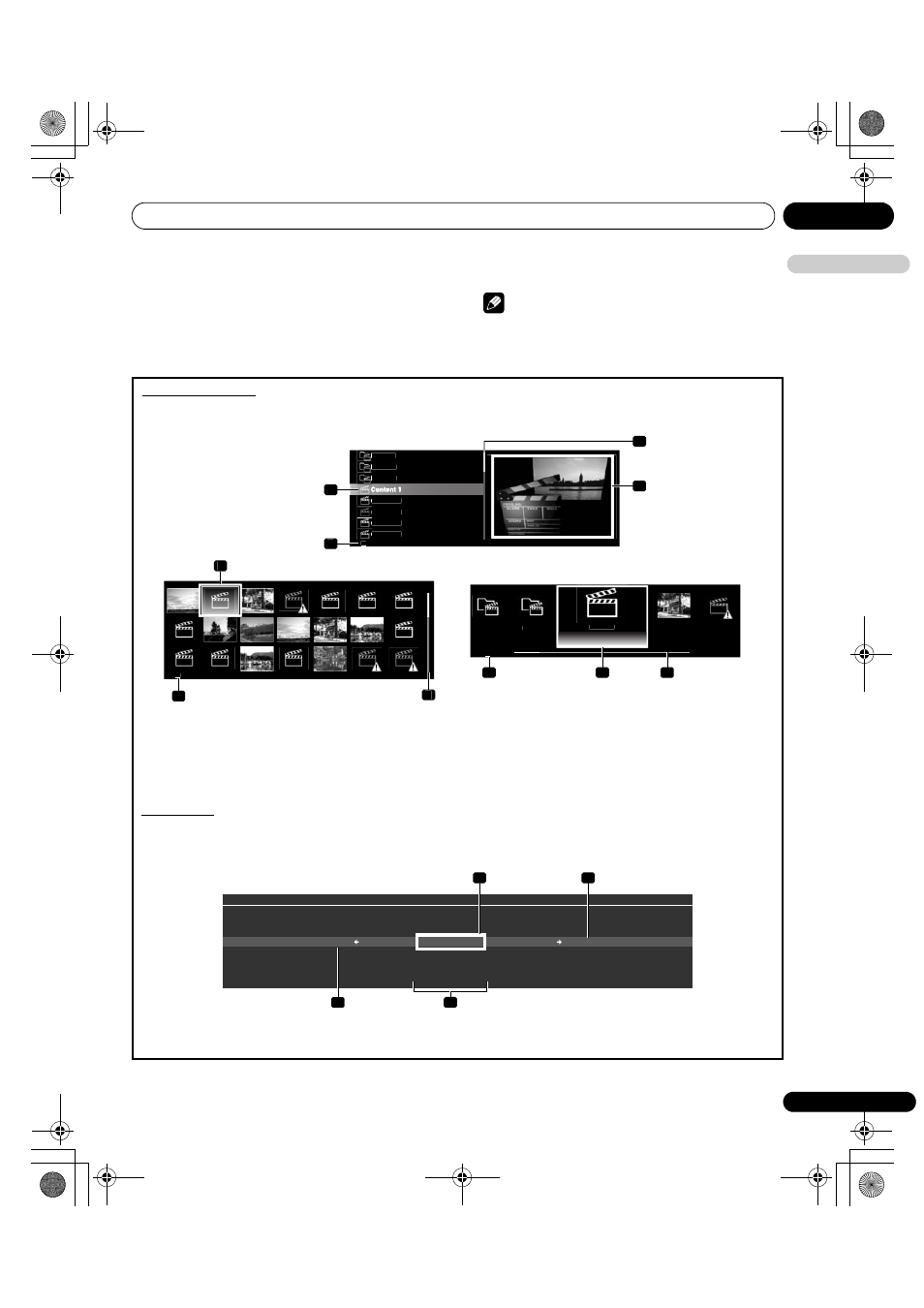
Using with other equipment
12
77
En
E
n
glish
3
Select the desired folder to navigate or file/content to play.
4
Press ENTER to display a subsequent screen.
A subsequent screen appears.
To return to the previous screen, press RETURN.
To exit Home Media Gallery, press EXIT or HMG.
Note
• The USB Device screen appears when using a multi-card reader
or multiple flash drive devices. In this case, select the device
containing the desired content.
Folder 1
Folder 2
Folder 3
Content 3
Content 2
Content 5
Content 4
40
4
3
1
2
40
1
2
3
Content 2
Folder 3
Content 3
Content 1
Folder 2
40
3
1
2
TELEVISION
TOOLS
All
Play Mode : Single
Sound
Random
A-B Repeat
Time Search
Repeat
1
3
2
4
Thumbnail screen
Thumbnail List screen
List screen
1
Item being selected
2
Number of total items
3
Scroll bar (displayed when one or more pages follow)
4
Icon or thumbnail of the selected item (if obtained)
Screen components
Screen display options are: List, Thumbnail or Thumbnail List. Press TOOLS then select “Change View” from the TOOLS Menu to choose
from the screen display options. The options are available for Movie, Music and Photo menus.
TOOLS Menu
To change the current menu to another option, the on-screen TOOLS Menu provides short-cuts to the available selections even while
watching a programme. To display the menu, press TOOLS on the remote control. The menus shown in this section differ, depending
upon the menu (see page 82).
1
Selected menus (highlighted in the centre of the menu bar)
2
Submenu (when available)
3
Submenu (when available)
4
Available menus
(Sample screens)
KRP-600A_500A.book Page 77 Monday, September 8, 2008 10:31 AM
