Useful adjustment settings 11, Video pattern, Screen protection – Pioneer KRP-600A User Manual
Page 63: Label input, Sleep timer
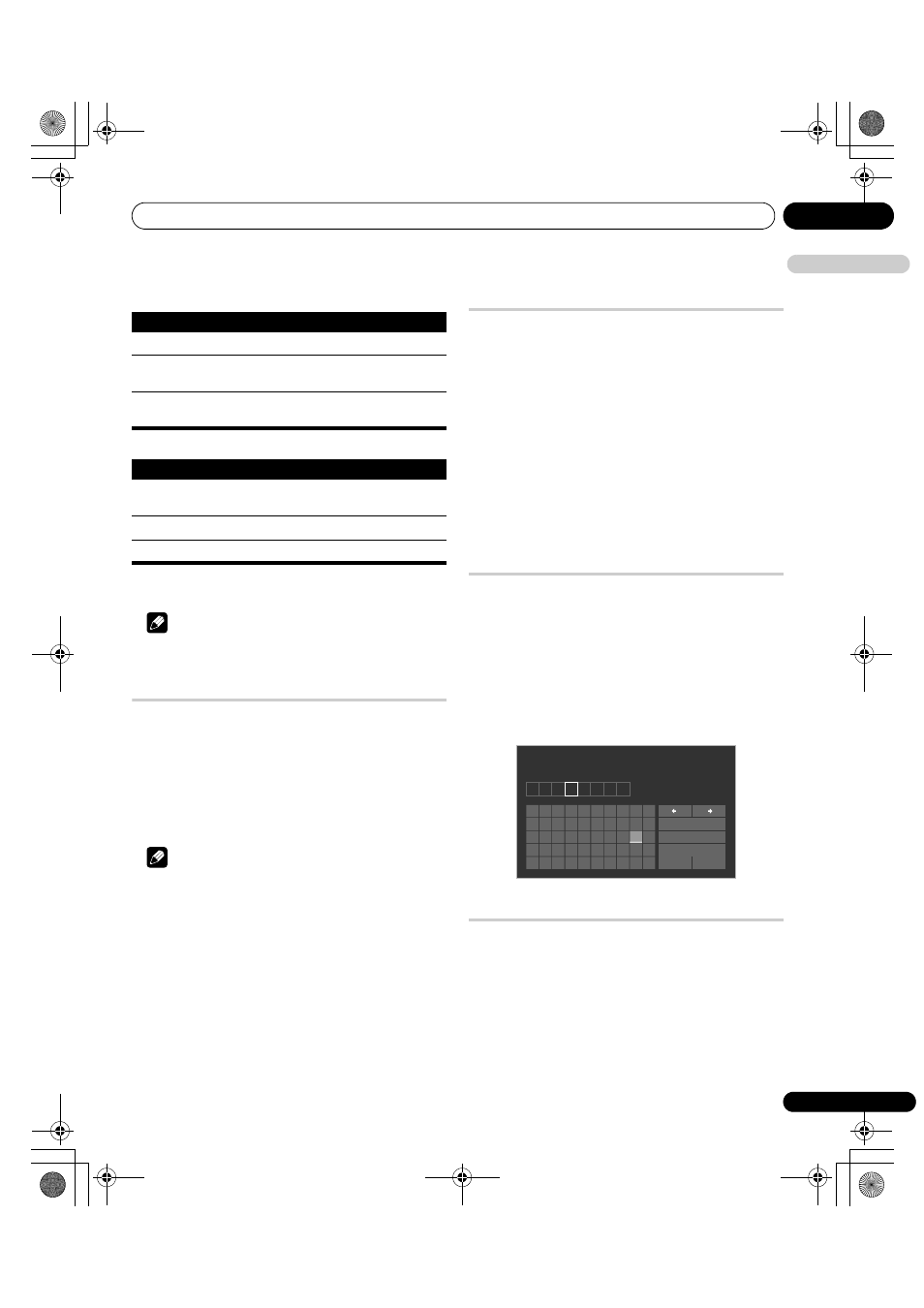
Useful adjustment settings
11
63
En
E
n
glish
(AV source)
(PC source)
4
Press HOME MENU to exit the menu.
To cancel this function, select “Off” in step 3.
Note
• For the Dot by Dot mode, see Selecting a screen size manually on
Video Pattern
You can display the Video Pattern screen that also helps eliminate
after-image when it occurs.
1
Repeat steps 1 to 3 provided for
Switching the vertical drive
mode (AV source only).
2
Select “Video Pattern” (
/ then ENTER).
A confirmation screen appears.
3
Select “Start” (ENTER).
The Video Pattern screen displays.
Note
• The system is automatically placed into standby one hour after
the Video Pattern screen has started.
• While the Video Pattern screen is on, no buttons operate except
a on the remote control unit and STANDBY/ON on the Media
Receiver. If any of the above buttons is pressed, a message
appears on screen (the Video Pattern function is on).
• To cancel the Video Pattern screen, press
a on the remote
control unit, STANDBY/ON on the Media Receiver or Power On
(
a) on the display.
• The Video Pattern timer has priority over the sleep timer. When
the Video Pattern timer is on, the sleep timer becomes
ineffective.
Screen Protection
This function establishes multiple settings for a longer display life.
To select this option, follow the procedure below.
1
Repeat steps 1 to 3 provided for
Switching the vertical drive
mode (AV source only).
2
Select “Screen Protection” (
/ then ENTER).
The following settings are automatically entered:
• Auto Size: Wide-Zoom
• Side Mask - Detection: Mode 1
• Orbiter: Mode 1
• Energy Save: Mode 1
• AV Selection: OPTIMUM (when “DYNAMIC” is selected for “AV
Selection”)
3
Select “Yes” or “No” (
/ then ENTER).
4
Press HOME MENU to exit the menu.
Label Input
You can enter the broadcast name in each channel using the on-
screen software keyboard. For entry, follow the procedure below.
1
Repeat steps 1 to 3 provided for
Switching the vertical drive
mode (AV source only).
2
Select “Label Input” (
/ then ENTER).
3
Select an input (
/ then ENTER).
The software keyboard appears.
For entry, highlight the desired key, then press ENTER. Up to eight
characters can be entered for each label.
Refer to step 7 for Labeling TV channels on page 36.
Sleep Timer
When the selected time elapses, the Sleep Timer automatically
places the system into the standby mode.
1
Press HOME MENU.
2
Select “Setup” (
/ then ENTER).
3
Select “Sleep Timer” (
/ then ENTER).
4
Select the desired time (
/ then ENTER).
Select “Off” (cancel), “30 min”, “60 min”, “90 min” or “120 min”.
5
Press HOME MENU to exit the menu.
Item
Description
Off
Disables the Orbiter
Mode 1
(default)
Enables the display protection function for any
screen mode other than “Dot by Dot”
Mode 2
Enables the display protection function for all
available screen modes
Item
Description
Off
(default)
Disables the Orbiter
Mode 1
Enables the Orbiter
Mode 2
Smoothes text/characters display
K I D S
1
2
3
4
5
6
7
8
9
0
A B C D E
F G H
I
J
K
L M N O P Q R S
T
U V W X
Y
Z
,
.
:
;
&
'
(
)
+
-
*
/
_ @
OK
Cancel
Caps
Space
Delete
Label
KRP-600A_500A.book Page 63 Monday, September 8, 2008 10:31 AM
