Lpr/lpd, Installation procedure, Configure the workcentre pe120i – Xerox WorkCentre PE120-120i-4396 User Manual
Page 86: Lpr/lpd -20
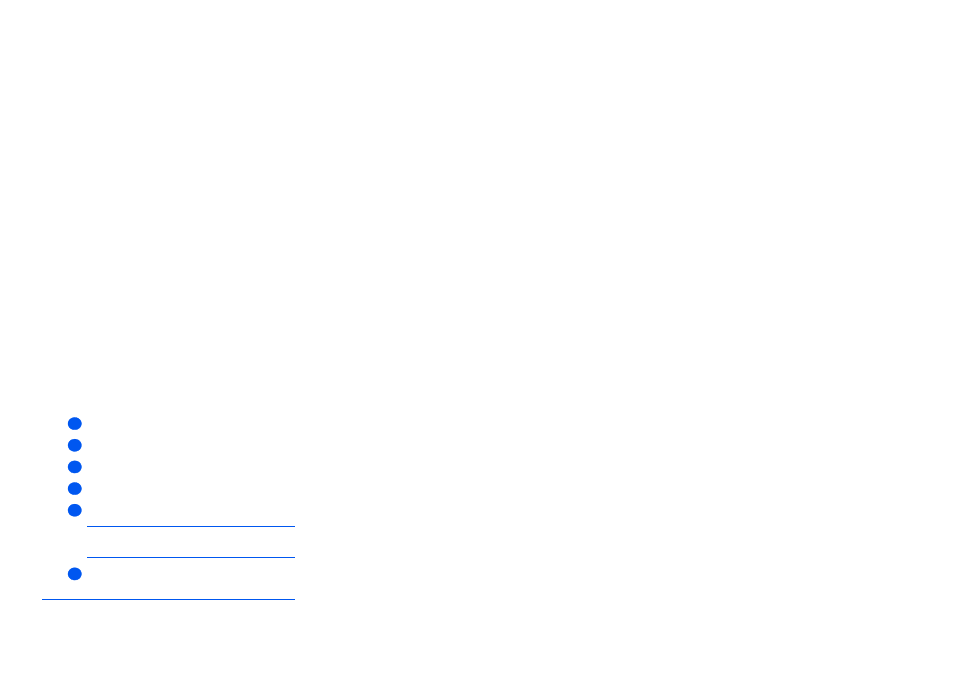
Page 6-20
Xerox WorkCentre PE120i System Administration Guide
Ne
twor
k
Ins
ta
lla
tio
n
Us
in
g In
ter
n
e
t Se
rv
ic
e
s
LPR/LPD
Use these instructions to enable or disable LPR/LPD using CentreWare Internet Services.
Installation Procedure
There are two stages required to install the device on a LPR/LPD network using CentreWare
Internet Services:
¾
Configure the WorkCentre PE120i
This procedure explains how to use CentreWare Internet Services to
configure the device.
¾
Test Print
A print job should be submitted to ensure the device has been installed and
configured correctly.
Configure the WorkCentre PE120i
To complete the installation of the device, perform these steps:
¾
Enable CentreWare Internet Services (see “Enabling Internet Services” on page 6-5).
¾
At the CentreWare Internet Services Home Page for the WorkCentre PE120i, select the
[Properties] tab.
¾
Select the plus symbol [+] to the left of the Connectivity folder in the Properties frame,
and then select the [+] symbol to the left of the Protocols folder.
¾
In the Properties frame, within the Protocols folder, select [LPR/LPD].
¾
Select the checkbox to enable LPR/LPD.
Enter the [Port Number].
NOTE: While you can change the port number at which the WorkCentre PE120i will
accept LPR print jobs, it is recommended that you do this ONLY with extreme
caution as most LPR spoolers are set to send print jobs to the default port number,
515.
¾
Click the [Apply] button to implement any changes.
1
2
3
4
5
6
