Xerox WorkCentre PE120-120i-4396 User Manual
Page 101
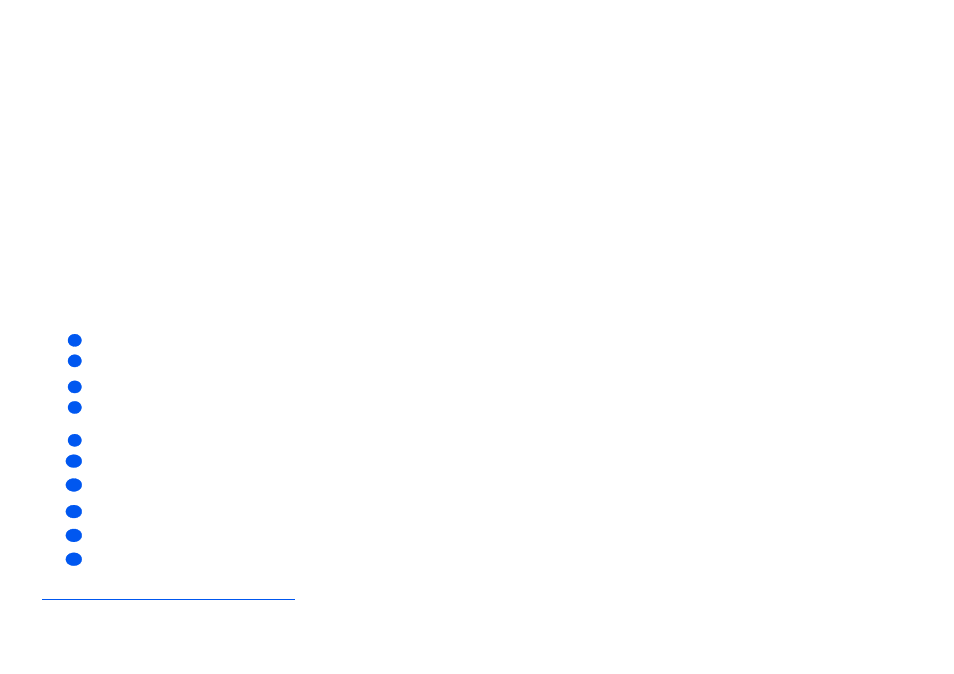
Xerox WorkCentre PE120i System Administration Guide
Page 7-7
Loc
al
Con
nec
tio
n
i) In Windows Millennium (ME) the add Hardware Wizard will search and find the scan
driver. Click [Finish] when this process is complete. Windows ME will then display the "Add
New Hardware Wizard" for the print driver, Click [Next]. Click [Finish] when this process is
complete. The drivers are installed and you can skip to step 9.
ii) In Windows 98 you must specify the location. Browse to the CD-ROM drive and the
"Usb" folder on the CD and click OK. Click Next when prompted then Finish. The USB
composite driver is then loaded.
¾
The "Add New Hardware Wizard" will display. Click [Next] to install the USB hardware
driver for the PE120.
¾
You must specify the location. Browse to the CD-ROM drive and the "Usb" folder on the
CD and click [OK]. Click [Next] when prompted then click [Finish]. The USB hardware
driver for the PE120 is now loaded.
¾
The "Add New Hardware Wizard" will display. Click [Next] to install the Scan driver for the
PE120.
¾
Again, You must specify the location. Browse to the CD-ROM drive and the "Driver" folder
on the CD. Then click the scan directory and then the Win98me directory and click [OK].
Click [Next] when prompted then click [Finish]. The scan driver for the PE120 is now
loaded.
¾
From within Microsoft Windows click [Start] and then [Settings] and then [Printers]. Double-
click the Add Printer icon.
¾
The Add Printer Wizard will begin. Click [Next]. Choose "Local Printer" and click [Next].
¾
At the next screen click [Have Disk], and browse to your CD-ROM drive. Open the "driver"
directory, then open the "Print" directory, then open the "AddPrint" directory and then
choose "Win98x" directory and click [OK].
¾
The next screen will display the "Xerox WC PE120 series PCL6" driver, click [Next].
¾
Click the port that the printer cable is attached to, in this case USB and click [Next].
¾
You can type in a name for your new printer or accept the default then click [Next].
5
6
7
8
9
10
11
12
13
14
