5 registering a group in the address book, 6 editing a group in the address book, 8 importing data to the address book – Konica Minolta Bizhub 215 User Manual
Page 98: Registering a group in the address book -21, Editing a group in the address book -21, Importing data to the address book -21
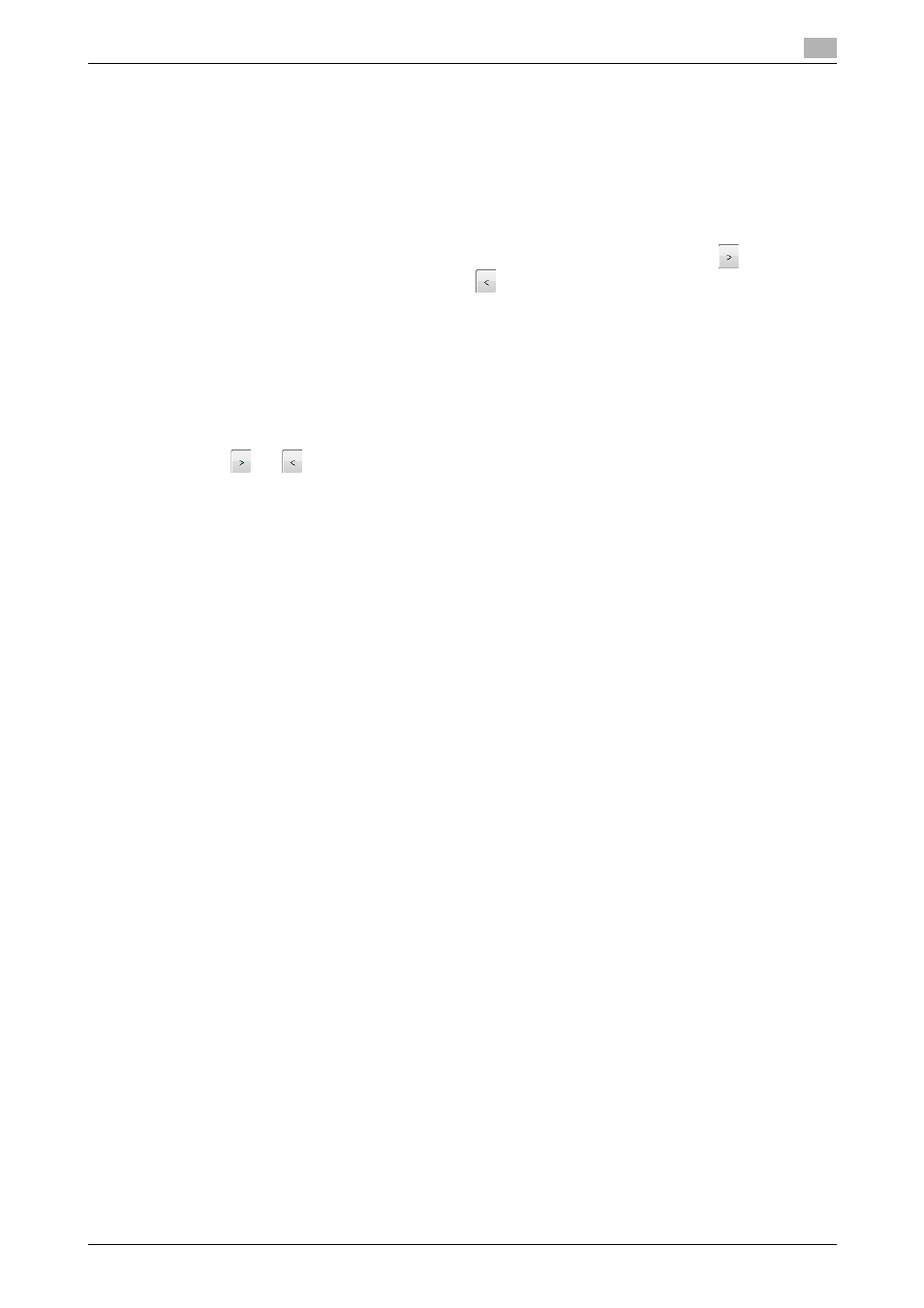
bizhub 215
6-21
6.4
Configuring fax driver settings
6
6.4.5
Registering a group in the address book
To register a group, select the [Address Book] tab in the [Printing Preferences] screen.
Tips
-
Up to 1,000 groups can be registered in the address book.
-
Up to 50 destinations can be registered in one group.
1
Click [Add Group].
2
Enter a group name into [Name], select a target destination in [User List], and click
.
% To cancel a registered destination, click
.
3
After all destinations have been specified, click [OK].
6.4.6
Editing a group in the address book
To edit a destination in the address book, select the [Address Book] tab in the [Printing Preferences] screen.
1
Select a destination to be edited from the list, and click [Edit].
2
Use
and
to edit a target group, and click [OK].
6.4.7
Deleting a destination or group in the address book
To delete a destination or group in the address book, select the [Address Book] tab in the [Printing Prefer-
ences] screen.
1
Select a destination or group to be edited from the list, and click [Delete].
The specified destination or group is deleted from the list.
6.4.8
Importing data to the address book
A CSV-type address can be imported to the address book.
Tips
-
If the address data to be imported contains the same name as for the address book, a confirmation
dialog box appears. Check the name.
1
On the [Address Book] tab, click [Import].
The [Open] screen appears.
2
Specify a CSV file, and click [Open].
